Convert Motion
To Convert a Motion to and add it to RSSeismic:
- Select the Motions
 tab.
tab. - Click + Convert Motion. The Convert Input Motion dialog will appear.
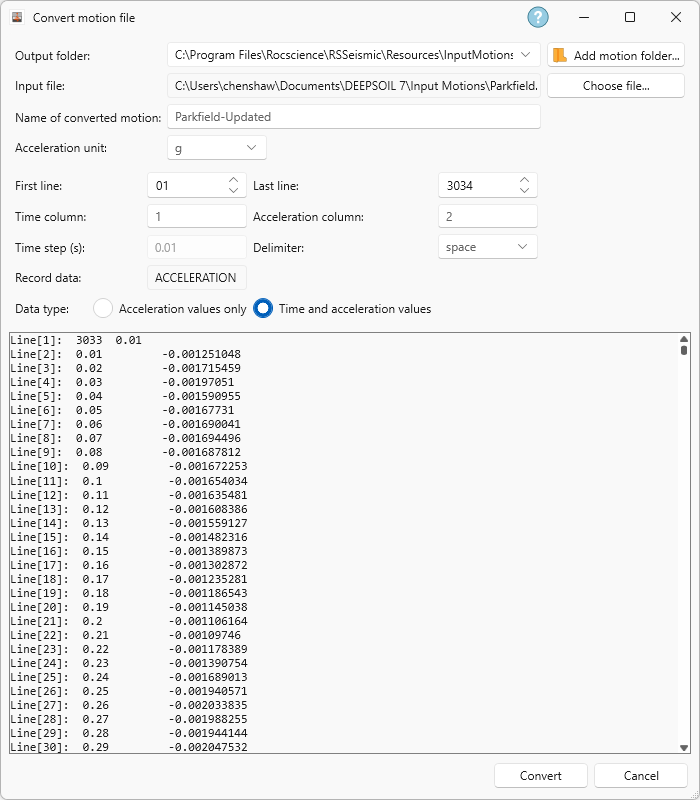
This dialog is designed to convert motions from the PEER “.AT2” format to the RSSeismic format, through a fully automated process. RSSeismic will read through the PEER file and determine the number of data points and the time step. Additional options are provided for reading non-PEER motions (in .txt format) and should be set as needed. Upon successful conversion, a notification will appear, and the motion will be added to the user specified Motion Library.
Manually Adding a Motion
Motions can also be added manually. This is done by using a text editor capable of producing .TXT files. Enter the necessary data in the format described below.
- Units of the ground motion should be seconds and g’s.
- The format should be as follows:
- 1st row: Number of data points & time step (separated by 1 space)
- 2nd and subsequent rows: time & acceleration (separated by 1 space)
Save as a .TXT file and place in the user specified Motion Directory (see the Preferences topic for details on how to add a user specified Motion Directory). The motion will then appear in the Motions list.