Keyboard Shortcuts
With the Keyboard Shortcuts option, users can set custom Keyboard Shortcuts for opening specific dialogs or using specific commands.
To add a Keyboard Shortcut:
- Select File > Keyboard Shortcuts in the menu. The Edit Keyboard Shortcuts dialog will open.
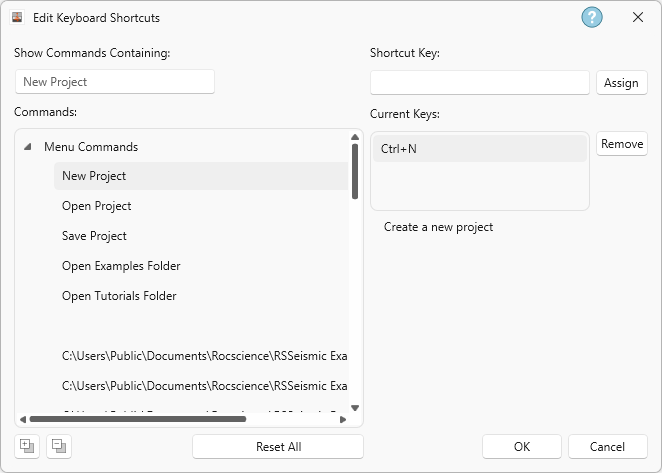
- Select a command from the list.
- In the Shortcut Key field, enter your preferred keyboard shortcut and click Assign.
If the command already has a shortcut assigned, this will be shown in the Current Keys field when you select the command in the Commands list.
To delete an existing Keyboard Shortcut:
- Select the command in the Commands list.
- In the Current Keys field, any existing shortcuts will be shown.
- Select the Keyboard Shortcut you wish to delete and click Remove.
Selecting the Reset All option will reset shortcuts to the program defaults.