Quality Management (QA/QC)
RSLog’s quality management system guides you through all stages of planning, site investigation, review, approval, Quality Assurance and Quality Control (QA/QC). The status of each borehole with respect to the Quality Management is stated by its Quality Management Status displayed beside the borehole name and updated automatically during the workflow:
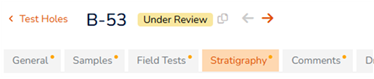
Quality Management Role
At project level, user can assign offices and users to the project. This allows:
- making project only visible to those users assigned to the project, and
- specifying the Quality Management role of each user:
- Field Logger: user with this QM Role participates in data collection during site investigation.
- Digital Logger: user with this QM Role participates in data entry and notifying ‘reviewers’ when borehole is ready for review.
- Reviewer: user with this QM Role oversees reviewing the borehole log, providing comments, making sure that comments are implemented, and at the end to notify ‘approvers’.
- Approver: user with this QM Role reviews and approves the borehole log once the reviewers have completed their job. The approver can leave comments if necessary.
- Contract Administrator: this is typically the user who creates the project in RSLog.
Quality Management Status
The following states are available for a borehole:
- Site Investigation: field investigation for this borehole has been started. This state breaks down to sub-states of Planned, Abandoned, Canceled, Utility Locating, Drilling/Excavating, Backfilling, Completed, and Canceled.
- Draft: borehole data entry is in progress and any borehole logs generated during this state are considered draft.
- Under Review: borehole is ready for review. Typically the users with QM Role of Field Logger will notify reviewers. RSLog automatically sends an email to all reviewers letting them know that they can start their review process.
- Reviewed: all reviewers have reviewed the log and any review comments have been resolved.
- Approved: all approvers have reviewed the log and any approval comments have been resolved.
- Data Locked: the user with QM Role of Contract Administrator can lock/unlock borehole data.
More statuses may be added to the above-noted built-in Quality Management statuses.
Quality Assurance
The following features are available in RSLog:
At the Organization Level
- Create and assign roles to specify who can access what features and pages in your RSLog account.
- Manage the list of offices of your organization. Moving users under offices provides an easier user management.
- Review and implement proper Quality Management roles on Settings page → Data Entry tab → Quality Management tab.
- Use the Soil Classification tab and Rock Classification tab to manage the list of options in various dropdowns such as rock weathering level, fracture types, plasticity levels, etc.
- Use the Hatch Design tab to specify a color for each hatch pattern. These colors are used both on the borehole logs and in designing cross-sections.
- Use the Templates > Layer Description Compiler tab to determine what pieces of data should be added to lithologic descriptions and in what order. This feature provides consistency across your organization by automatically compiling soil and rock properties, eliminating most user errors and typos.
At the Project Level
- Select one office as Prime Consultant. This office is the main team that is responsible for conducting field investigation, carrying out laboratory tests and preparing the design,
- Select other offices of your organization that are involved in this project, and
- Under each office, select engineers (users) that have a role. Determine each user's Quality Management role.
At the Test Hole Level
This is implemented by editing a test hole and navigating to the General tab:
- Specify the user that is assigned to this borehole as the Field Logger (Quality Management role). Only these users can notify reviewers (see following section).
- Specify the user that is assigned to this borehole as the Reviewer (Quality Management role). Only these users can notify approvers (see following section).
- Specify the user that is assigned to this borehole as the Approver (Quality Management role). Only these users can approve the borehole (see following section).
Quality Control
Once field data collections for a borehole is completed and its Investigation Progress status is changed to "Completed" by user, RSLog automatically sets the Quality Management status of the borehole to Draft. At this point the following workflow is recommended for quality control purposes.
Reviewing a Borehole Log
Step 1) The user who has the Field Logger Quality Management role for a borehole should start the review process by notifying the Reviewers of that borehole. To do that:
- navigate to the Test Hole Logs page,
- select desired borehole(s) for which you are specified as a Field Logger.
- from the Quality Management button select Notify All Reviewers menu.
- this will send notification emails to all Reviewers of selected borehole(s).
Step 2) Reviewers click on the link provided in the email to download the latest PDF copy of the draft logs. Proceed to review the logs and document your review comments by going to the Test Hole Logs page and click on the light green clock icon (see below).

Approving a Borehole Log
Step 1) The user who has the Reviewer Quality Management role for a borehole should start the process by notifying the Approvers of that borehole. To do that:
- navigate to the Test Hole Logs page,
- select desired borehole(s) for which you are specified as a Reviewer,
- from the Quality Management button select Notify All Approvers menu,
- this will send notification emails to all Approvers of selected borehole(s).
Step 2) Approvers click on the link provided in the email to download the latest PDF copy of the logs. Proceed to review the logs and document your approval comments by going to the Test Hole Logs page and click on the dark green clock icon (see below).

Step 3) In order to mark a borehole as Approved, :
- navigate to the Test Hole Logs page,
- select desired borehole(s) for which you are specified as a Reviewer,
- from the Quality Management button select Approve menu,
- this will change the Quality Management status of selected borehole(s) to Approved (see below).

Locking a Borehole
Once a borehole log has been approved, you can prevent editing the borehole by locking it as follows. Only a user with Approver quality management role for this project can lock/unlock a borehole:
- navigate to the Test Hole Logs page,
- select desired borehole(s),
- from the Quality Management button select Lock or Unlock menu.