Color Options
The Color Options determines how the strata polygons are rendered in Profile Mode and 3D Mode. To change the Color Options settings while on Profile or 3D Modes click Open Menu button next to the Color Options on the left Property Grid. This opens the menu:
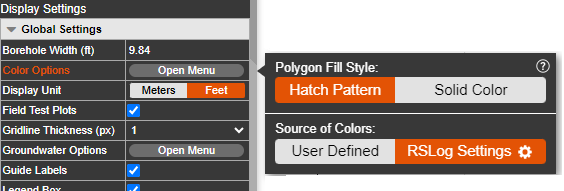
Polygon Fill Style
This determines whether hatch patterns should be used for rendering the strata polygons or solid colors should be applied to polygons:
- Hatch Pattern: polygons will be filled based on the Fill Style, Fill Color and Hatch Type properties set by user. Please note Fill Style is selected for each polygon from these options:
- Void,
- Hatch Pattern, or
- Solid Color
- Solid Color: polygons will be filled with solid color. This uses the Fill Color that is selected by the user. When Solid Color is selected in Color Options, the Fill Style property of polygons is automatically set to Solid Color and the other options (Void and Hatch Pattern) become unavailable as the program forces solid colors.
The following shows a comparison of the aforementioned fill styles:
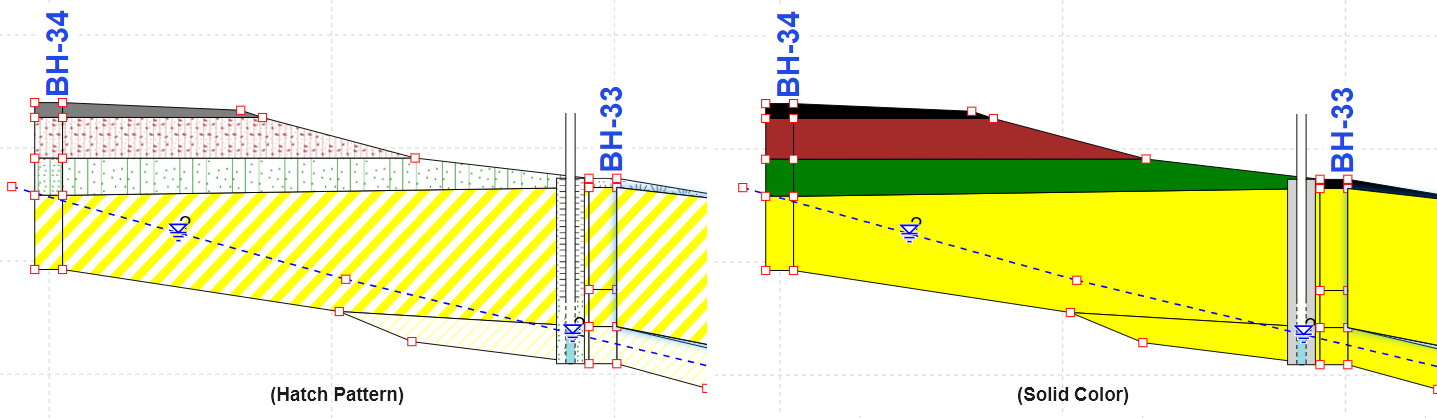
Source of Colors
This determines which colors should be used for rendering the polygons. User can select from the following options:
- User Defined: This uses the colors selected by user in Fill Color property for polygons.
- RSLog Settings: This uses the colors assigned to each hatch pattern on Settings page > Hatch Design tab:
- In this case the Fill Color property of polygons is automatically set from RSLog Settings and it cannot be changed.
- Since this option automatically applies colors from RSLog Settings page to all existing and new polygons, it will save time during cross-section design. It also maintains consistency by using the same color for polygons with the same hatch pattern.
If you have not set hatch colors on RSLog Settings page, choosing this option will apply a default fore color of black and a default back color of white to all hatch patterns used.