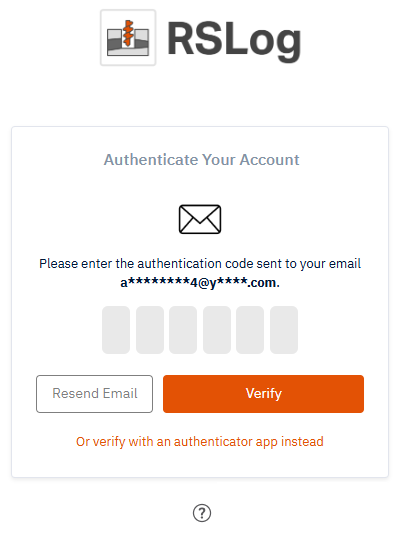Logging In
On the Login page, you can sign in using the information provided upon registration and start using your RSLog account.
For Admin
For newly registered Administrators:
- Go to https://www.rslogonline.com/Account/Login
- Click Switch button and enter your Company Code (provided in your registration email) and click Save,
- For Username enter admin or your Email Address,
- Enter your Password selected during registration process,
- Click Login button.
For Other Users
For non-administrator RSLog Users:
- Go to https://www.rslogonline.com/Account/Login
- Click Switch button and enter your Company Code (ask your company Admin) and click Save,
- Enter your Username or Email Address. Contact your company Admin if you are unsure about your Username,
- Enter your Password (this is the default password that is assigned to your RSLog account by your company Admin). If you forgot your password please click on the Forgot Password link,
- Click Login.
Multi-Factor Authentication
Multi-factor authentication (MFA) is a security process that requires users to provide at least two different methods of verification to gain access to an account or system, adding layers of protection beyond a simple password. This extra layer of protection helps ensure that only you can access your account—even if someone else knows your password.
Why MFA is Important?
- Enhanced Security: It significantly reduces the risk of unauthorized access, even if a password is stolen or guessed.
- Data Protection: It helps protect personal and project data by adding more barriers for potential attackers.
- Increased Confidence: Users and organizations gain greater confidence in the security of digital systems.
Enabling MFA
To enable multi-factor authentication for your account:
- Log in to your account and from the left menu panel go to Account → My Profile page,
- Under Profile Information, confirm your username, name, surname, email, and phone number are accurate,
- Check the box labeled Enable Two Factor Authentication. Once enabled, the MFA cannot be tuned off.
Logging in with MFA
With an active MFA, enter your username and password on the login page and click Login button. Once your password is verified, you will be redirected to a new page to enter the authentication code. This code would be sent to your email address.
Once the code is entered and authenticated you will have access to your RSLog account.