Log Extraction
Upload Borehole Logs
To begin the OCR process, go to the left-hand navigation menu and select OCR > Scan Pages. This page displays a list of files that are at various stages in the OCR process. The table lists the file name, the number of total pages in the file, the page range you selected, the missing pages (pages that have not yet been assigned to a template), and the action steps. You can update the page range of a file by clicking the pencil icon in the Page Range column. The page range is the exact log pages that will be extracted as boreholes. The action steps section of the table includes actionable buttons to edit a file, review a file, or create boreholes. At any point you can clear a file from the table by hovering over the file and pressing the clear button on the right.
Once you OCR a file, the credit count will decrease from OCR Credits Remaining and will move to OCR Credits in Use. The credits in use indicate that you have OCRed a file and are currently in the middle of extracting the boreholes. Once you finish creating the boreholes from your file, the credits will be removed from OCR Credits in Use and will be permanently used up. If at any point before you create the boreholes you would like to remove the file, the credits will be removed from OCR Credits in Use and be restored in OCR Credits Remaining. Credits are only permanently used up when a borehole is created.
Below the table is a section to see your OCR history. This includes the boreholes that have previously been extracted from a log file. There are also buttons above the table to clear all files from the table and create all boreholes. Creating all boreholes will create the boreholes only for the files that have been successfully matched to templates, these files will have the status Templates Matched.
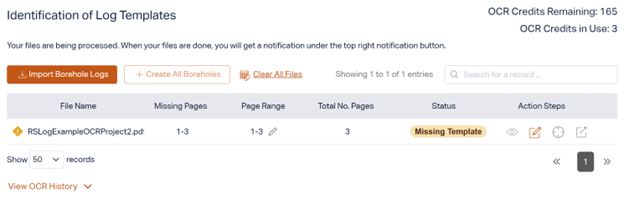
Upload Logs
To upload borehole logs, click the Import Borehole Logs button. First you must choose a destination project where the boreholes will be created. There are three project destination options:
- Create a new project with the Create New Project button. This will open the new project modal to manually input the new project data.
- Select (Create New Project from Log Data) from the dropdown. This will extract project information from your logs and create new projects according to the data.
- Select an existing project from the dropdown.
Next upload all the logs you would like to OCR. For each log, you may indicate a page range of the pages that include the boreholes you would like to extract. Once you are finished, click Import. At this stage your files are sent to the OCR engine and the status is set to OCR Processing. Once your files are finished processing the status will automatically be changed, the next steps will be updated, and you will be notified in the bell notification section in the top, right corner.
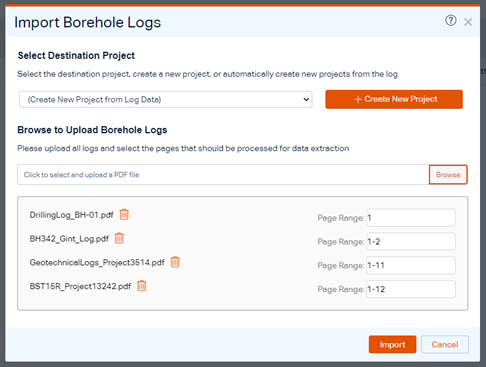
File Status Progress
There exists seven different statuses that could be assigned to your file. Each has a unique set of action steps available. Below identifies the seven different statuses.
OCR Processing: This status indicates that your file has been sent to the OCR engine and is waiting for a response. You will be notified when the processing is complete, and the status will change. There are no available action steps at this stage.

Missing Template: This is one of three statuses that could appear after OCR processing is finished. This status indicates that at least one page in your selected page range does not match an existing template. Press the Create or Edit Templates icon button to create a new template or apply an existing template on the missing pages. At this stage, you may edit the page range if necessary.

OCR Failed: This is the second of three statuses that could appear after OCR processing is finished. This status indicates that there was an error with the OCR processing. Click the refresh button beside the file name to re-OCR your file.

Templates Matched: This is the last of three statuses that could appear after OCR processing is finished. This status indicates that all the pages in your file have been matched to a template. At this stage you can extract the boreholes from this file by clicking the Create Boreholes icon
button. You are also able to review the templates and change the template assigned by clicking the Review File icon button.

Extraction in Progress: Once the status is Templates Matched and the Create Boreholes icon button is clicked, the status will change to Extraction in Progress. This status indicates that the boreholes are currently being extracted and turned into RSLog boreholes. Once the extraction is complete the status will change, and you will be notified.

Extraction Error: This is one of two statuses that occur after Extraction in Progress. If there is an error with the borehole extraction process, the status will change to Extraction Error and you will be notified about where the issue lies. You can correct the issue by pressing the View icon button and editing the template. Once you correct the issue, you may click the Create Boreholes icon button again to try the extraction again.

Complete: This is the second of two statuses that occur after Extraction in Progress. If there is no issue and the boreholes are successfully extracted the status will change to Complete. At this stage you cannot edit the file and cannot create the boreholes again, but you are able to view the template with the View icon button. The new boreholes will appear in the OCR History section of the page.
