Offices
This page is used by the Administrator of your RSLog account to manage the list of offices of your company. The purpose of this feature is to place users in different groups representing offices or branches of a company.
To access this page:
Go to the left-hand navigation menu and select Account > User Management > Offices.
Each RSLog account has a default office that is assigned to all users of that RSLog account.
Creating an Office
To add an office, click + New button from the toolbar on top of the table. This opens a new dialog as illustrated below:
- Enter office information such as Name, Code, Address etc.
- Specify whether this office is the headquarter of the company.
- To add users to the office click + Add User button and select users. To remove a user from the office click X button on the left side of the user.
- Select a manager for this office. To do so, open the dropdown list and select the desired person.
- Click Save.
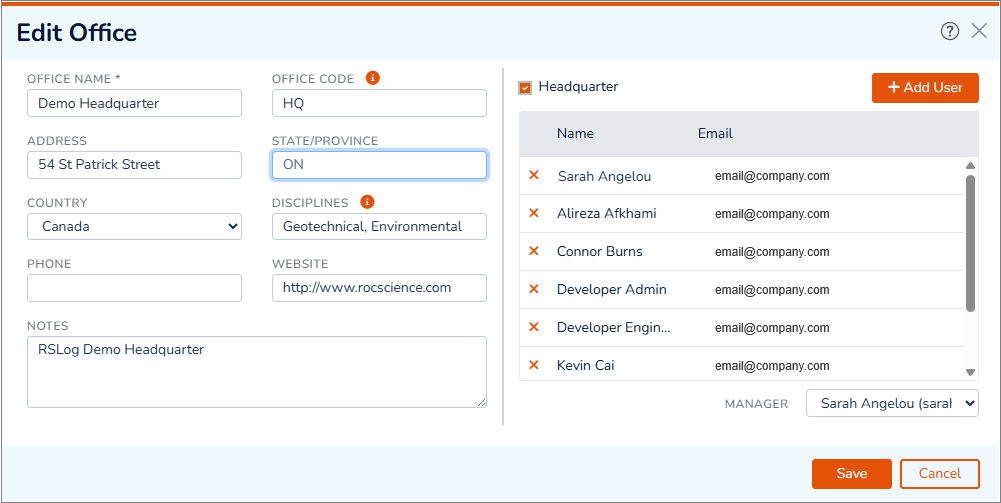
Assigning a User to an Office
By editing a user you can assign one or more offices to that user. To do that, edit the desired user and go to the Offices tab.
Assigning a Project to an Office
Projects can be assigned to one or more offices by editing a project and going to Quality Management tab.