Failure Mode Filter
The Failure Mode Filter option allows you to filter analysis results (include or exclude) according to various possible wedge failure modes. This option is applicable for either a Probabilistic Analysis or a Deterministic Analysis.
To use the Failure Mode Filter:
- Select the Failure Mode Filter
 option from the Analysis menu.
option from the Analysis menu.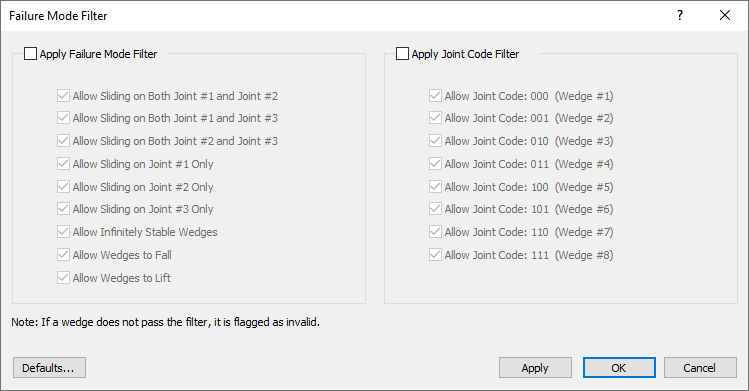
Failure Mode Filter Dialog - Select the Apply Failure Mode Filter checkbox at the top of the dialog.
- Use the checkboxes to specify the failure mode(s) you wish to exclude from the analysis, by clearing the desired checkboxes.
- Similarly, you can check the Apply Joint Code Filter option and use the checkboxes to specify the specific wedges you wish to exclude from the analysis, by clearing the desired checkboxes.
- Select OK.
Notes:
- By default, all possible failure mode outcomes are always considered. Only use the Failure Mode Filter if you wish to focus the analysis results on a particular failure mode (e.g. sliding on one plane, sliding on two planes) or if you wish to exclude analysis outcomes such as stable, sliding upslope or contact loss.
- Failure modes or wedges which you exclude from the analysis results will be considered as "invalid wedges". By applying the failure mode filter, this may affect computed analysis results such as Probability of Failure. For example, this allows you to determine the probability of failure for individual sliding modes (e.g. joint 1, joint 2 or both planes).
- The Failure Mode Filter also affects the output of statistical graphs (e.g. histograms, scatter plots), exported statistical data and other relevant analysis output (e.g. Info Viewer).
Failure Mode Filter Options
The Failure Mode Filter options include:
- Allow Sliding on Both Joint #1 and Joint #2: Accounts for wedges which slide simultaneously on both joint planes (i.e., along the line of intersection of Joint 1 and Joint 2)
- Allow Sliding on Both Joint #1 and Joint #3: Accounts for wedges which slide simultaneously on both joint planes (i.e., along the line of intersection of Joint 1 and Joint 3)
- Allow Sliding on Both Joint #2 and Joint #3: Accounts for wedges which slide simultaneously on both joint planes (i.e., along the line of intersection of Joint 2 and Joint 3)
- Allow Sliding on Joint #1 Only: Accounts for wedges sliding only on Joint #1
- Allow Sliding on Joint #2 Only: Accounts for wedges sliding only on Joint #2
- Allow Sliding on Joint #3 Only: Accounts for wedges sliding only on Joint #3
- Allow Infinitely Stable Wedges: An infinitely stable wedge is defined as a wedge with an infinite Factor of Safety. To exclude such wedges clear this checkbox
- Allow Wedges to Fall: Allows wedges to fall, without sliding on a certain joint plane. To exclude these clear this checkbox
- Allow Wedges to Lift: Allows wedges to lift due to upwards forces, without sliding on a certain joint plane. To exclude these clear this checkbox
Joint Code Filter Options
Check the Apply Joint Code Filter checkbox if you want to filter out certain wedges (Joint Codes) from the analysis. Uncheck the wedges you would like to filter out.
The Joint Code Filter options include:
- Allow Joint Code: 000 (Wedge #1)
- Allow Joint Code: 001 (Wedge #2)
- Allow Joint Code: 010 (Wedge #3)
- Allow Joint Code: 011 (Wedge #4)
- Allow Joint Code: 100 (Wedge #5)
- Allow Joint Code: 101 (Wedge #6)
- Allow Joint Code: 110 (Wedge #7)
- Allow Joint Code: 111 (Wedge #8)