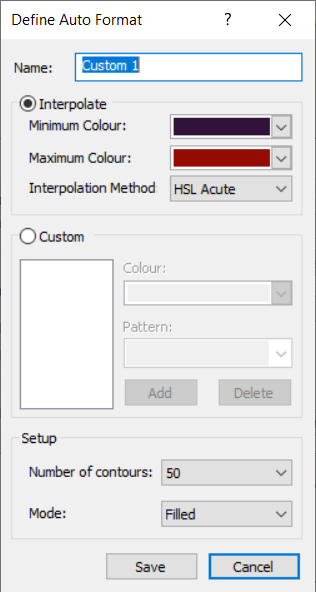Contour Options
The Contour Options dialog allows the user to adjust the range and colour format of the displayed contours for their results.
To access the Contour Options:
- Select View > Contour

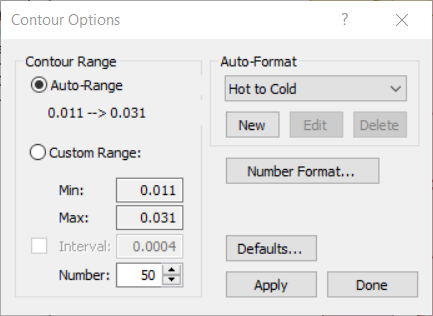
Contour Range
The Contour range by default is set to Auto-Range.
Custom Range
To customize the Contour Range of any data type, select the Custom Range option and enter either:
- Minimum value, Maximum Value and Number of intervals
- Minimum value, Interval value (select the Interval checkbox), and Number of intervals
Number - the Number field allows the users to set the number of contours. The range gets split up into this many intervals, each of which gets assigned a color. Thus, this number controls the smoothness of color transitions (higher number is smoother).
Interval - the Interval checkbox can be selected to allow users to enter the size/value of the intervals. If this box is checked, the user will only enter a Minimum value and Number of contours for their range. The Maximum value of the range will be determined based on these factors.
Auto-Format
RSPile offers users a variety of preset contour colour options. Use the drop down menu to select one of the below colour maps:
- Turbo (default)
- Viridis
- Magma
- Plasma
- Cividis
- Batlow
- Hot to Cold
- Cold to Hot
- Hot Spots
- Black to White
The recently added colour map options below provide smoother and more visually accurate contours for representing the pile data. These specific colour map options are also meant to provide colour blind friendly / accessible contour options for users.
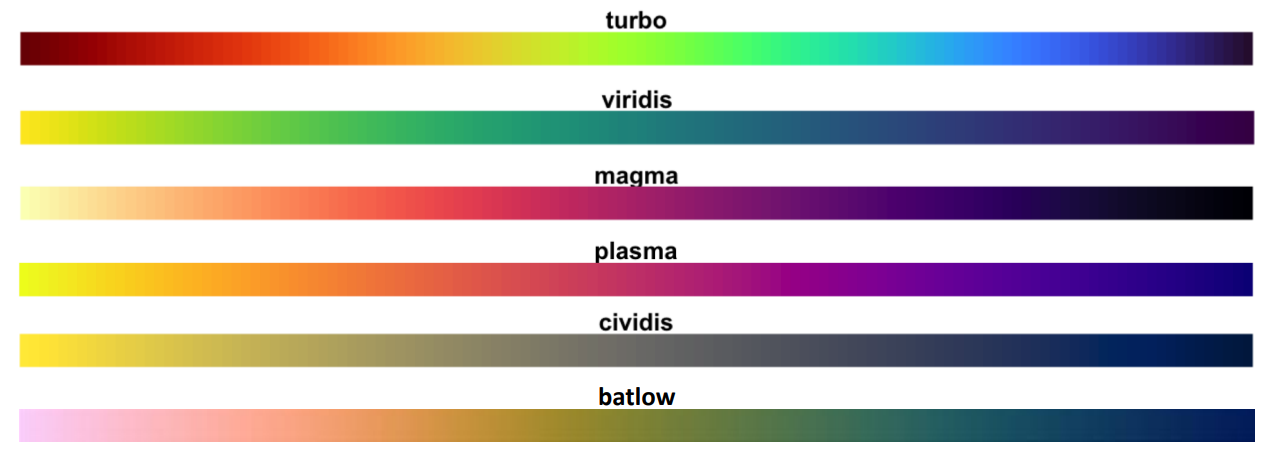
Creating a New Custom Colour Map
For even more colour map options, users can click the New button to create a custom colour map. The Define Auto Format dialog allows users to select the Minimum/Maximum colours, interpolation method, number of contours and more.