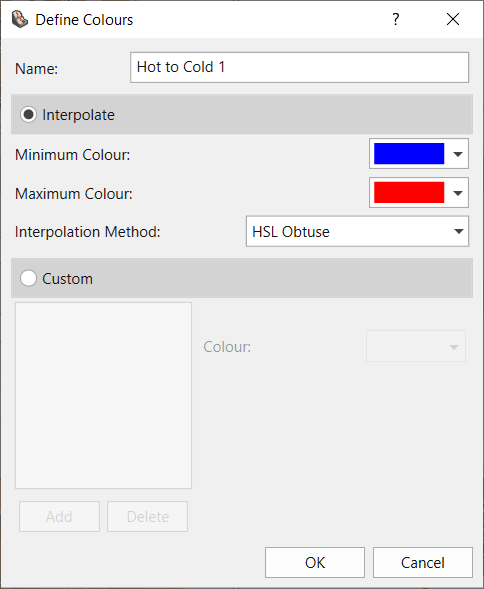Contour Options
The Contour Options dialog allows the user to adjust the range and colour format of the displayed contours for their results.
To access the Contour Options:
- Select Interpret > Contour Options in the menu or click on the Contour Options icon in the Legend.
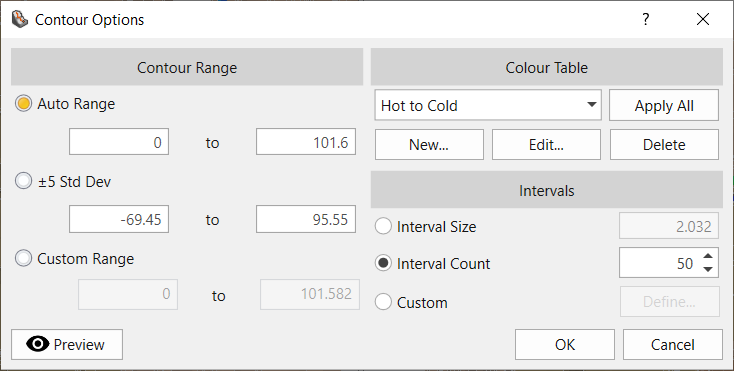
Contour Range
- Auto Range: Allows users to select the range of values for contour.
- Std Dev: Allows you to define range of standard deviation of plus/minus the range of standard deviation for contour range.
- Custom Range: Allows you to define the range of contour with the user-defined value.
Intervals
- Interval size: You can define the interval range of contour to be displayed.
- Interval count: You can define the number of intervals of contour range to be displayed in the model.
- Custom: You can customize the colors with the interval of interest as shown below:
Colour Table
RocFall3 offers users a variety of preset contour colour options. Use the drop down menu to select one of the below colour maps and then click Apply All:
- 16 Colour Display
- DOS Style
- Hot to Cold
- Cold to Hot
- Hot Spots
- Black to White
- Example 3D
- Turbo colour
The Turbo colour option provide smoother and more visually accurate contours for representing the data, as well as an option that is more distinguishable to our eyes. More explanation on improved rainbow color map for visualization is provided below:
https://ai.googleblog.com/2019/08/turbo-improved-rainbow-colormap-for.html
Creating a New Custom Colour Map
For even more colour map options, users can click the New button to create a custom colour map. The Define Colours dialog allows users to select the Minimum/Maximum colours, interpolation method and more.