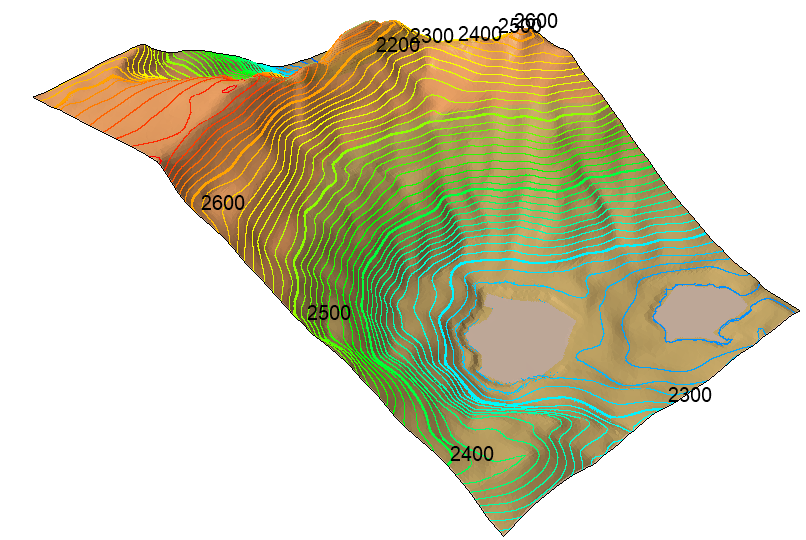Topographic Lines
The Topographic Lines option allows users to project topographic lines and elevation data directly on the their 3D model. The topographic lines turn the model into a topographical map and can serve as a visual aid to place slope-dependent elements (such as seeders and barriers).
- Select Annotate > Topographic Lines or click on the Topographic Lines
 icon in the toolbar to turn on this feature.
icon in the toolbar to turn on this feature.
Using the Properties pane, users can adjust various aspects of the topographic lines including:
- Line Spacing
- Show Minor Lines - yes/no
- Offset
- Number of Minor Lines
- Show Labels - yes/no
- Show Label Background - yes/no
- Show Label Color - yes/no
- Show Colors - yes/no
- Show Colors Legend - yes/no
Contour Colors
Checking the Show Colors option in the Properties pane will turn on the contour color map option to assist users in better visualizing their elevation data.