Rock Path Information
This feature displays information about all or specific filtered rock paths. To view:
- Select Interpret > Rock Path Information
 or
or - Go to the Results
 workflow tab and select the Rock Path Information
workflow tab and select the Rock Path Information  icon from the toolbar.
icon from the toolbar.
The results for each rock path are displayed in a table format and are categorized by ID, Seeder, Duration (s), Stopping Reason, Maximum Kinetic Energy (kJ), Maximum Translational Velocity (m/s), Runout Distance (m), and Events.
With Rock Path Information, users can select individual rock paths, view path details, filter the path results information being displayed, and export those filtered results to a CSV file.
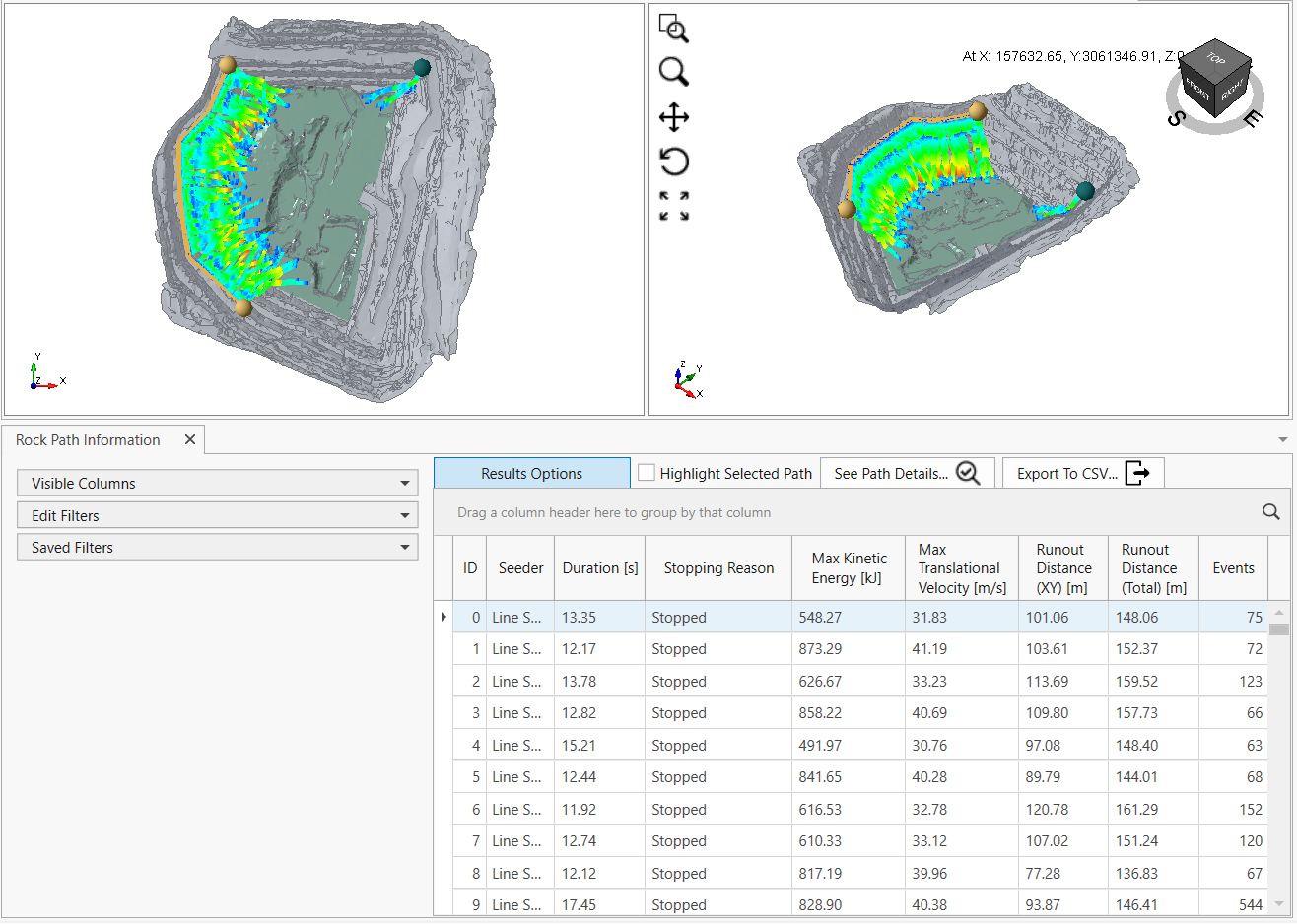
Results Options
Select the Results Options button to hide or show the Column and Filters Options, and expand the path information table.
See Path Details

The See Path Details option allows users to select individual rock paths and display the Path Report which contains information on the Properties and Project Settings of the selected rock path.
To show the Path Report, select the rock path (highlighted in blue) from the table and click See Path Details.
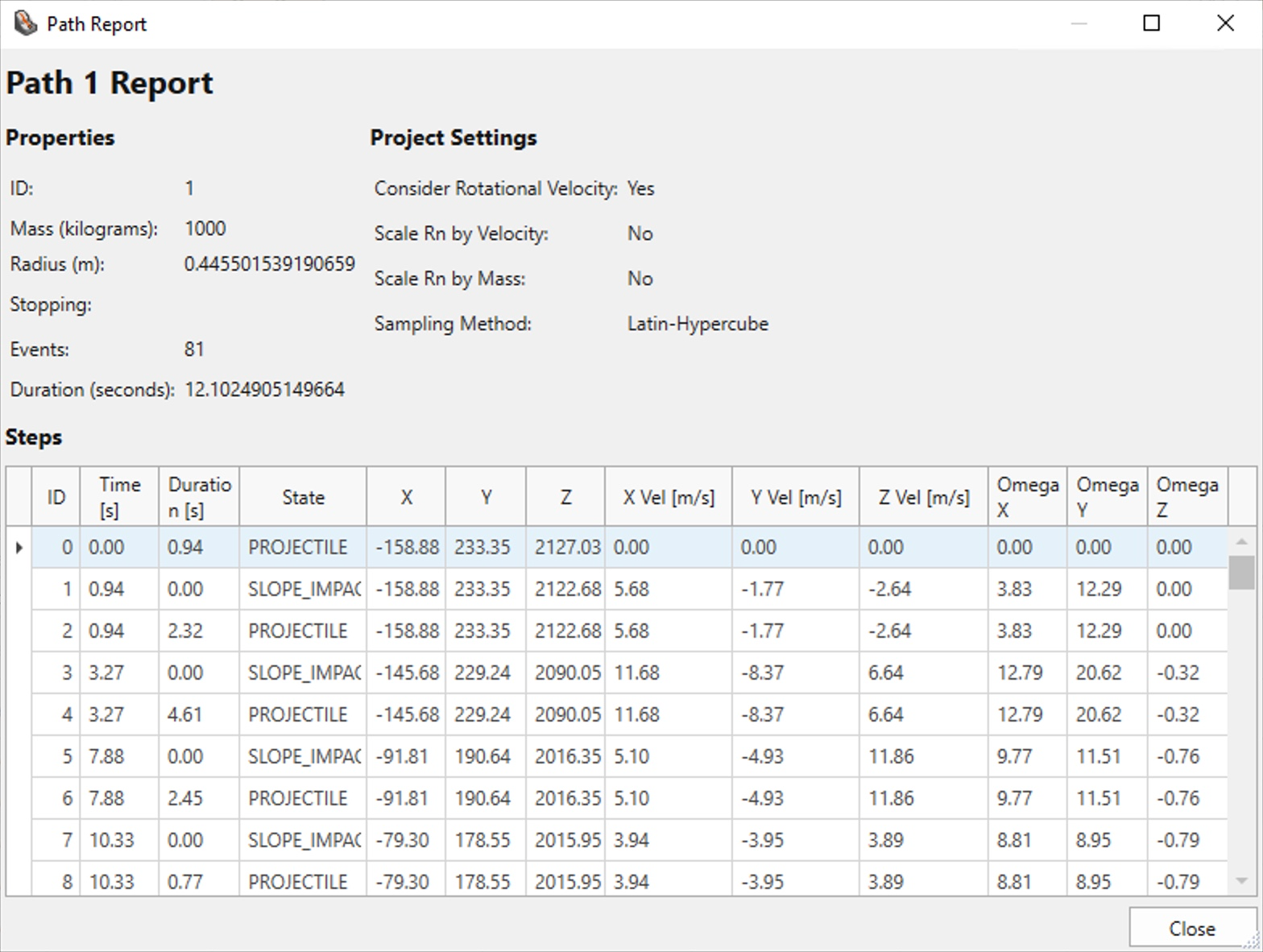
Sidebar
Visible Columns
This option allows to show and hide columns in the rock path information table. To show/hide a column, select the Visible Columns dropdown and check the box corresponding to that column.
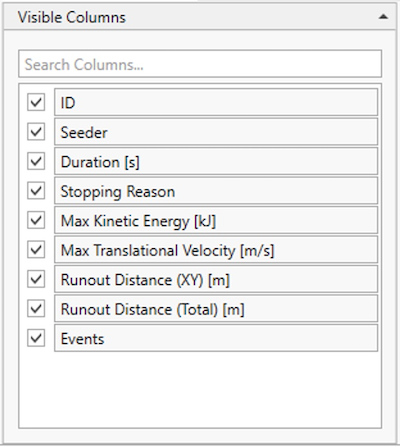
Edit Filters
This option allows users to filter rock path results from the table by Seeders (Line, Point, Plane), Stopping Reasons, and Runout Distances.
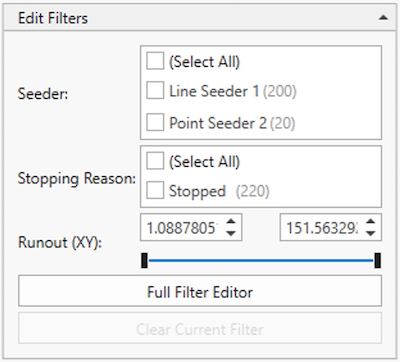
You can define or group more rock path conditions using the Full Filter Editor option. This allows you to further customize the information to be displayed in the table and model.
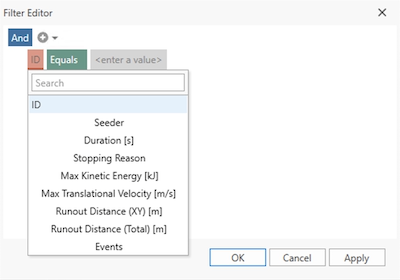
You can also use the Clear Current Filter option to quickly clear the filter and show all the results in the table (i.e. unload the rock path results).
Saved Filters
This option allows users to save filters and load saved filters from previous projects to be applied to the current project.
To save a filter, customize the filter using the Edit Filters option, select the Save Filter button, and provide a unique name for the filter.
To load a previously saved filter, simply select the filter from the dropdown menu.
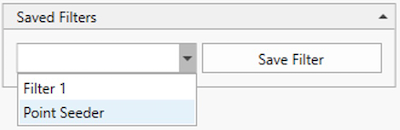
Selected Path
Highlight Selected Path

This option enables users to highlight one rock path at a time. To do this, select the rock path from the table and check the Highlight Selected Path box. The selected rock path will be coloured while the rest will be displayed in black, as shown in the image below.
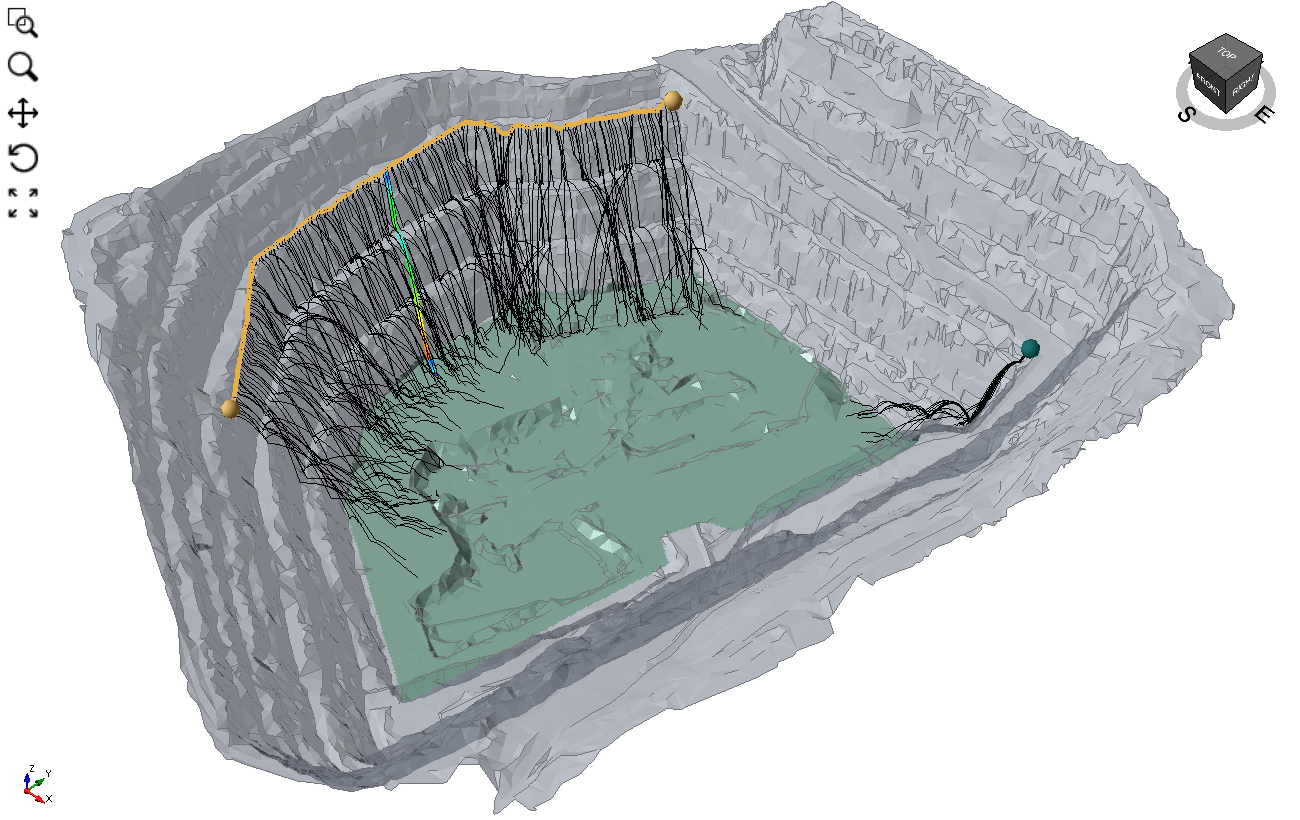
Export to CSV
The Export to CSV option allows the user to export the data currently being shown in the Rock Path Information table to a CSV file (in .txt or .csv format).