RocFall2 Section Creator
The RocFall2 Section Creator is a feature which allows users to create unique 2D sections from a 3D model. It is a tool which enables you to create persistent sections of the slope geometry and export a single section to a RocFall2 (*.fal8) file or multiple sections to RocFall2 for multi-section analysis and group plotting features.
This feature is only applicable if you also own RocFall2.
In order to use the section creator, make sure you have an existing model or geometry present.
To create multiple sections at once, see Multi-Section Creator.
To create a single 2D section:
- Select Geometry > RocFall2 Section Creator
 or select the RocFall2 Section Creator
or select the RocFall2 Section Creator  icon from the toolbar.
icon from the toolbar. - Once the Create/Edit Section dialog opens, select the Create Single Section
 button to start defining the 2D section from the model.
button to start defining the 2D section from the model. - Use the arrows to hover the plane through the geometry. The section can be defined either by adjusting it manually in the Model Preview pane or by entering X and Y coordinates in the Position box. You can also enter the value for the Strike Angle to adjust the angle of the 2D plane relative to the 3D model.
- Select Export Section Data to RocFall2. In the Export Options dialog, click the checkbox for any Barriers and/or Seeders you want to include in the section being exported. The section created will then be used in RocFall2 for 2D rock path analysis.
The Preview Section box displays the 2D section being cut and is colour-coded based on material properties.
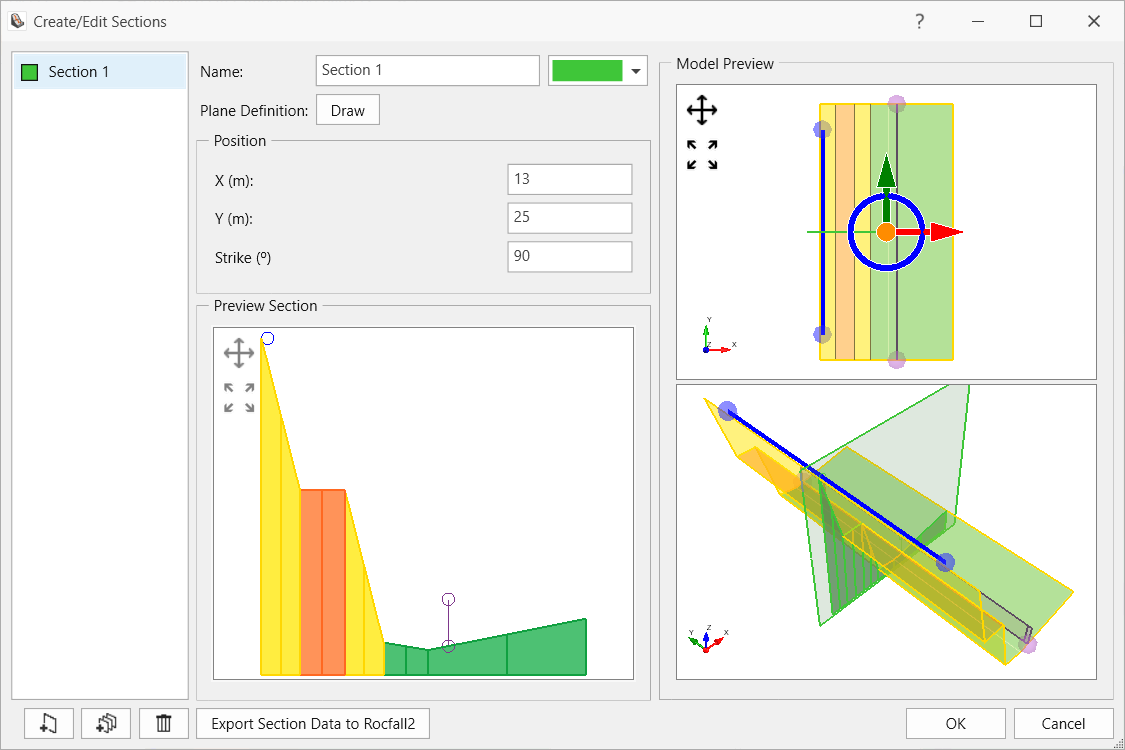
For a step-by-step example of the RocFall2 Section Creator feature, see Tutorial 2 - Section Creator.