Add Embankment
An embankment load can be defined with the Add Embankment option. Embankments can have multiple layers with user-defined staging sequence. Embankments are defined by a 2-dimensional cross-section, but represent 3-dimensional loads, because the embankments have a finite length, with user-defined end angles, and can be placed at any orientation with respect to other loads.
To add an embankment load:
- Select Loads > Loads by Layer

- You will see the Embankment Designer dialog. This dialog allows you to define the 2-dimensional cross-section of the embankment. Enter the following information:
- Number of layers
- Base Width
- Properties of each layer (installation stage, bench width, bench angle, height, unit weight)
- Near End / Far End Angle
- Bottom Elevation / Depth
- Advanced embankment staging
- Display Properties (optional)
- You will now be prompted to define the location and length of the embankment in the Plan View by entering the two endpoints of the longitudinal center line of the embankment - the "near" point and "far" point. The two points can be entered graphically with the mouse, or you can use the keyboard to type in the x,y coordinates in the prompt line.
- If the embankment is symmetric, then it does not matter in which order you enter the two points.
- If the embankment is NOT symmetric (e.g. left and right bench widths are different), then the order in which you enter the two points determines the apparent orientation of the embankment. See the note below.
- As soon as the embankment location has been entered, the embankment will be added to the model, and displayed in both the Plan View and 3D View.
A preview of the embankment cross-section will be displayed in the dialog, as you enter the parameters. See below for details about the input parameters. When you are finished defining the embankment properties, select OK.
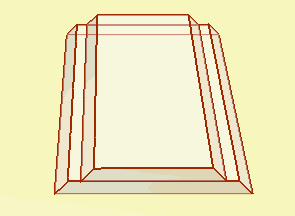
Embankment Designer
In the Embankment Designer dialog, the following input parameters define the embankment cross-section, layer properties and staging.
- Number of Layers - the number of layers needed to model the embankment construction.
- Base Width - the maximum width at the base of the embankment, as shown in the following figure.
- Near End / Far End Angles - this defines the slope at each end of the embankment. If you are not concerned with modelling the ends of the embankment, then you can just leave the default values of 90 degrees (i.e. a vertical face at each end of the embankment).
- Remove Entire Embankment in Stage - if you select this checkbox you can define a removal stage for the entire embankment.
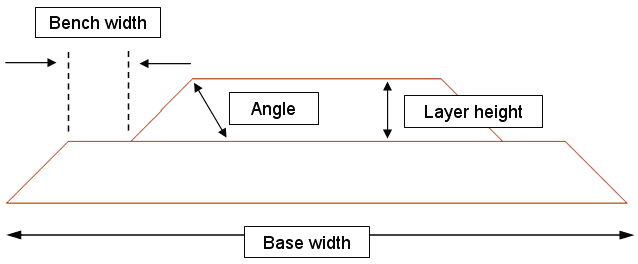
The following parameters are required for each layer of the embankment.
- Stage - the installation stage for each layer of the embankment (see below for advanced staging options)
- Bench Width - the bench width of each layer, with respect to the previous layer. The left and right bench width can be defined independently.
- Angle - the slope angle of each layer. The left and right angle can be defined independently.
- Height - the height of each layer.
- Unit Weight - the unit weight of the material of each layer.
Advanced Embankment Staging
Advanced embankment staging allows you to increase or decrease the width of embankment layers at any stage, or remove layers at any stage, as described below.
- Select the Advanced button in the Embankment Designer dialog.
- You will see the Advanced Embankment Staging dialog. Select the Advanced Staging checkbox.
- Select the Add button to create the required number of rows in the dialog.
- For each row:
- Select a stage
- Enter a layer number
- To increase the width of a layer at the specified stage, enter a value for Add to Left and/or Add to Right. Note: to decrease the width you can enter a negative number.
- If you wish to completely remove a layer, select the Remove checkbox.
- When you are finished entering the advanced embankment staging information, select OK. You will return to the Embankment Designer dialog. Notice that the preview of the embankment cross-section displayed in the dialog, now includes the advanced staging information.
Version 1 Embankment End Geometry
In the Advanced Embankment Staging dialog, you will notice a checkbox for Version 1 Embankment End Geometry.
If you select this checkbox, the ends of the embankment will be generated according to the algorithm used in Settle3 Version 1. The purpose of this option is to allow you to replicate version 1 results.
However, in Settle3 version 2, the algorithm for generating the embankment ends has been improved, to better represent actual construction. This is the recommended and default method. You should only select this checkbox if you wish to replicate or compare results with Settle3 version 1 files.
Note about Infinite Embankments
You cannot explicitly model an embankment of infinite length in Settle3 (e.g. if you wish to simulate a 2-dimensional plane strain analysis). To simulate an embankment of "infinite" length in Settle3, simply define a length which is sufficient to avoid the 3-dimensional end effects of the embankment load, at the measurement point of interest.