User-Defined
It is important to recognize that each of the predefined bolt types in RocSlope3 are simply used to generate a Bolt Force Diagram for the bolt (i.e., a plot of FORCE versus DISTANCE along the length of the bolt). The graph is generated based on the bolt properties which are entered. To the RocSlope3 Kinematic engine, the tensile support capacity at any point along the length of the bolt is entirely determined by the Bolt Force Diagram for the bolt.
If the properties of the predefined bolt types in RocSlope3 are not sufficient to generate a desired Bolt Force Diagram, then the user can simply define their own bolt type, by creating an explicit Bolt Force Diagram.
To do this:
- Select Support > Define Bolt Properties

- Select Support Type = User-Defined from the drop-down list.
- Select the Edit
 button.
button. - You will see the User-Defined Support dialog. Enter a Name for the User-Defined Support.
- Enter values for Distance and Capacity (force) which define the Bolt Force Diagram for your support. As you enter the values, the graph at the right of the dialog will be updated to display the data you are entering.
- Click OK.
The Name of the User-Defined Support Type will now appear in the drop-list in the Define Bolt Properties dialog.
General
Force Application and Orientation
- Force Application: Active or Passive
- Use Bolt Orientation Efficiency (optional): Cosine Tension/Shear or Linear Tension/Shear
- Use Shear Capacity (optional): Shear Capacity
The User-Defined Support may now be used like any other bolt type.
User Defined Bolt Force Diagram
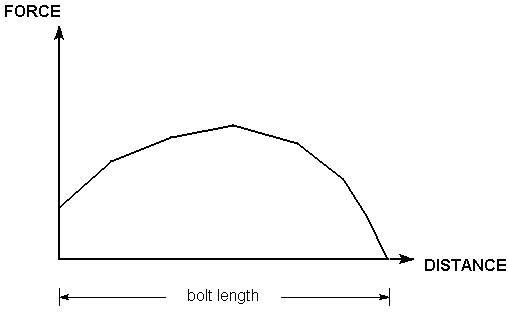
Add
While in the User-Defined Support dialog, you can add any number of User-Define Support functions by selecting the Add button.
Edit
You can edit User-Defined Support functions at any time, by selecting the Name from the User-Defined Support Type list in the Define Bolt Properties dialog, and then selecting the Edit button. You will see the User-Defined Support dialog, in which you can edit the values defining the Bolt Force Diagram, or the Name.
Delete
To delete a User-Defined Support function, select the Name from the User-Defined Support Type list in the Define Bolt Properties dialog, and then select the Edit button. You will see the User-Defined Support dialog, in which you can select the Delete button to remove it.
Import/Export
While in the User-Defined Support dialog, you can Import or Export User-Define Support functions by selecting the Import and Export buttons. The file formats are Text Files (.txt, .csv, .xyz).