Extrude
You can use the Extrude option to extend a polyline or surface geometry entity along an arbitrary axis to add a depth dimension to the shape. Essentially, you are copying a geometry entity along a defined axis to generate a new overall shape. An extruded line would generate a surface. An extruded surface would generate a volume. You cannot use the Extrude option on a volume.
To extrude a polyline or surface:
- Select the Geometry
 workflow tab.
workflow tab. - Select any number of polyline or surface geometry entities.
- Select Geometry > Extrude/Sweep/Loft Tools > Extrude

- A dialog should appear. You can use the Add Curve and Delete Selected Curves options to add or remove geometries to the list that will be extruded. You can also use the drop-down menu beside each item to change the geometry selected.
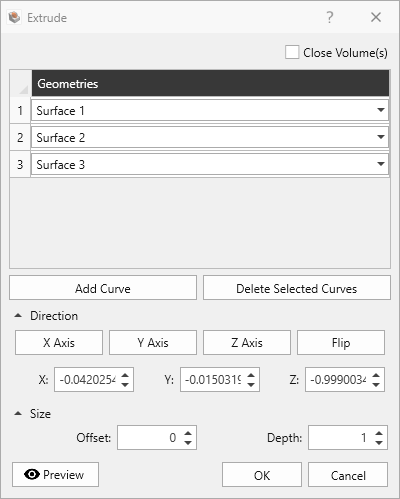
- If you check the checkbox Close Volume(s), the program will attempt to convert a closed polyline to a polygon before extruding it to create a solid volume. This is useful if you want to draw the cross-section using a polyline and then extrude that section to create the solid volume.
- Define the extrusion Direction by entering the XYZ coordinates or by selecting the x-, y-, or z-axis. You can always use the Flip option to reverse the axis.
- Define the extrusion Size to determine the Depth or distance you want to extrude your geometries as well as the Offset which is the distance along the defined direction away from each geometry before beginning your extrusion.
- You can also use the Preview
 option to view your translated entities before you accept the changes.
option to view your translated entities before you accept the changes. - Once you are done, click OK to accept the changes.