Add Shotcrete
Shotcrete can be applied to the slope surface with the Add Shotcrete option. Multiple layers of shotcrete can be added and the layers can have different properties and are allowed to overlap in any manner.
To apply a layer of shotcrete:
- Navigate to the Loading & Support workflow tab
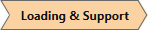
- Select Support > Add Shotcrete

- The Add Shotcrete dialog will appear.
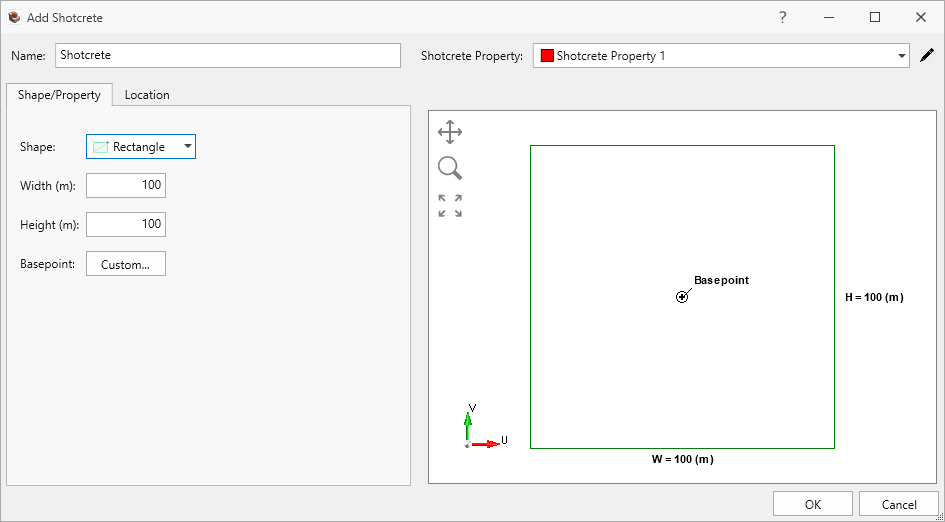
- Enter the Name of the shotcrete layer.
- Select the Shotcrete Property from the dropdown. See the Define Shotcrete Properties topic for more information about shotcrete properties.
- Define your shotcrete layer Shape under the Shape/Property tab:
- Select load Shape (rectangular, circular, polygon) and Basepoint.
- Select the location on the model to be loaded using the Location tab.
- Enter a Location (X, Y) and Orientation, or use Freehand Manipulation functionality.
- Click OK to add the Shotcrete node. The Shotcrete layer is projected downward onto the terrain.
Shape/Property Tab
Define Shotcrete Layer Shape
- Rectangle
- Width (m) and Height (m)
- Magnitude (kPa)
- Load Type (Uniform, Non-Uniform, Elevation)
- Basepoint (default or custom)
- Orientation (vector, trend/plunge, normal, local +x, local +y, local +z)
- Circle
- Radius (m)
- Load Type (Uniform, Non-Uniform, Elevation)
- Magnitude (kPa)
- Basepoint (default or custom)
- Orientation (vector, trend/plunge, normal, local +x, local +y, local +z)
- Polygon (use table to enter custom coordinates)
- Basepoint (default or custom)
- Magnitude (kPa)
- Orientation (vector, trend/plunge, normal, local +x, local +y, local +z)
- Coordinates [U(m) and V (m)]
Base Point
The Basepoint is defined relative to a local coordinate system corresponding to the shape of the shotcrete layer. The Basepoint (u, v) snaps to the Location (x, y) in the global coordinate system. The U and V axes correspond to horizontal and vertical axes in the local shape, which is indicated at the right side of the shape/property dialog.
Location Tab
Location options allow the shotcrete layer to be either placed freehand on the model using the Freehand Manipulation commands or defined by coordinate on the modelling interface.
- Freehand Manipulation: these commands will minimize the Add Shotcrete dialog and allow the user to place the shotcrete layer "Freehand" on the model:
- Move Shotcrete: move the mouse around the modelling interface and click to place the shotcrete layer in the desired location.
- Rotate Shotcrete: move the mouse to rotate the orientation of the shotcrete layer, using the center as the base.
- Numerical Definition:
- Location: Enter the coordinates to define where the basepoint (previously defined in the Shape/Property tab) of the shotcrete layer will be located on the model.
- Orientation: Enter an Angle to finalize the shotcrete layer definition. The shotcrete layer rotates with respect to the base point.