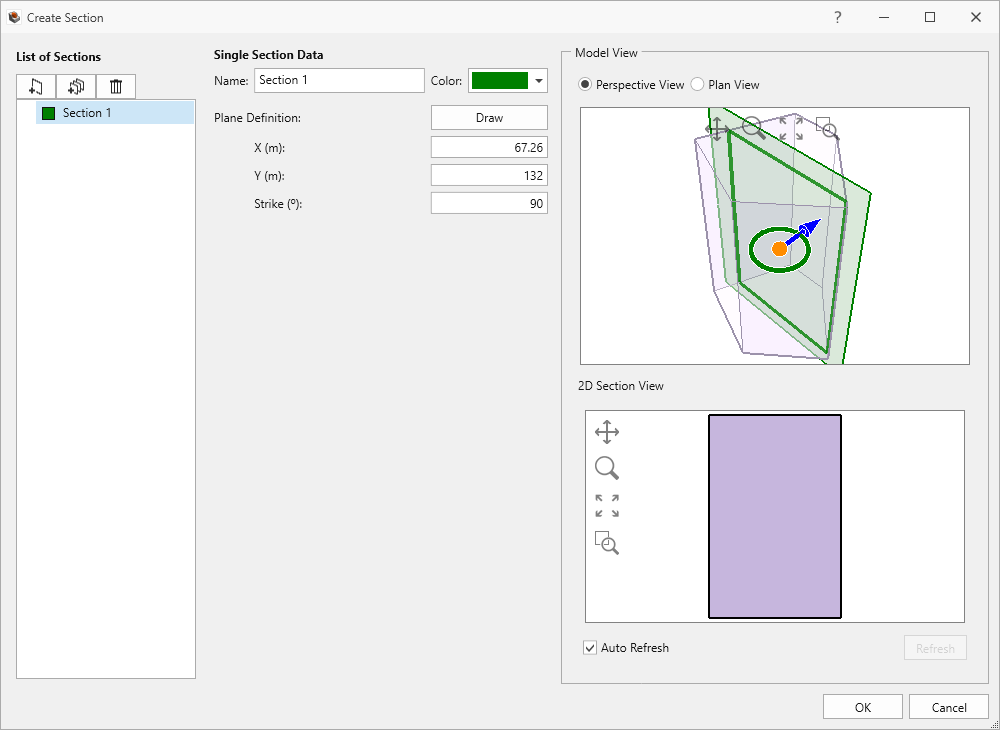Create Section
The Create Section feature allows you to create a 2D section of a RocSlope3 model. To do so:
- Select Geometry > Sectioning Tools > Create Section
- Select the icons in the top left corner of the dialog to add either a Single Section
 or Multi-Section
or Multi-Section 
- For a single section, you can specify a section plane at any location or angle by entering values for the X and Y coordinates, and the Strike angle.
- For the Multi-Section group,
you can draw a polyline on the Plan View and select different section
generation methods to create sections along the polyline Methods
include:
- Create by the total number of sections
- Create at each vertex
- Create on each segment
- Click OK to accept and close the Create Section dialog. All the sections you defined will be added to the model.