Define Materials
To define your material (e.g., rock) properties:
- Select Materials > Define Materials

- The Define Materials dialog appears with a list of the currently defined material properties.
- By default there are three (3) materials available to be edited. If additional materials are required, you can select the Add
 button to define the number of required material types. You can define up to 100 different material types in the Define Material Properties dialog.
button to define the number of required material types. You can define up to 100 different material types in the Define Material Properties dialog. - Enter the Name and set the Colour of the material.
- Define the Unit Weight of the rock, and Groundwater Settings (if applicable). See the below topics for details.
- Click OK to save the defined material properties and exit the dialog.
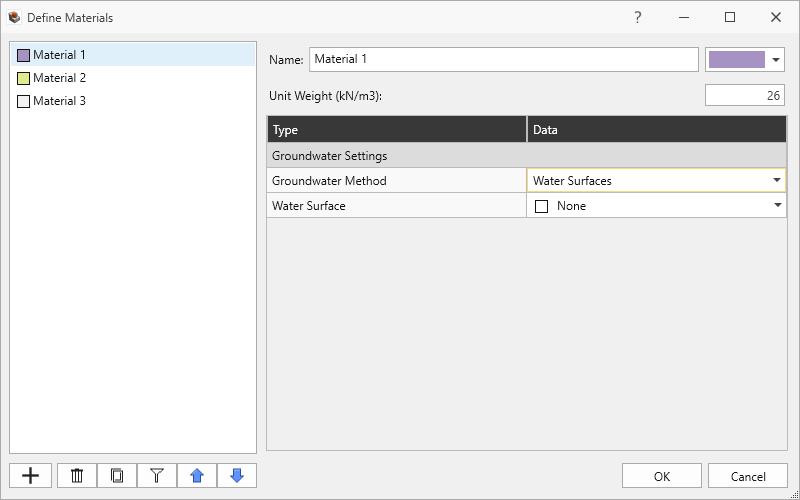
Material Unit Weight
The Unit Weight in the Define Materials dialog is used to determine the block's weight. A block may be composed of more than one material; the total weight of the block is computed as the summation of weights for each material volume making up the block.
RocSlope3 analysis does not take into account the strength of the intact rock mass. Failure is assumed to be structurally-controlled and dictated by the intersections and strengths of Joints. See the Joints topic for more information.
Groundwater Settings
The Groundwater Settings in the Define Materials dialog is used to set the water pressure computation method according to material. The Groundwater Method options are:
- Water Surfaces
- Ru Coefficient
- Water Pressure Grids
See the Groundwater topic for more information about the various methods.
Water pressure is only applied to the Joint surfaces and any free surfaces of a block. Within the Joints, the Groundwater Settings set in the Define Materials dialog is only applicable if:
- The specified Joint is assigned a Joint Property with Water Pressure Method = Material Dependent (in the Define Joint Properties dialog).
- A portion of the Joint surface cuts through the External Geology with the assigned Material Property.
See the Joint Water Pressure topic for more information about applying Water Pressure Methods.