Define Bolt Properties
To define bolt properties:
- Select the Loading & Support workflow tab
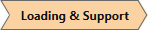
- Select Support > Define Bolt Properties

- By default, one bolt property (Mechanically Anchored) is initially defined. You can Add/Delete/Copy bolt properties using the buttons at the bottom of the bolt properties list. Any number of bolt properties can be defined.
- For each support property, enter a Name and Colour, choose the Support Type, and enter the bolt properties.
The following Support Types are available in RocSlope3:
- Mechanically Anchored
- Grouted Dowel
- Cable Bolt
- Split Set
- Swellex
- Simple Bolt Force
- User-Defined Bolt Force
See the help topics for each type for specifics on properties which apply to each type.
Design Factors
You can also view the Design Factors that are present in the model. If the user has not specified design factors then this should be set to None.