Define Measured Joints
The Define Measured Joints options allows users to define any number of Measured Joints with known orientation, location, and size, and set the appropriate joint properties.
To add Measured Joints:
- Navigate to the Joints workflow tab

- Select Joints > Define Measured Joints

- Select the Shear Strength definition method (see below for more details).
The Define Measured Joints dialog allows users to define individual measured joints.
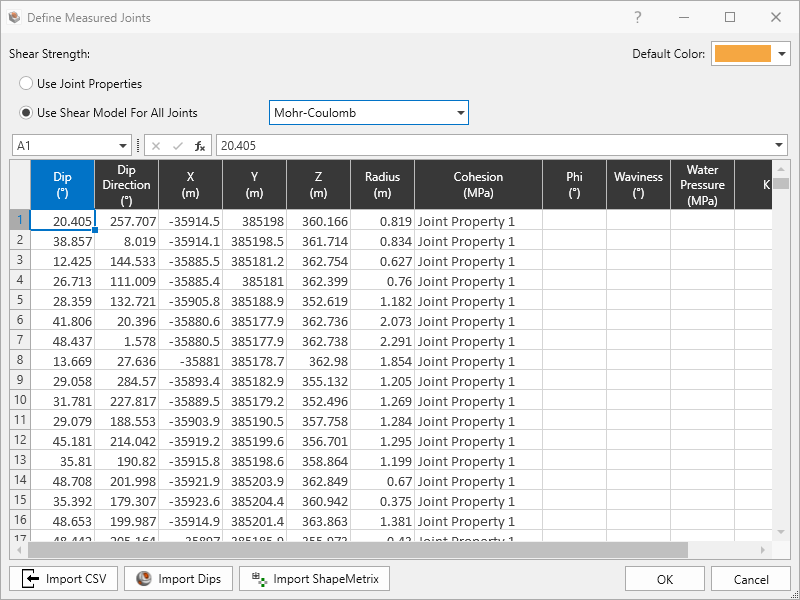
- For each measured joint:
- Enter the Dip, Dip Direction, X, Y, Z, and Radius to define the geometry.
- Set the Joint Property if Use Joint Properties, or set the individual Shear Model parameters if Use Shear Model For All Joints.
- Click OK to add Measured Joints node to the Visibility Tree.
Shear Strength
Different Joint Properties can be set for each individual Measured Joint. One of two methods can be used to define the Shear Strength of all Measured Joints:
- Use Joint Properties
- Use Shear Model For All Joints
Use Joint Properties
Under the Joint Property column, select from any defined joint property from Define Joint Properties dialog. The Shear Strength and Water Parameters for a given measured joint is set by the selected Joint Property for that joint.
The Joint Property column has some special functions:
- Double-click a cell under the Joint Property column. The drop down option allows users to select from any defined Joint Property.
- Select a row, cell, or range and right-click. Select Assign Joint Property to Selected and select any defined Joint Property to assign it to the selected rows.
- Select a row, cell, or range and right-click. Select Assign Joint Property to All and select any defined Joint Property to assign it to all populated rows.
Use Shear Model For All Joints
Select from the available Shear Models:
- Mohr-Coulomb
- Barton-Bandis
- Hoek-Brown
- Generalized Hoek-Brown
- Power Curve
All measured joints use the same shear model but can have different values for the shear parameters (e.g., if Mohr-Coulomb, then each joint can have different Cohesion and Phi values, but all joints use Mohr-Coulomb).
Specify a different Waviness and constant Water Pressure for each joint.
Additional Functionality
The Define Measured Joints grid is a special Microsoft Excel-like interface which supports some common Excel functionalities, including:
- Cell dragging: right-click on a cell and drag the bottom-right corner of the cell.
- Formulas: type "=" as the syntax for formulas. A number of functions exist with the same syntax as Excel.
- Copy and Paste: select any cell or range of cells to copy and paste.
- Insert: insert rows or columns (except in between predefined columns).
- Hide and Unhide: hide or unhide rows or columns.
Import from CSV
Data can be imported from a CSV file with the Import CSV option. See the Import from CSV topic for more information.
Import from Dips
Data can be imported from a Dips file with the Import Dips  option. See the Import from Dips topic for more information.
option. See the Import from Dips topic for more information.
Import from ShapeMetriX
Data can be imported from a ShapeMetriX file with the Import ShapeMetriX  option. See the Import from ShapeMetriX topic for more information.
option. See the Import from ShapeMetriX topic for more information.