Draw Text Box
The Draw Text Box option allows you to add text anywhere in the Viewport.
To add a Text Box:
- Select Annotate > Draw Text Box

- Pick the point graphically using the left-click of your mouse to indicate where you want to add a Text Box. This point will indicate where the left-most side of the Text Box will be.
- You will see the Edit Text dialog.
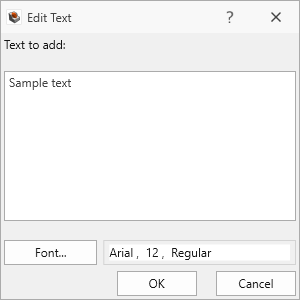
- To add user-defined text: type any text in the "Sample text" area at the left of the dialog. Use the Font option to modify the text font. Select OK, and the Text Box will be added to the Viewport and Visibility Tree.
After a Text Box has been added, it can be formatted, moved, edited or deleted in the Properties Pane or by using the Edit Geometry tool.