RSPile Integration
1. Introduction
This tutorial is an extension of Slide2 Tutorial 30 – Analyzing Pile Resistance for Slope Stabilization using RSPile . This tutorial will demonstrate how to determine pile forces on Slide3 and verify the pile resistance in RSPile. A comparison will also be made against the Slide2 results.
The finished product of the Slide3 model can be found in Tutorial 29 Slide3 with RSPile (Final).slide3m2
2. 3D Pile Analysis
The Slide3 integration of RSPile is similar to the integration in Slide2, except that there are several additional assumptions required to facilitate the additional dimension in space. For prerequisite information on pile resistance for slope stability analysis and RSPile, please visit Slide2 Tutorial 30 as well as the RSPile Theory Manual .
Like the 2D analysis, the soil displacement is split into axial and lateral components. However, in 3D the lateral soil displacement has components in both orthogonal local lateral axes in RSPile, X’ and Y’. As shown in the below figure, δ is the soil displacement caused by the slipping surface S at its intersection with the pile, which is resolved into components along the local axes of the pile, δx’ δy’ and δz’. As with the 2D analysis, the soil displacement is assumed to occur uniformly from the top of the pile down to the slip surface.
In RSPile, the analysis of soil displacement is conducted independently along each of the local axes. As such, some parameters originally used for 2D pile analysis such as the ground slope and batter angle are determined in each of the local axis directions separately. By default, this is done automatically between Slide3 and RSPile. For more information on how this is accomplished, refer to the last section of this tutorial.
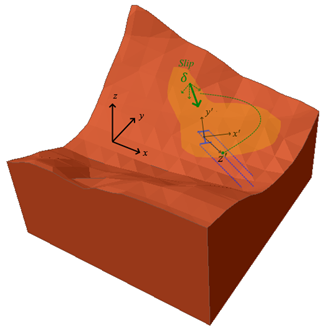
Like the 2D analysis, computations for the pile reactions are completed prior to the searching of slip surfaces in Slide3. Varying displacements in all three local directions are assumed at certain points along the pile, and the resulting reactions from the pile are pre-calculated for each case. Then during searching of the critical factor of safety in Slide3, the components of the pile reaction in each of the three local directions is interpolated from these results based on the sliding direction and intersection of the slip surfaces with the pile.
There will be a verification exercise at the end of this tutorial which will be used to demonstrate this process in more detail.
3. Model
Import Model
To import the Slide2 Tutorial 30 model, select File > Import > Import Slide Project and navigate to the Slide3 Tutorial folders and open Slide2 Tutorial 30 Analyzing Pile Resistance for Slope Stabilization using RSPile (Final) file.
You will be prompted to select a scenario from the list to import. Select Scenario – Master Scenario and click ‘OK’.
After selecting ‘OK’, Import Slide2 Project prompt will show up. Change the extrusion depth to 130 m and select ‘OK’. A prompt may appear notifying you how the import/export process operates. Simply click ‘OK’.
You should see the following 3D model. This is identical to Slide2 tutorial 30’s model but extruded 130 m in the Y-direction.
Note that the piles are also imported from the Slide2 file. To make the piles visible go under the Loading & Support tab.
Support Properties
To define the pile properties, we must import the RSPile file. Select Support > Define Support
The Define Support properties dialog should appear. Verify that the properties are defined as:
- Name = RSPile Model 1
- Support Type = RSPile
- Force Application = Active (Method A)
- Apply Batter and Ground Slope Modifiers = Yes
- Ground Slope and Batter Values = Calculate from Slide3 model
- Soil Displacement Type = Maximum (Method A)
- Soil Displacement = 25 mm
Importing RSPile Model into Slide3
Under RSPile File, Select Choose RSPile File and import Analyzing Pile Resistance for Slope Stabilization using RSPile (Starting File). The following dialog should appear. Ensure that each material in Slide3 is matched with the same material in RSPile. Tick ‘Show only used Slide materials’ at the bottom and select “OK”.
Verify that two created rows of supports have the applied property of “RSPile Model 1”.
4. Interpret
Save the file and Compute .
The search for slip surfaces may take several minutes. Alternatively, you can open the final file to review the results: Tutorial 29 Slide3 with RSPile (Final).slide3m2
When the computed results are available, click on the Results tab.
In the tool bar, ensure that ‘Show Intersecting Bolts’ is selected. This option only shows piles that intersect the critical slip surface.
You should see the following model under the Bishop FS analysis.
Pile Resistance
There are two alternative ways to view the pile resistance forces:
1. Click on the dropdown for bolts in the top menu shown below and select Show Bolt Column Forces
2. Select Results Display Option next to the Surface Offset feature. Under the Results tab, select Bolt Column Force and select ‘OK’.
All the pile resistance forces will now be displayed. Notice how the direction of each pile opposes the slip direction.
5. Verifying Pile Resistance against RSPile
You can verify the pile resistance results from Slide3 by using the same pile length and configuration from the RSPile model. For this tutorial, we will be verifying the pile resistance for the downslope central pile. Since this 2D model was extruded a length of 130 m, and each pile is spaced at 5 m increments, this corresponds to the 14th pile when counting from either side of the model. From Slide3, this particular pile exerts a bolt resultant force of 630.15 kN.
Start the RSPile Model program and open the RSPile File: Analyzing Pile Resistance for Slope Stabilization using RSPile (Starting File)
Go to Soils > Borehole Editor and ensure the soil layer thickness is the following:
Name | Thickness |
Medium Sand | 3 |
Dense Sand | 5 |
Soft Clay | 5 |
Dense Sand | 2 |
Medium Sand | 6 |
Pile Resistance
In order to verify the pile resistance through RSPile, the soil displacement vector is required. Necessary information can be found through the Column Data Viewer on Slide3.
For this pile, the soil column that intersects the pile was found to have a dip angle of 5.126º, and the slip surface intersects the pile at a depth of 12.611 m. Under Analysis > Report Generator, the sliding direction trend is found to be 270º (the model is also symmetrical).
As the soil displacement was defined as being 25 mm, the vector of soil displacement therefore has a magnitude of 25 mm and is oriented at an angle of 5.126º from the horizontal with a trend in the direction of sliding (negative X). By trigonometry, this translates to a negative X displacement of -24.901 mm and a negative Z displacement of -2.226 mm (downwards).
Right click on the pile in the Plan View and select Edit Pile. Go to the Displacement tab in the Edit Pile dialog:
- Ensure you have selected the Displacement Profile radio button
- Select Profile = Displacement Profile 1
- Click on the Pencil icon and specify the following profile:
# | Depth (m) | X Displacement (mm) | Y Displacement (mm) | Z Displacement (mm) |
1 | 0 | -24.901 | 0 | -2.226 |
2 | 12.611 | -24.901 | 0 | -2.226 |
3 | 12.7 | 0 | 0 | 0 |
4 | 1000 | 0 | 0 | 0 |
- Click OK to return to the Edit Pile dialog, and then switch to the Geometry tab.
- Change the Ground Slope angle to +34° and direction to 270°. The direction of the ground slope is measured clockwise from the Y axis in RSPile, and a positive ground slope angle is downwards sloping.
- Recalculate by clicking on the Compute icon or selecting Analysis > Compute.
- In the top left tab, you should be able to change the displayed data.
The Beam Shear Force X’, Beam Shear Force Y’ and Axial Beam Force are of interest. This should yield values of 462 kN, 0 kN and 413 kN respectively. The resultant force is 620 kN. Recall that the Slide3 resultant bolt force is 630 kN. This yields a 1.6% difference between the two computations.
Any discrepancies can be largely attributed to the linear interpolation methods utilized in Slide3, where the resistance functions are constructed for the number of sliding depths as set in RSPile and the soil displacement is varied at each sliding depth to account for the unknown slip surface angle of intersection. First, linear interpolation must be done to compute the resistance function for the exact component of soil displacement produced by the slip surface based on the closest tested soil displacements. Secondly, linear interpolation is done to compute the resistance for the exact sliding depth since the tested sliding depths are unlikely to align exactly with the actual slip surface intersection with the pile.
In RSPile, you have more control on the exact soil displacement and sliding depth since you are verifying one known slip surface. However, repeating this resistance computation for every slip surface would be rather tedious, hence the necessity for an automated process in Slide3.
6. Comparison with Slide2 result
The critical surface found in this tutorial is similar to that obtained in the 2D version of this model, computed during the Slide2 tutorial, titled Tutorial 30 – Analyzing Pile Resistance for Slope Stabilization using RSPile, and shown below.
Due to the slightly differing inclinations of the Slide3 critical slip surface at the intersections of the piles with the bolts, the reaction forces from the piles in Slide3 are somewhat different from those found in Slide2, where the piles are assumed to exert 113.859 kN/m x 5 m = 569 kN of force per pile for the downslope pile.
Before you exit Slide2, RSPile, and Slide3 programs, save each file with the Select: File → Save As function.
7. Further Discussion
Some additional technical details about the Slide3 integration of RSPile are addressed below.
Effective Ground Slope
The effective ground slope relates to the slope of the ground and angle of the pile in the lateral analysis, and is an optional parameter used to adjust the p-y curve during the pile analysis.
As the concept of an effective ground slope was originally intended for 2D pile analyses, the apparent effective ground slopes in x’ and y’ are determined separately using the following methodology.
The ground slope and batter angle for the piles can be calculated automatically based on the Slide3 model or specified manually in the RSPile file.
- αx’ and αy’ are the ground slope angles in each of the lateral (x’ and y’) directions, determined by the orientation of the ground topography G at the head of the pile. Note that for the purpose of illustration, projxy(x’) and projxy(y’) are directional vectors obtained by projecting x’ and y’ onto the horizontal (xy) plane, respectively. Ground slope is positive slanting downwards.
- βx’ and βy’ are the apparent batter angles in each of the lateral directions, and β is the true batter angle of the pile with respect to the vertical axis. The apparent batter angles are determined by projecting the pile onto the vertical planes containing x’ and y’, respectively, and then taking the angle of the resulting projection from the vertical. Batter angle is positive if the pile tilts always from the local axis.
- The effective ground slope angle in either x’ or y’ is taken as the ground slope minus the batter angle.