Add Load to Selected
To use the Add Loads to Selected function:
- Select the Loading & Support workflow tab
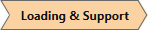
- Select a face, edge, or vertex on the model.
- Select Loading > Add Load to Selected

- In the Add Load to Selected dialog, select the Load Type (Uniform or Elevation).
- Enter the Magnitude of the load.
- Define the Orientation of the load (Vector, Trend/Plunge, Normal, Local +x, Local +y, Local +z).
- Click OK to add the load to the selected.
The units of load magnitude depend on whether a face, edge, or vertex is selected. For a face, the load is an area load with units of Force/Area. For an edge, the load is a line load with units of Force/Length. For a vertex, the load is a point load with units of Force.