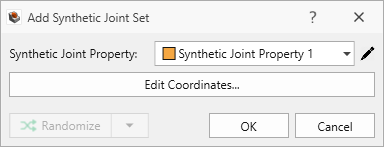Add Synthetic Joint Set
Once Synthetic Joint Properties are defined to characterize the Orientation, Radius, and Spacing distributions in the joint set, we can add a Synthetic Joint Set by defining a traversal (i.e., polyline) and sampling across it.
Synthetic joints may be added only after a slope geometry has been Set as External.
To add a Synthetic Joint Set:
- Navigate to the Joints workflow tab

- Select Joints > Add Synthetic Joint Set

- You will be prompted to draw a polyline to define the Traverse.
- The Draw Polyline pane provides both graphical method (i.e., Freehand), and Coordinate Input method to define some arbitrary polyline consisting of any number of line segments.
- Select Done
 to finish defining the Traverse.
to finish defining the Traverse. - The Add Synthetic Joint Set dialog will appear. Select the Synthetic Joint Property.
- Click OK to add the Synthetic Joint Set node to the Visibility Tree.
See the Draw Polyline topic for more information.
See the Define Synthetic Joints topic for more information.