Rotate
The Rotate option allows you to rotate your geometry about an arbitrary axis as follows:
- Select the Geometry
 workflow tab.
workflow tab. - Select any number of geometry entities.
- Select Geometry > Transform > Rotate

- A dialog should appear to allow you to identify the fixed point, the axis of rotation and angle of rotation in degrees or radians.
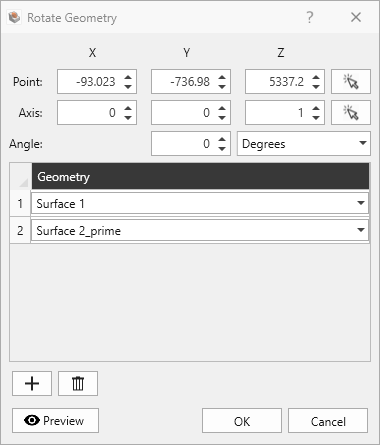
- From the dialog, you can also use the Add Geometry or Delete Selected Geometry options to add or remove geometry entities from the list of geometry that you wish to rotate.
- You can also use the Preview
 option to view your rotated entities before you accept the changes by pressing OK.
option to view your rotated entities before you accept the changes by pressing OK.