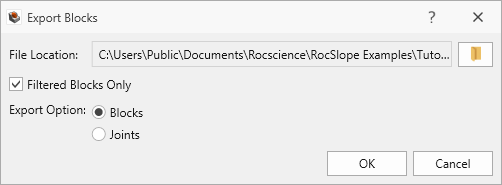Export Blocks
The Export Blocks option allows you to export the geometry of any failed blocks to one of several geometry formats (which can then be imported into 3D Rocscience software such as Slide3 or RS3).
To export failed blocks:
- Select File > Export > Export Blocks

- In the Export Blocks dialog:
- Select the File Location. In the Save As dialog, set the file name and select Save.
- Select the Filtered Blocks Only checkbox (see the Block Visibility topic for more information) to export only the visible blocks.
- Select the Export Option. Choose on the following options:
- Block: for each block, all joint faces and free faces will be exported.
- Joints: for each block, only joint faces will be exported.
- Click OK to save the geometry.