Limiting the Drawing Region
Select Limits ![]() in the View menu to set the limits of the drawing region.
in the View menu to set the limits of the drawing region.
- Select View > Limits.
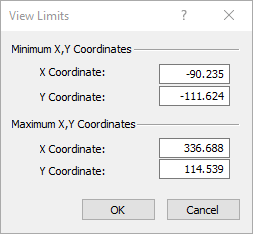
- Enter the Minimum (lower-left) and Maximum (upper-right) X, Y Coordinates to define the drawing region with which you want to start working.
- Click OK and the limits of the window are updated.
Notes:
- Unless the window is in the exact shape as the shape created by the limits entered, the actual limits will be larger than those entered. The limits will always encompass the coordinates you enter in the View Limits dialog.
- The View Limits option is just a starting point for creating the model. You can always use the Zoom and Pan options to adjust the viewing region once a model is created.