Toggling Snap Options
The Snap ![]() options in RocFall assist with graphical entry of the slope, barriers, berms, and collectors. When Snap is toggled on, whenever the mouse cursor is moved close to a location that can be "snapped," the cursor jumps exactly to that location. There are three different Snap options:
options in RocFall assist with graphical entry of the slope, barriers, berms, and collectors. When Snap is toggled on, whenever the mouse cursor is moved close to a location that can be "snapped," the cursor jumps exactly to that location. There are three different Snap options:
- Snap
- Ortho Snap (Ortho)
- Object Snap (Osnap)
Snap
If the Snap option is enabled, this allows you to snap exactly to:
- Any vertex of any model or drawing entity (Vertex Snap).
If you hover the mouse over any vertex, the cursor will change to a circle, indicating that you may snap exactly to the vertex location. Note that this includes vertices of all modelling entities (slope, barriers, collectors) and drawing tool entities.
- Any line segment of any model or drawing entity (Line Snap).
When the cursor is hovered over any line segment in the view, the cursor will change to an X. If you click the mouse when the X is displayed, the point will be snapped exactly to the line segment. Note that this includes line segments defining all modelling entities (slope, barriers, collectors)and drawing tool entities.
- Any grid point (if the grid is displayed) (Grid Snap).
If the Grid is displayed, you can snap exactly to grid points when the mouse is hovered over a grid point. The cursor will change to a small circle when placed over a grid point, to indicate that you may snap to the grid point.
- Any extension line displayed by the OSnap option (see below for details).
Ortho Snap
The Ortho Snap ![]() option allows you to snap exactly to the horizontal or vertical directions. If the line you are currently drawing is nearly horizontal or nearly vertical, a small "right-angle"
option allows you to snap exactly to the horizontal or vertical directions. If the line you are currently drawing is nearly horizontal or nearly vertical, a small "right-angle"  (i.e. "orthogonal") symbol will be displayed beside the cursor, and the line will snap exactly to the horizontal or vertical direction. This indicates that you can snap the line exactly along a horizontal or vertical direction.
(i.e. "orthogonal") symbol will be displayed beside the cursor, and the line will snap exactly to the horizontal or vertical direction. This indicates that you can snap the line exactly along a horizontal or vertical direction.
TIP: The Ortho Snap option can be useful in conjunction with Line Snap since it allows you to simultaneously draw an exactly horizontal or vertical line, and also snap the point exactly to a line segment.
Object Snap
The Object Snap option allows the user to create temporary extension lines which are aligned with vertices or line segments.
Toggling the Snap Options
- Select Snap, Ortho, or Osnap from the View menu.
- Press F9 to toggle the Snap option.
- Press F8 to toggle the Ortho option.
- Press F3 to toggle the Osnap option.
- Click on SNAP, ORTHO, or OSNAP in the status bar. When the text is displayed as light grey, the option is turned off. Dark grey indicates that the option is turned on.
- Right-click on SNAP, ORTHO, or OSNAP in the status bar to bring up the Snap Options dialog.
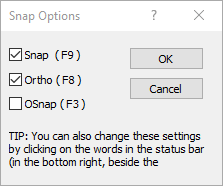
- Right-click on a blank area of the model to bring up the right-click menu. Select Snap, Ortho, or Osnap.