Rock Type Library
The Rock Type Library is used to define and store the properties of the rocks you want to throw down the slope for the rockfall analysis (i.e., Mass, Density, Shapes). You can define multiple rock types to represent groups of rocks having different properties. To apply rock properties to a rockfall model, you assign one or more Rock Types to one or more of the rockfall seeders using the Seeder Properties dialog.
The available Rock Type properties depend on the Analysis Method selected in the Project Settings General tab:
- Lump Mass - You can define rock Mass and Density. All lump mass rocks are assumed to be particles. However, given inputs for Mass and Density, a theoretical volume can be calculated. If fragmentation analysis is enabled, then the Fragmentation tab becomes accessible, where users may input rock block material characteristics required for fragmentation analysis.
- Rigid Body - You can define Mass, Density, and Shapes (Smooth Shapes or Polygons).
Defining Rock Types
To define a Rock Type:
- Select Rock Type Library
 on the toolbar of the Seeder menu.
on the toolbar of the Seeder menu.
The Rock Type Library appears. Currently defined Rock Types are listed on the left of the dialog. By default, at least one Rock Type is always defined.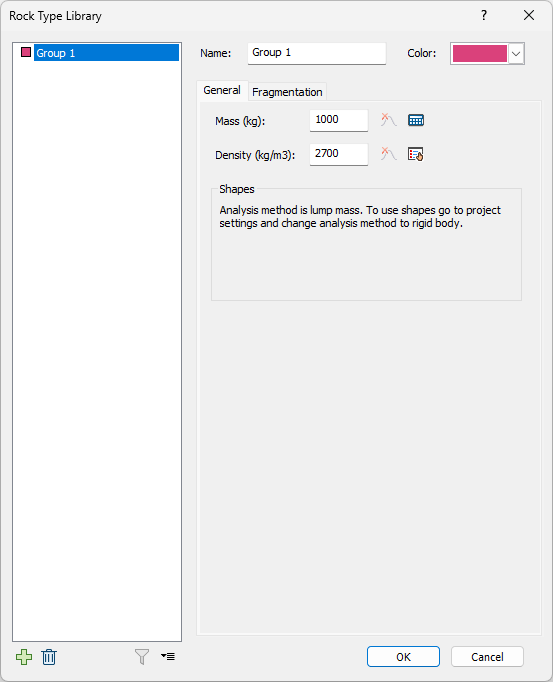
Rock Type Library dialog - Click the Add
 button below the list of existing Rock Types.
button below the list of existing Rock Types.
A new Rock Types is added to the list with default properties. - Enter a Name for the new Rock Type and change the default Color if desired.
- Enter values for Mass (kg) and Density (kg/m2).
These can be exact values or Statistical Distributions. The default values are 1000 and 2700, respectively. - If Analysis Method = Rigid Body, define the rock Shapes using the Smooth Shapes and Polygons buttons.
See Rock Shapes in RocFall2 for more help. - Click OK to save the new Rock Type and close the dialog.
Rock Type List Functions
The Rock Type list shows all currently defined Rock Types in your RocFall2 installation. The properties shown in the dialog and the function buttons below the list apply to the currently selected Rock Type. The functions available for the list are the following:
- Click
 to delete the selected type
to delete the selected type - Click
 to add a new type
to add a new type - Click
 to show types that are assigned to seeders
to show types that are assigned to seeders - Click
 to export or import properties or to set the current properties as the default for all new types
to export or import properties or to set the current properties as the default for all new types
Rock Mass and Density
STATISTICS POPUP
You can define Mass and Density for a Rock Type as exact values or Statistical Distributions. To define the latter, you use the Statistics popup by clicking the Statistics button ![]() . For details, see Specifying Statistical Distributions in RocFall.
. For details, see Specifying Statistical Distributions in RocFall.
MASS CALCULATION POPUP
You can use the Mass Calculation popup, accessed by clicking ![]() , to quickly calculate the mass of rocks based on the geometry of a sphere, cube, or block. A Rock Density Table has been provided, although this table is not exhaustive.
, to quickly calculate the mass of rocks based on the geometry of a sphere, cube, or block. A Rock Density Table has been provided, although this table is not exhaustive.
PREDEFINED ROCK TYPES
To access the list of common rock types and corresponding densities, select the Rock Density Table ![]() button. See the Predefined Rock Types topic for more details.
button. See the Predefined Rock Types topic for more details.
Rock Shapes
If Analysis Method = Rigid Body, you can define rock Shapes. For details, see Rock Shapes in RocFall2.
Rock Size and Shape
By default, rock size (i.e., dimensions) is not directly defined as an input parameter when using Shapes. Instead, the rock dimensions are automatically calculated based on the rock Mass, Density, and Shape as described in the Rock Shape and Size verification document.
However, if you are using Custom Polygonal Shapes, there is a Use Exact Size option that allows you to define a two-dimensional rock shape using actual coordinates. For more details, see Rock Shapes in RocFall2.
Fragmentation
The Fragmentation tab in the Rock Type Library contains rock block input parameters used in fragmentation analysis. The Fragmentation tab is only enabled once fragmentation analysis is enabled in Project Settings. The input parameters come from three types of laboratory tests: unconfined compressive strength, Brazilian, and fracture toughness. Users may input material parameters via two entry formats, depending on laboratory data availability:
- Simplified entry
- Advanced entry
The default view of the Fragmentation tab offers a simplified entry form with requirements for only three input parameters. It is catered to users with limited laboratory data or no data at all. In case of zero test data availability, users may refer to the Test Parameter Library for published reference values. The advanced entry form requires the advanced user to interpret laboratory data for a greater number of input parameters. It is only accessible if the user has enabled “Advanced rock type entry” in Project Settings. The advanced entry form is not recommended for input unless the user has full laboratory data or would like to conduct his or her own verification of the fragmentation analysis.
Links for further reading:
- Fragmentation Overview
- Fragmentation Verification Manual – provides examples on obtaining input parameters and how they’re used in the fragmentation analysis
- Simplified Input Parameters for Fragmentation Analysis – provides examples on how input parameters are obtained and used