Set Joint Surface
You can define any plane or geometry as a joint surface by selecting the layer from the visibility tree and selecting:
- Materials > Joints > Set Joint Surface

Once you click on this option, you will see the following dialog pop up.
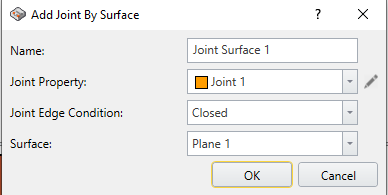
Select the Joint property you want to assign to the layer. Refer to Joint Properties for defining Joint properties. Joint planes (surfaces) will be meshable and need to intersect with excavations. They will have an advanced option of specifying boundary conditions on the edges: open or closed. Either choose open or closed for joint edge condition (we strongly recommend you to use closed condition for joint edge condition unless the joint surface is in ground surface).
After assigning the joint surface, you will see the layer has changed with the associated joint color with the name.
Results
After the computation, joint planes visualize their results in the same manner as volumes.