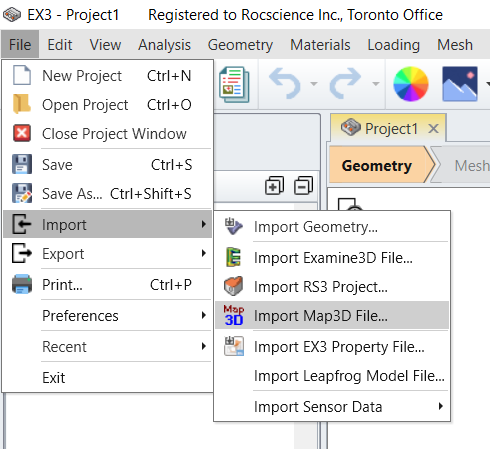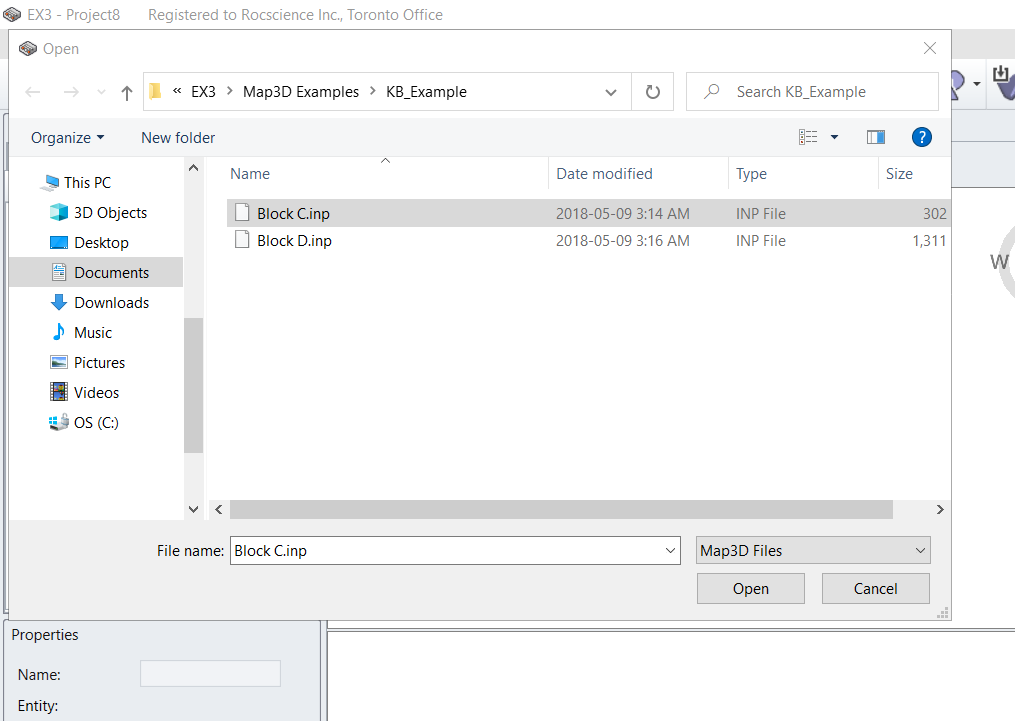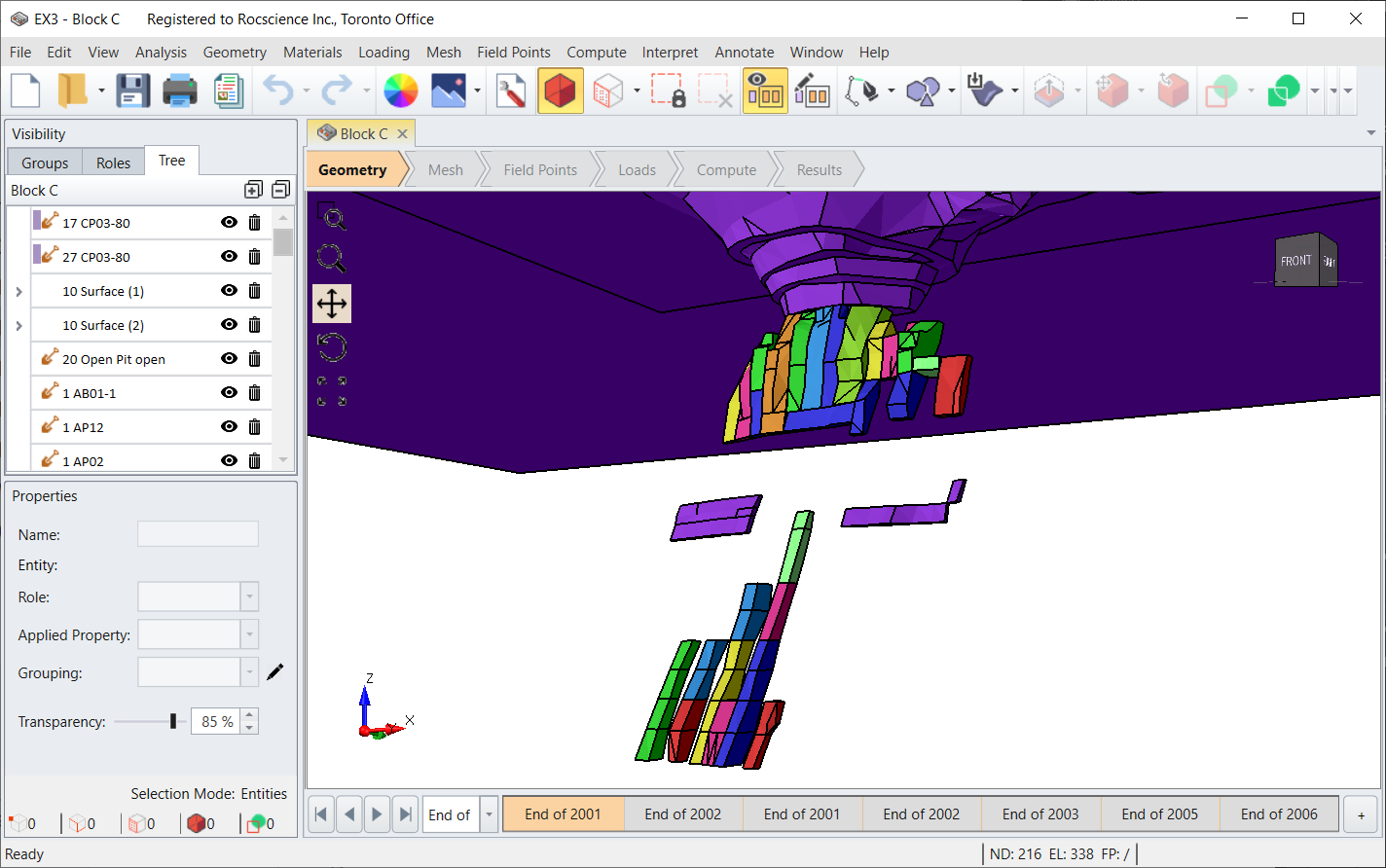Import Map3D File
The Import Map3D File option allows users to easily import their Map3D files into EX3.
EX3 can import the following model data including:
- Geometry
- Material Assignments
- Staging information
- Material properties
Material Properties supported:
- Mohr-Coulomb
- Hoek-Brown
- Elastic
Joint material types supported:
- Mohr-Coulomb
- Elastic
Due to differences in geometry and material definitions, not all Map3D data can be imported.
How to Import a Map3D file into EX3
- Select File > Import > Import Map3D File
- Select the Map3D.inp file
- Click Open