Contour Options
Contour Options allow you to edit the properties of the contour of the model.
Select: Interpret > Contour Legend > Contour Options  . You'll see the following dialog pop up.
. You'll see the following dialog pop up.
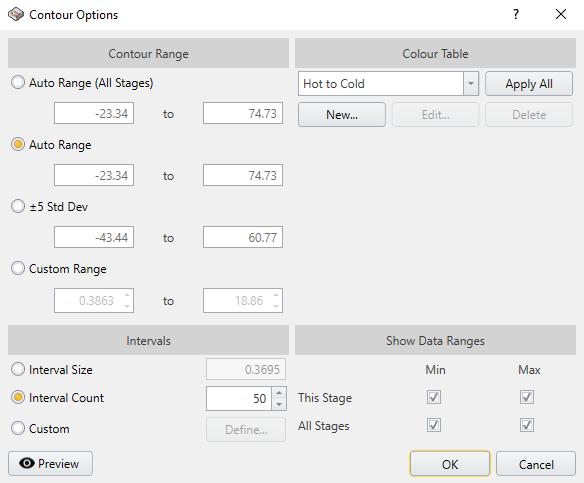
You can define the Contour Range to have an auto range (All Stages) so that all stages share a range, Auto Range to apply a specific range of contour for a specific stage you're working on, and std dev for a range of values. You can use Custom Range to define a range of values for the contour option as well.
Contour Table allows you to plot the contour in different settings (16-colour display, Hot to Cold, Cold to Hot, DOS Style, Hot Spots, Black to White. or Examine 3D (old version display layout). You can select New to create Hot to Cold option with different colours for both ends of the spectrum (either red for hot and blue for cold, or green for hot and black for cold, etc).
Interval count allows you to create a range of contour sections.