View Cube
The View Cube 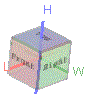 is displayed at the top right of the 3D Pillar View, and indicates the current viewing angle in the viewport.
is displayed at the top right of the 3D Pillar View, and indicates the current viewing angle in the viewport.
You can select faces on the View Cube to rotate the model to the following perspectives:
- Front
- Back
- Right
- Left
- Top
- Bottom
Alternatively, to rotate the model to the selected perspectives:
- Select the perspective (Front, Back, Right, Left, Top, Bottom, Isometric) from the Display Orientation submenu in the View menu.
- Right-click and select the the perspective (Front, Back, Right, Left, Top, Bottom, Isometric) from the Display Orientation submenu.