Random Variables
In order to carry out a Probabilistic Analysis with CPillar, you must define at least one input parameter as a random variable.
The following input parameters can be defined as random variables in a CPillar probabilistic analysis:
Defining Random Variables
To define an input parameter as a random variable, select a statistical distribution for the variable (e.g. Normal, Uniform, etc.), and enter the required statistical parameters (e.g. mean, standard deviation, minimum and maximum values).
 which is located in the input dialog beside each variable. A popup window will appear which allows you to choose a distribution and enter the standard deviation, relative minimum and relative maximum (this is handy for quickly defining or editing statistics for individual variables). After you have selected a distribution for a variable, the button will indicate the current distribution (e.g. for a normal distribution the button will show
which is located in the input dialog beside each variable. A popup window will appear which allows you to choose a distribution and enter the standard deviation, relative minimum and relative maximum (this is handy for quickly defining or editing statistics for individual variables). After you have selected a distribution for a variable, the button will indicate the current distribution (e.g. for a normal distribution the button will show  ).
).For information about the selection of statistical distributions, standard deviation and minimum/maximum values, see the Statistical Distributions Overview topic.
How are the Random Variables used in the Analysis?
Each input parameter that is defined as a random variable, is sampled according to the statistical distribution you have defined for the variable, the Sampling Method and the Number of Samples (chosen in Project Settings). This generates N values of each random variable (where N = Number of Samples).
As shown in the following diagram, each iteration of the Probabilistic Analysis is carried out by loading a new set of random variable samples, and re-running the analysis. This is repeated N times where N = Number of Samples.
Random Variable Samples used in Probabilistic Analysis
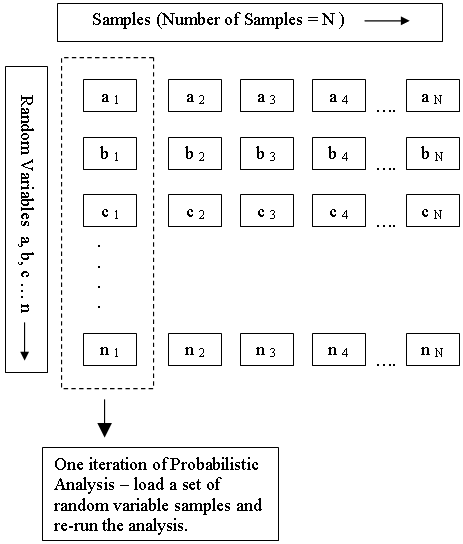
To carry out a Probabilistic Analysis, at least one input parameter must be defined as a random variable.