Adding/Editing Distributed Loads
You can add a distributed load to the slope face and/or upper slope of your RocTopple model using the Add Distributed Load dialog. The units of a distributed load are force / area when considering the out-of-plane dimension of the model. Distributed loads are applied only to the upper edges of toppling blocks corresponding to the slope face and/or upper slope.
Adding a Distributed Load
- Select Distributed Load
 on the toolbar or the Loading menu.
on the toolbar or the Loading menu.
The Add Distributed Load dialog appears.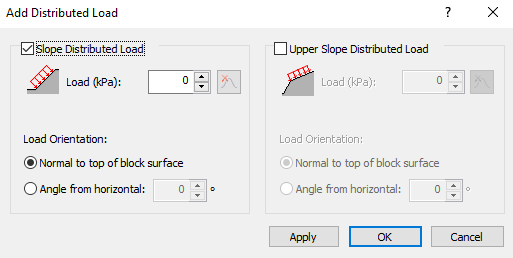
- Select the Slope Distributed Load or Upper Slope Distributed Load, depending on where you want to apply the load.
- Specify Magnitude (Load) and Load Orientation parameters as needed.
- Click OK to add the distributed load to your model.
A distributed load appears as a series of connected arrows in the 2D View and as a coloured shading on the upper edges of the toppling blocks in the 3D View.
DISTRIBUTED LOAD MAGNITUDE (LOAD)
The Add Distributed Load dialog requests the load magnitude as a force per area when considering the out-of-plane dimension of the model. The units correspond to the currently selected Units in the Project Settings dialog.
DISTRIBUTED LOAD ORIENTATION
There are two options available for Load Orientation of a distributed load:
- Normal to top of block surface - This option automatically applies the distributed load perpendicular to the top surfaces of the blocks.
- Angle from horizontal - This option allows you to specify any orientation for the distributed load, where the angle is specified with respect to the horizontal (e.g., a 90 degree angle will apply a vertically oriented load downward).
DISTRIBUTED LOAD STATISTICS
If you are carrying out a Probabilistic analysis, the distributed load Magnitude can be defined as a random variable. See Load Statistics in a Probabilistic Analysis for more information.
DISTRIBUTED LOAD ACTION
If you are applying one of the Design Standard options in the Project Settings dialog, you can specify the Load Action for a distributed load in the Partial Factors dialog.
- For Eurocode 7, you can choose a Permanent or Variable action.
- For BS 8006: 1995 Section 7, you can choose Dead or Live action.
See Design Standard Setting in RocTopple for more help.
Editing and Deleting a Distributed Load
To edit or remove a distributed load, re-select the Distributed Load  option, make the required changes in the dialog. and click OK.
option, make the required changes in the dialog. and click OK.