Input Data Overview
The primary data input dialog in RocTopple is the Input Data dialog. To open the dialog:
- Select Input Data
 on the toolbar or the Analysis menu or press F3.
on the toolbar or the Analysis menu or press F3.
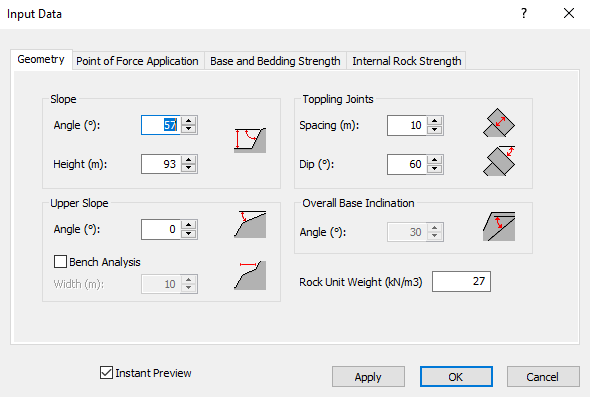
The dialog allows you to enter the following input data:
- Slope Geometry (e.g., slope angle, discontinuity spacing)
- Point of Force Application
- Base and Bedding Strength
- Internal Rock Strength (only available for the Block Flexure Toppling method)
Instant Preview
The Instant Preview option ensures that the model is immediately updated on the screen as the input parameters are changed in the Input Data dialog. This check box is ON by default. If Instant Preview is turned OFF, results are updated only when you click Apply or OK in the Input Data dialog.