3D Wedge View
The 3D Wedge View is displayed by default when you create or open a RocPlane file. The view provides a three-dimensional Perspective View of the RocPlane model as well as three orthogonal views (Top / Front / Side) in a four-pane split-screen format.
NOTE: It's important to remember that RocPlane is a two-dimensional analysis and that the 3D Wedge View is for visualization purposes only. To view a two-dimensional version of the model, use the 2D Wedge View.
To display the 3D Wedge View:
- Select the 3D View toolbar button

- Select Main 3D View on the Analysis menu.
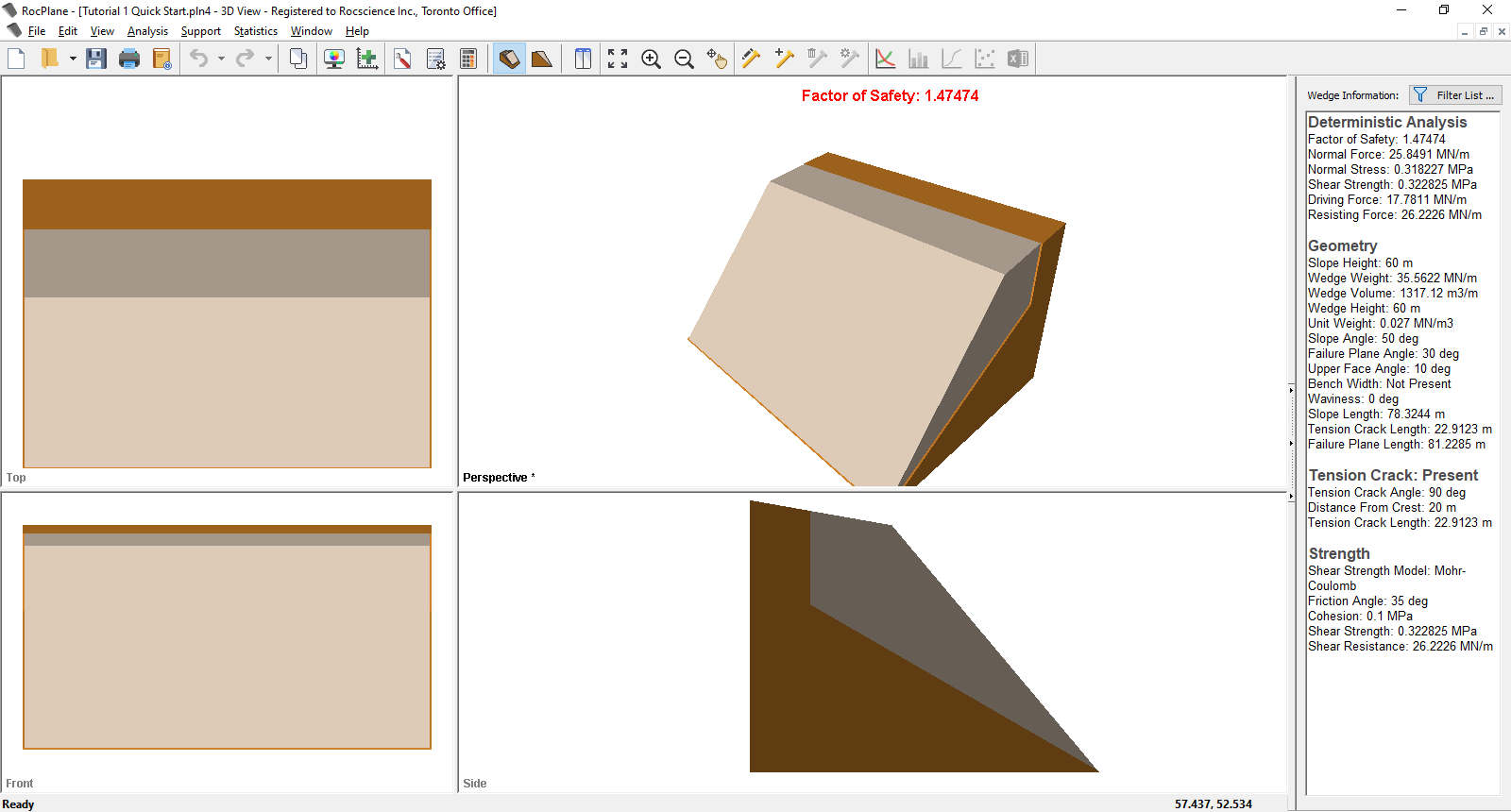
NOTE: All force arrows on the view represent only the direction of a given force. Arrow sizes are not scaled for magnitude. They only represent the presence and direction of a given force.
TIP: If you have multiple views open or you've closed the 3D Wedge View, you can re-open it any time by selecting 3D View on the toolbar or Main 3D View on the Analysis menu.
Control Functions in the 3D Wedge View
While in the 3D Wedge View, you have access to the following control functions:
- Rotating the Model
- Moving the Wedge
- Resizing the Views
- Zoom and Pan
- Reset View
- Reset Wedge Movement
- Display Options
- Active View
Coordinates in the 3D Wedge View
Although a RocPlane model is not defined using absolute coordinates, a coordinate system is in effect for the model's Top, Front and Side Views within the 3D Wedge View. See Coordinates in RocPlane Views for more information.
3D Wedge View Display Options
You can control the appearance of the 3D Wedge View using the Display Options dialog. To open the dialog:
- Select the Display Options button
 on the toolbar or Display Options on the View menu.
on the toolbar or Display Options on the View menu.
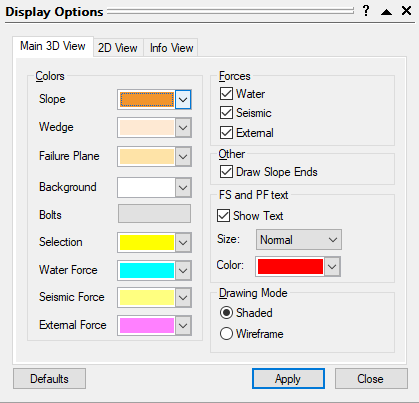
NOTE: The Selection colour refers to the colour of selected bolts while using the Delete Bolt and Edit Bolt options.
TIP: To restore default settings in the Display Options dialog, click the Defaults button.