Add Spot Bolt
Rock bolts are added to a RocPlane model with the Add Bolt option.
To add a rock bolt:
- Select Add Bolt
 from the toolbar or the Support menu.
from the toolbar or the Support menu. - Move the cursor into the Top, Front, or Perspective View.
Notice that the cursor changes to an arrow / rockbolt icon. As you move the cursor over the wedge, notice that the rockbolt and arrow now line up. This indicates that you may add the bolt to the wedge. - Click at the point on the wedge where you want the bolt installed.
The Add Spot Bolt dialog appears on the screen, which allows you to modify the bolt orientation and other properties.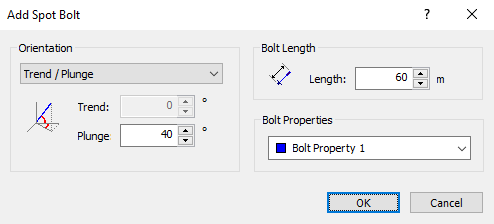
- Enter the desired bolt properties. See Add Spot Bolt Dialog below for details.
- When the desired bolt properties have been entered, click OK.
- If you are not happy with the location of the bolt, select Cancel to delete the bolt.
Bolts CANNOT be added in the Side View.
Add Spot Bolt Dialog
The Add Spot Bolt dialog which appears when Adding or Editing bolts works as follows:
- You can use the dialog to set Orientation, Length, and Bolt Properties see Bolt Properties Dialog in RocPlane), as well as Trend and Plunge if you select Orientation = Trend/Plunge.
NOTE: The trend angle in RocPlane is always 0o. - When the properties are satisfactory, click OK to add the bolt to the model, if you're adding a bolt, or to save the changes, if you're editing a bolt.
- If you're not happy with the location of the bolt, click Cancel to delete the bolt, if you're adding a bolt. If you're editing a bolt, all changes you've made are cancelled, even if you clicked the Apply button.