Bolt Properties Overview
You can use the Bolt Properties dialog to add, edit, or view Bolt Properties. Once you have set up a Bolt Property, you can assign it to a bolt in your model when adding or editing a bolt using the Add Spot Bolt dialog.
Using the Bolt Properties Dialog
To open the Bolt Properties dialog:
- Select Bolt Properties
 from the toolbar or the Support menu.
from the toolbar or the Support menu.
Default properties are already defined for one Bolt Property (Bolt Property 1).
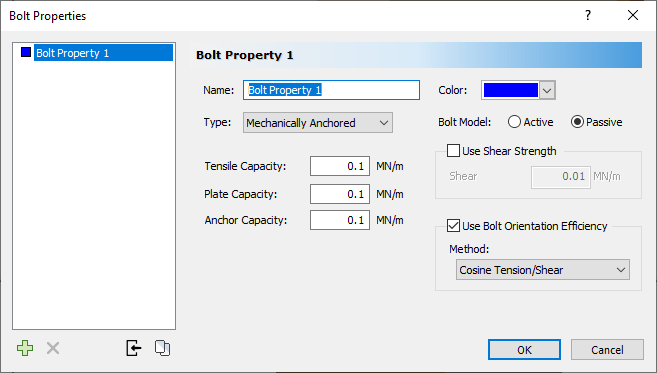
To define only one Bolt Property:
- Enter the desired properties and click OK.
To define more than one Bolt Property:
- Click the Add button below the list of Bolt Properties.
- Select the new Bolt Property in the list.
- Edit properties as above.
- Repeat these steps for each Bolt Property you want to add.
- When you're done, click OK.
To copy properties from one Bolt Property to one or more Bolt Properties:
- Select the Bolt Property whose properties you want to copy.
- Click the Copy button below the list of Bolt Properties.
- In the popup dialog, select the Bolt Property(ies) to which you want to copy the properties and click OK.
- Click OK.
To import bolt properties from another RocPlane file:
- Select the Bolt Property to which you want to import properties.
- Click the Import button below the list of Bolt Properties.
- Select the RocPlane file whose properties you want to import and click Open.
- Click OK.
To define variability to the selected bolt property (make sure you are in the Probabilistic Analysis Mode):
- Click on the Stats button
- The Statistics dialog will pop up allowing you to specify the distribution characteristics for all the applicable properties with the bolt property type.
- Click OK.
Properties in the Bolt Properties Dialog
BOLT TYPE
Below are pre-defined bolt types in RocPlane:
BOLT MODEL
Bolts in RocPlane are defined as either Active or Passive. To learn about Active and Passive bolts, see How Bolts are Implemented in RocPlane.
USE SHEAR STRENGTH
Select this option to consider bolt shear strength when the bolt is in the right deformation mode.
USE BOLT ORIENTATION EFFICIENCY
Select this to apply the Bolt Orientation Efficiency factor to the bolt tensile strength.
Overview of Bolt Support Implementation
For an overview of the way in which bolts are implemented in a RocPlane stability analysis, see the RocPlane Theory Manual in RocPlane Theory Documents.