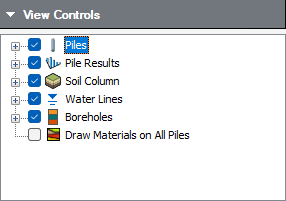11- Driven Analysis of Tapered Piles (Raymond and Monotube)
1.0 Introduction
In this tutorial, you will learn how to analyze a single driven pile in multiple soil layers under various conditions in RSPile. Before proceeding with the tutorial, make sure you’ve gone through Tutorial 01 - RSPile Quick Start to familiarize yourself with the product’s basic functions and features.
Finished Product:
The finished product of this tutorial can be found in the Tutorial 11 - Driven Pile Analysis of Tapered Piles data file. All tutorial files installed with RSPile can be accessed by selecting File > Recent Folders > Tutorials Folder from the RSPile main menu.
2.0 Model
When the RSPile program is started, a new blank document is already opened, allowing you to begin creating a model immediately.
2.1 PROJECT SETTINGS
- Select Home > Project Settings
 (CTRL + J).
(CTRL + J). - In the General tab, set the Units to USCS (Imperial) and Program Mode Selection to Capacity Calculations.
- Go to the Capacity Calculations tab and set the Capacity Calculation Type to Driven.
- Just as for reference, you can check the default settings by clicking on Defaults... if you wish to revert to default settings you can select the "Restore original program defaults" option.
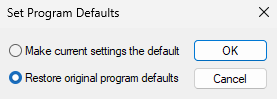
- Click Cancel.
- Go to the Advanced tab. Select OK after reviewing the values. It should be same as defaults.
- Click OK to close the Project Settings dialog.
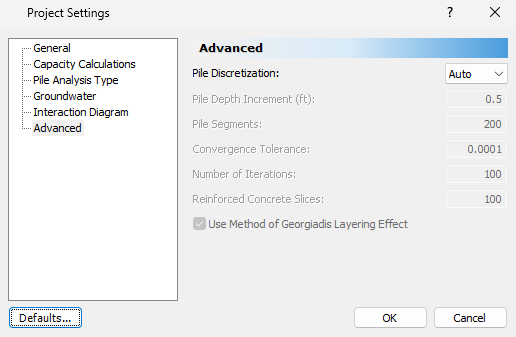
3.0 Soil
3.1 DEFINE SOIL PROPERTIES
- Select Soils > Define Soil Properties

- Define the following parameters:
- Soil Property 1
- Unit Weight (lbs/ft3) = 118
- Soil Type = Cohesionless
- Driving Strength Loss (%) = 20
- Internal Friction Angle (Skin Friction) = 32
- Internal Friction Angle (End Bearing) = 32
- Soil Property 2
- Unit Weight (lbs/ft3) = 125
- Soil Type = Cohesive
- Driving Strength Loss (%) = 20
- Undrained Shear Strength (psf) = 5000
- Adhesion Type: Piles Driven Through Overlying Sands or Sandy Gravels (Tomlinson 1980)
- Click OK to close the dialog.
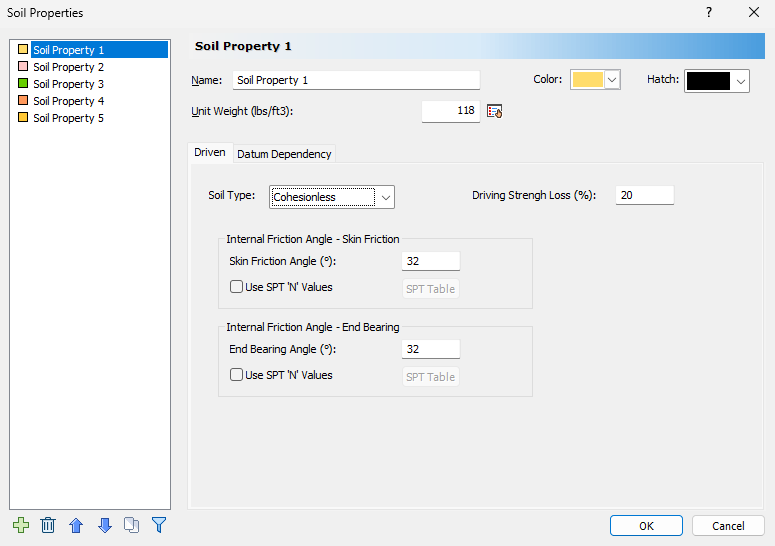
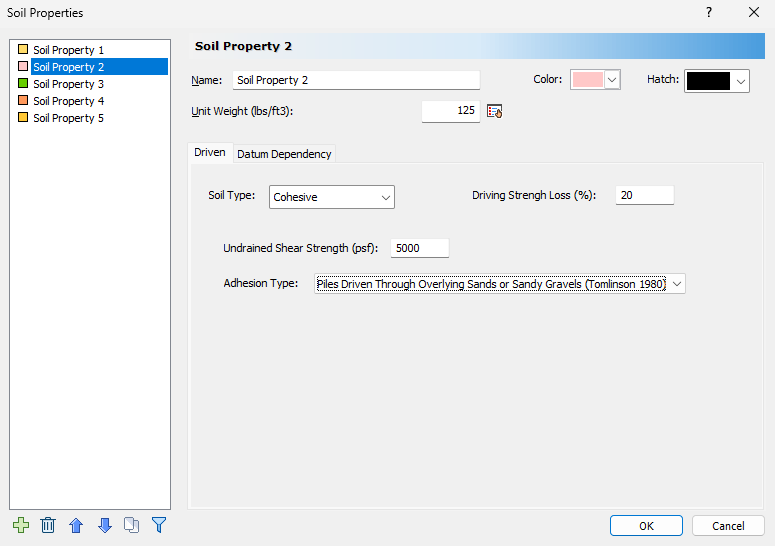
4.0 Boreholes
4.1 EDIT BOREHOLE
- Select Soils > Edit All
 to open the Edit Borehole dialog.
to open the Edit Borehole dialog. - Click the Insert Layer Below
 button to add another soil layer.
button to add another soil layer. - For Borehole 1, set the Thickness (ft) of each layer to the following values:
- Soil Property 1 = 10 ft.
- Soil Property 2 = 30 ft.
- Click OK to close the dialog.
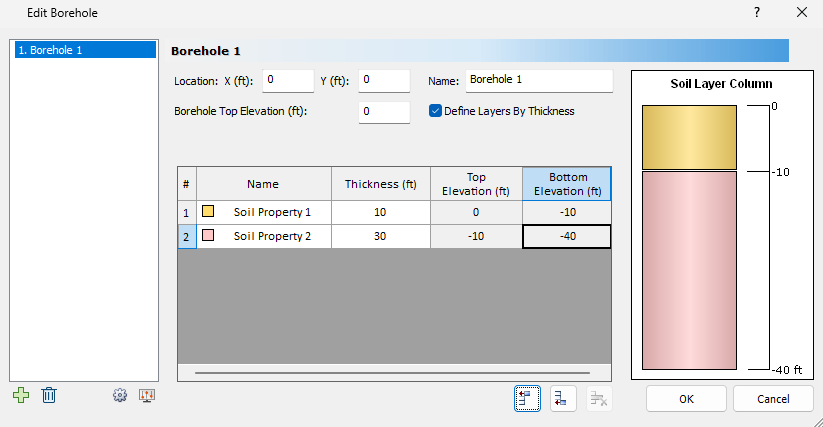
5.0 Piles
5.1 DEFINE PILE SECTION PROPERTIES
- Select Piles > Pile Sections
 to open the Define Pile Section Properties dialog
to open the Define Pile Section Properties dialog - For Pile Section 1, define the following parameters:
- Cross Section = Raymond
- Diameter of Pile (ft) = 1.5
- Click OK to close the dialog.
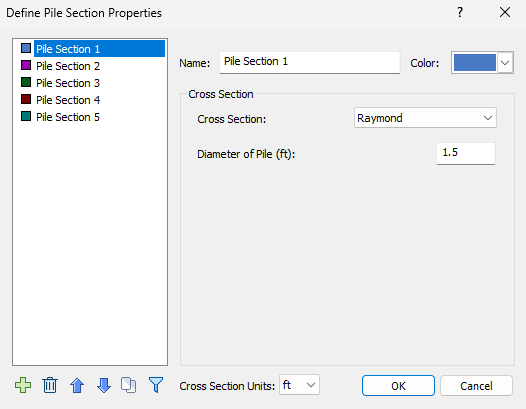
Notes:
- Any cross-section can be made tapered in the Pile Type Editor except for Rolled Section
- Monotubes can be modelled (similar to v3.005) by selecting Pipe Pile – Closed End
- With reference to Chart 2.1.1.3, of the theory manual:
- The uniform section of the Pile-Pipe closed end will use curve a
- The tapered section of the Pile-Pipe closed end will use curve g
- The uniform section of a Raymond pile will use curve d
- The tapered section of a Raymond pile will use curve e
5.2 EDIT PILE TYPE
- Select Piles > Pile Types
 to open the Edit Pile Types dialog.
to open the Edit Pile Types dialog. - Click the Insert Layer Below
 icon to add another section.
icon to add another section. - For Section #2, select Pile Section 1 from the dropdown as the section property. In addition, set Cross Section Type = Tapered and Taper Angle = 0.46 degrees.
- Set the following lengths for each section:
- #1 - Pile Section 1 = 5 ft.
- #2 - Pile Section 1 = 35 ft.
- Click OK to close the dialog.
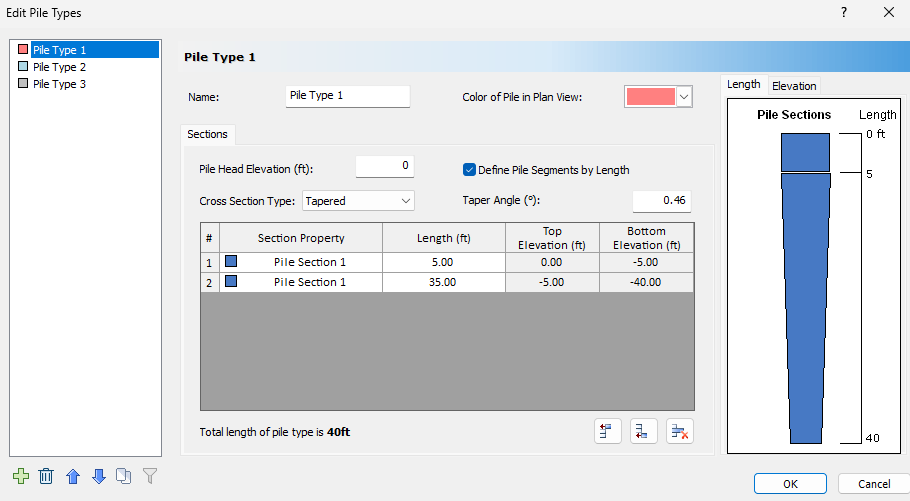
5.3 OPTIONAL CAPACITY CONSIDERATIONS
- Select Home > Optional Capacity Considerations
 . In the Optional Capacity Considerations dialog, you can define additional parameters that will affect the Ultimate Capacity Analysis.
. In the Optional Capacity Considerations dialog, you can define additional parameters that will affect the Ultimate Capacity Analysis. - Enter the following properties:
- Design Type = Soft Compressible Soil
- Depth of Soft Compressible Soil (ft) = 2
- Click OK to close the dialog.
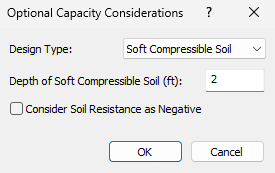
5.4 ADDING A PILE
The Add Single Pile dialog is where the pile elevation (depth of the top of the pile) and length are defined. To add a pile:
- Select Piles > Single

- Since we've already defined the pile properties, click OK to close the Add Pile dialog. You will be prompted to enter the (x,y) coordinates of the new single pile. You may enter the location manually in the bottom right of the screen, or click a point on the Plan View to place it.
- Enter Location = (0, 0) and press Enter.
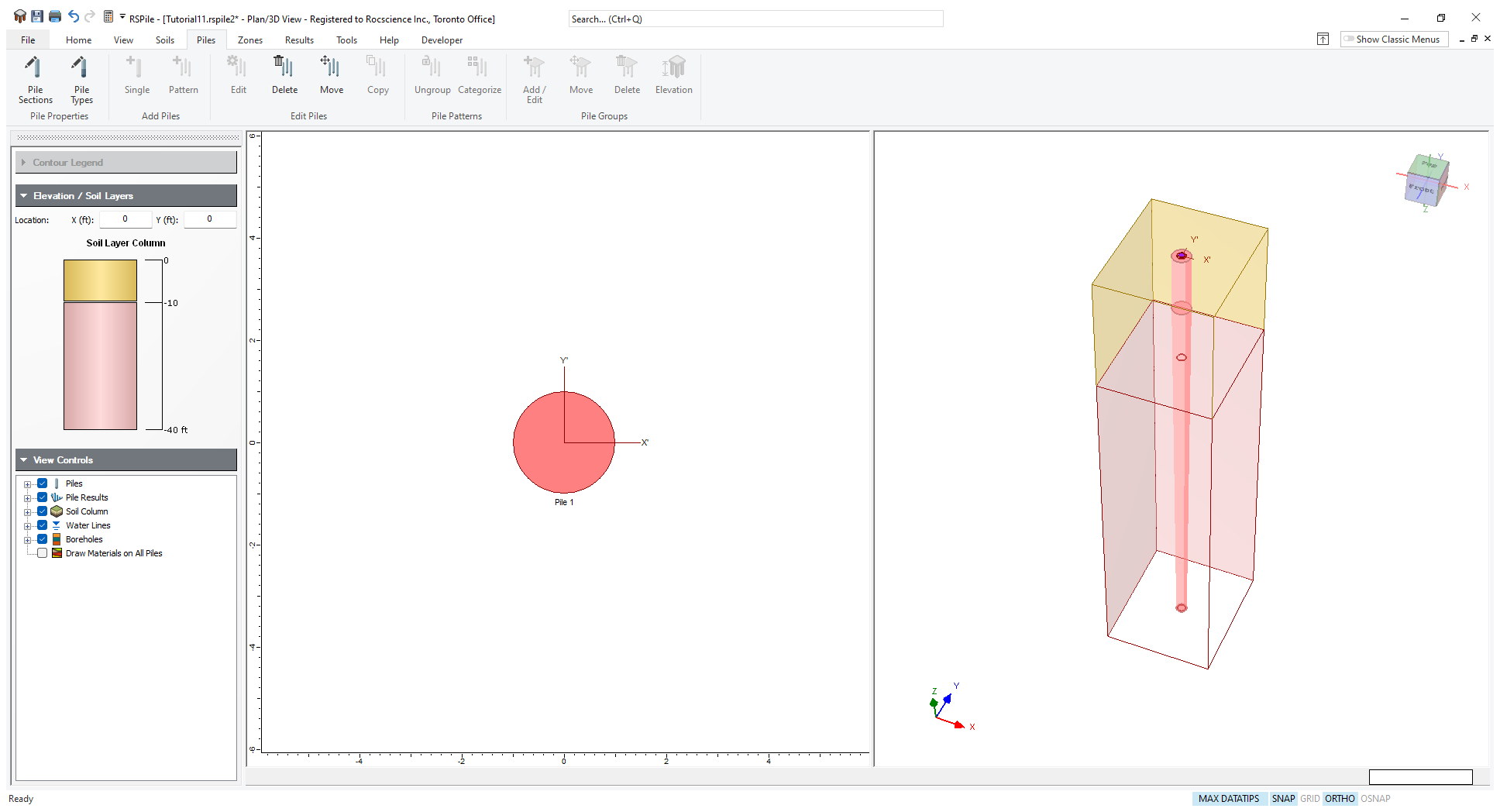
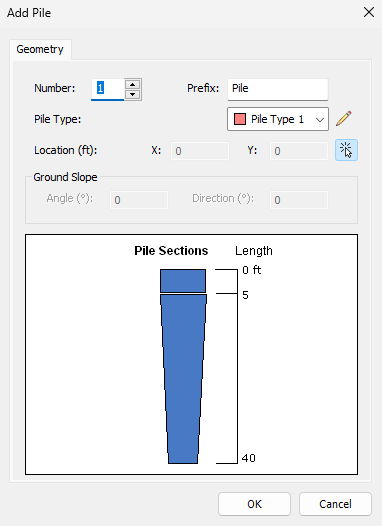
6.0 Results
6.1 COMPUTE
- Select Results > Compute

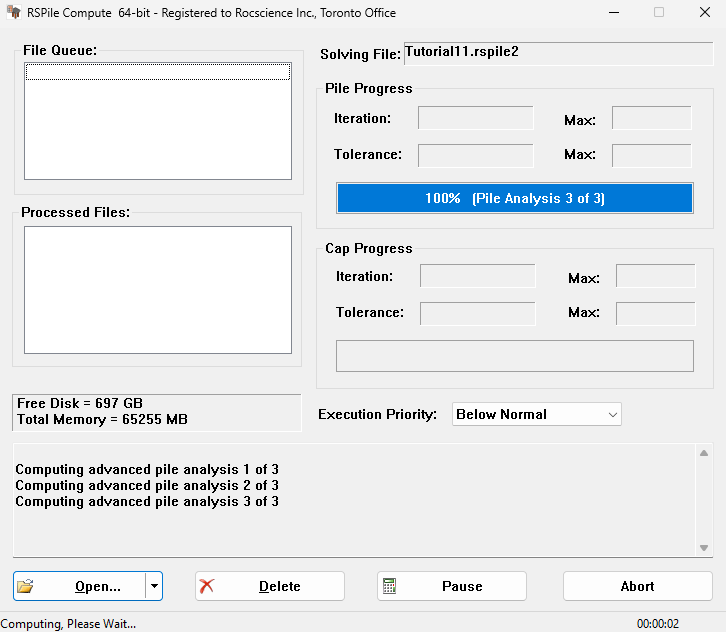
Notice that the soil column has now been updated to reflect the strata.
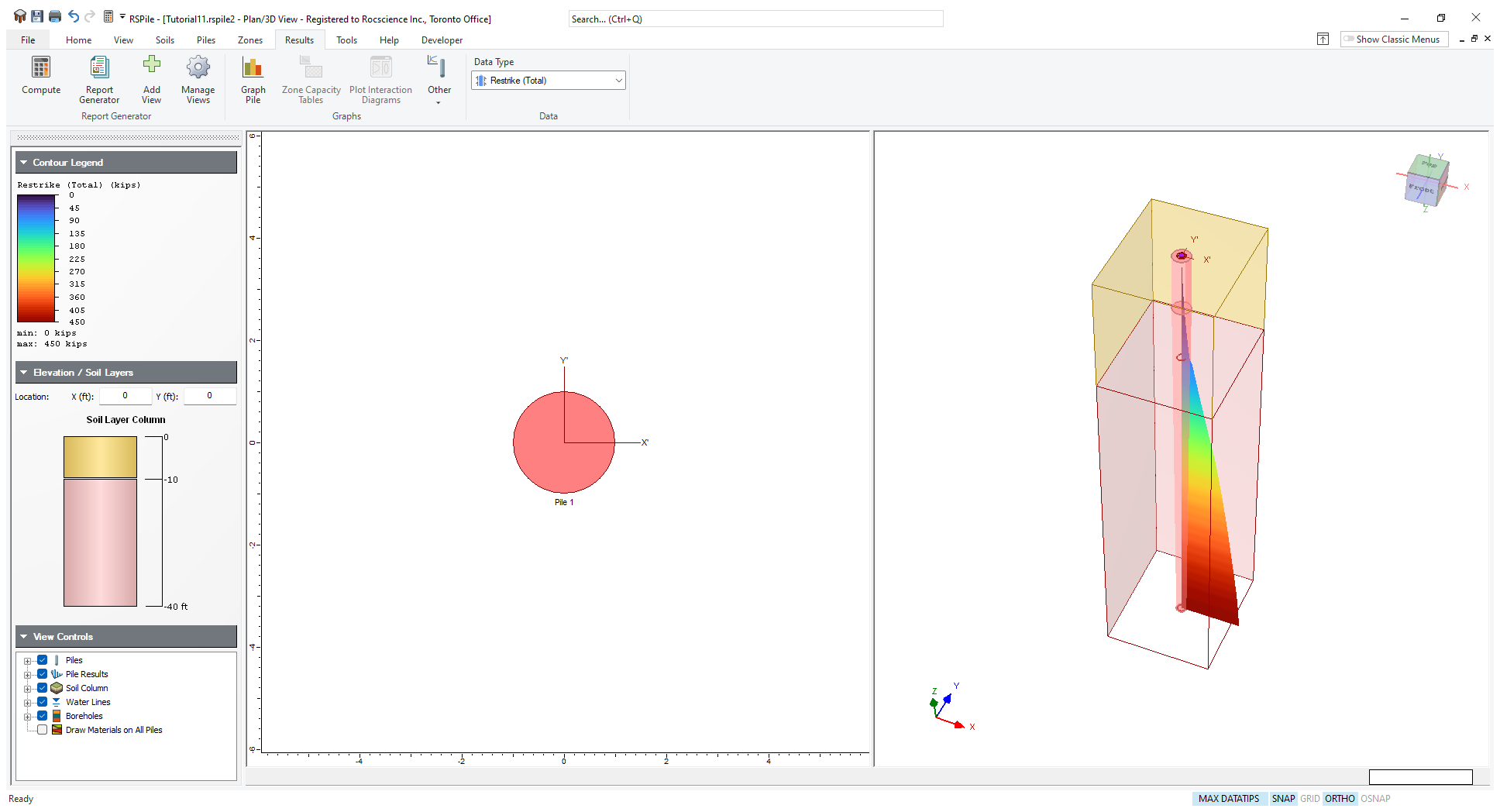
6.2 RESULTS VISUALIZATION
After computation, the Restrike (Total) is shown along the length of the pile by default. Use the Data Type dropdown to control what results are shown.

Pile Results may be toggled on or off using the View Controls in the sidebar.