Visibility Tree
The Visibility Tree is the panel located on the upper left of the screen.
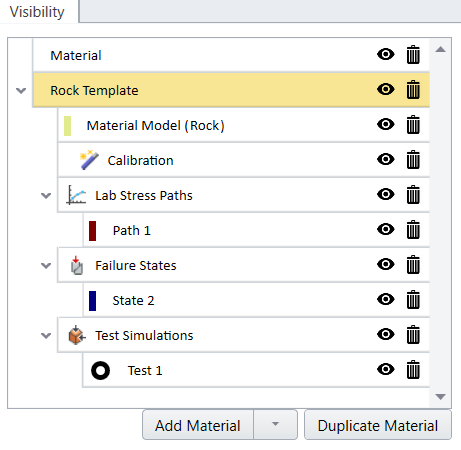
The Visibility Tree lists the entities by order in which they were added to the model. To the left of each entity name is its type symbol (Test Simulations, Lab Stress Paths, etc). Operations you can perform on the entities include:
- Selection: Click on the entity name to select the entity and view their details in the Properties Pane below.
- Visibility: Toggle the
 Visibility icon to show/hide entities in the model.
Visibility icon to show/hide entities in the model. - Delete: Select the
 Delete icon to delete entities in the model.
Delete icon to delete entities in the model.