7 - Water Pressure
This tutorial discusses the various options for modeling water pressure in RocPlane. In RocPlane, water pressure can exist on the slope faces when ponded water is present and/or on the joints when joint water is present.
Topics Covered in this Tutorial:
- Ponded Water Pressure
- Joint Water Pressure
- Slope Type Models
- Water Pressure Distribution Models
- Percent Filled Option
- Water Pressure Display Options
- Sensitivity Analysis
Finished Product:
The finished product of this tutorial can be found in the Tutorial 7 Water Pressure.pln4 file, located in the Examples > Tutorials folder in your RocPlane installation folder.
1.0 Creating a New File
If you have not already done so, run the RocPlane program by double-clicking the RocPlane icon in your installation folder or by selecting Programs > Rocscience > RocPlane > RocPlane in the Windows Start menu.
When the program starts, a default model is automatically created. If you do NOT see a model on your screen:
- Select File > New

Whenever a new file is created, the default input data forms a valid wedge, as shown in the image below.
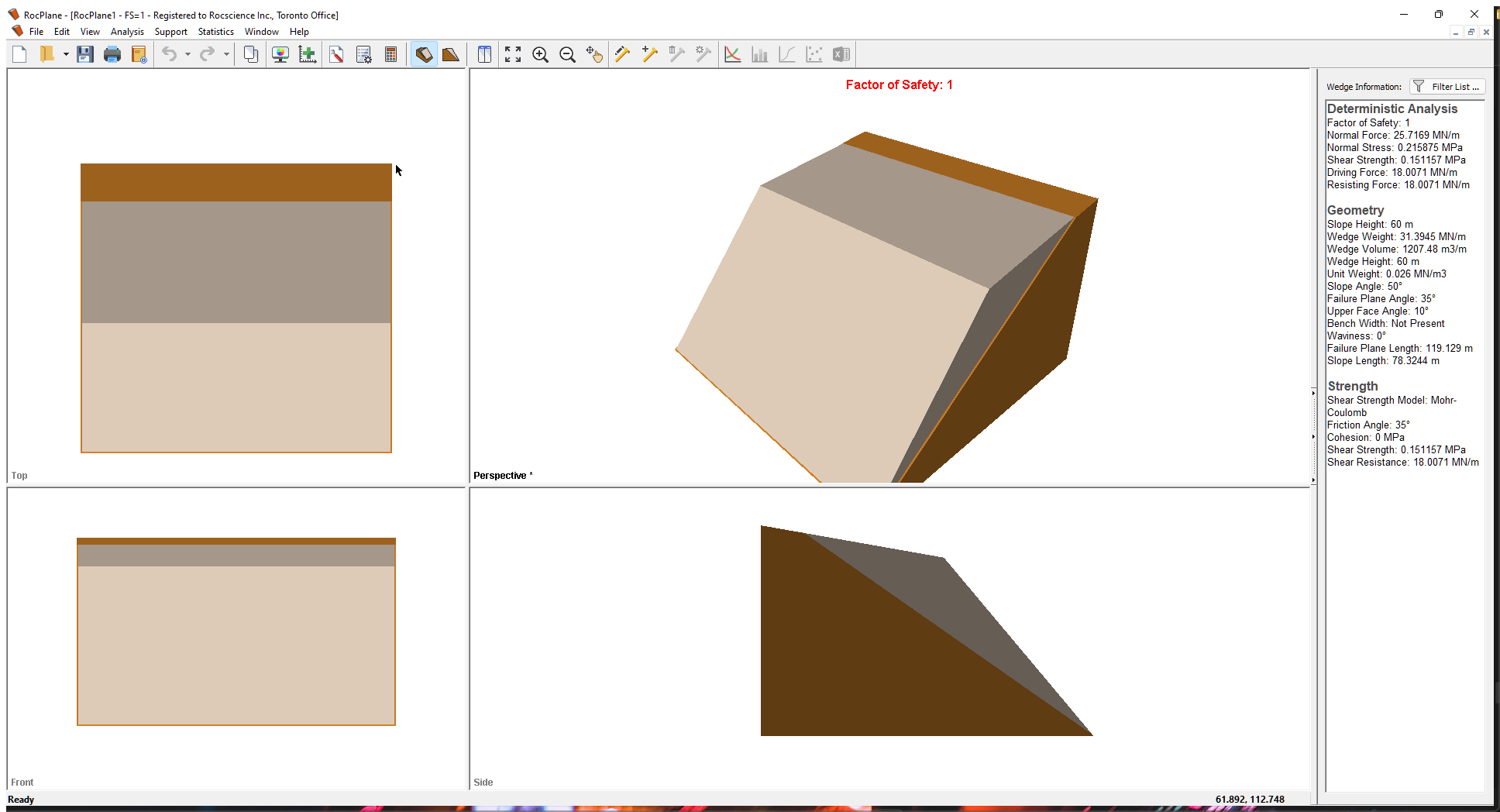
If the RocPlane application window is not already maximized, maximize it now so that the full screen is available for viewing the model.
Notice the four-pane, split screen format of the display, which shows Top, Front, Side and Perspective views of the model. This view is referred to as the 3D Wedge View. The Top, Front and Side views are orthogonal with respect to each other i.e., viewing angles differ by 90 degrees.
Before we proceed, it is very important to note the following:
- Although RocPlane displays the model in a three dimensional format, the RocPlane analysis is strictly a two-dimensional analysis. The 3D display is solely for the purpose of improved visualization of the problem geometry.
- All input data assumes that the problem is uniform in the direction perpendicular to the wedge cross-section. The analysis is performed on a “slice” through the cross-section of unit width.
- All analysis results (e.g., Wedge Weight, Wedge Volume, Normal Force, Resisting Force, Driving Force, etc.) and input data are therefore stated in terms of force per unit length, volume per unit length, etc.
2.0 Model Input Data
Let’s start with the default Input Data dialog values. To open the dialog:
- Select Analysis > Input Data

- Keep the default Slope and Upper Face values in the Geometry tab unchanged.
- In the Geometry tab, make the following change for Failure Plane.
Angle (deg) = 37
- Click on Apply.
Notice that the Factor of Safety changes from 1 to 0.929207.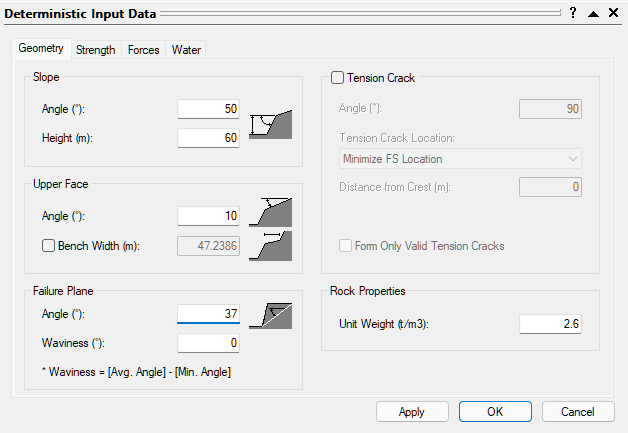
- Select the Water tab and select the Plane Water Pressure check box.
- Keep the default Unit Weight.
- Keep the default Peak Pressure – Mid Height as the Pressure Distribution Model.
- Change the Percent Filled to 75%.
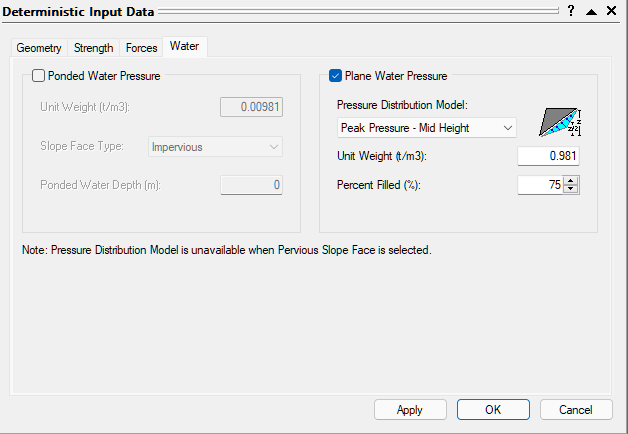
- Click OK to close the dialog.
Notice that the Factor of Safety decreases to 0.461528.
3.0 Plane Water Pressure
There are four different Plane Water Pressure Distribution Models for modelling water pressure on the joints in RocPlane. The main difference between each model is the location of the peak water pressure.
- Peak Pressure – Mid Height
- Peak Pressure – Toe
- Peak Pressure – TC Base (available only when a Tension Crack exists)
- Custom Pressure
For the Peak Pressure models, you have the option of specifying Percent Filled. For the three Peak Pressure models, the peak water pressure is calculated at the specified location, and the values at all other locations are linearly interpolated between that maximum and zero at all locations where the wedge is in contact with the slope or upper face.
When a Tension Crack is present and Peak Pressure – TC Base Pressure is selected, you can select the No Failure Plane Pressure option. When this option is selected, water pressure is only applied to the Tension Crack. This assumes that the failure plane is essentially an impermeable surface.
4.0 Ponded Water Pressure
The following Slope Face Types are available for modelling Ponded Water Pressure on the slopes of the model:
- Impervious. In this case, the Plane Water Pressure is computed based on the Water Pressure Distribution Model selected, completely independent of the Ponded Water Depth.
- Pervious. In this case, the Plane Water Pressure is computed based on the Ponded Water Depth.
- Re-open the Input Data dialog and select the Water tab.
- Click on the Ponded Water Pressure check box.
- Keep the default Unit Weight.
- Keep Impervious selected for the Slope Face Type.
- Set Ponded Water Depth (m) = 40.
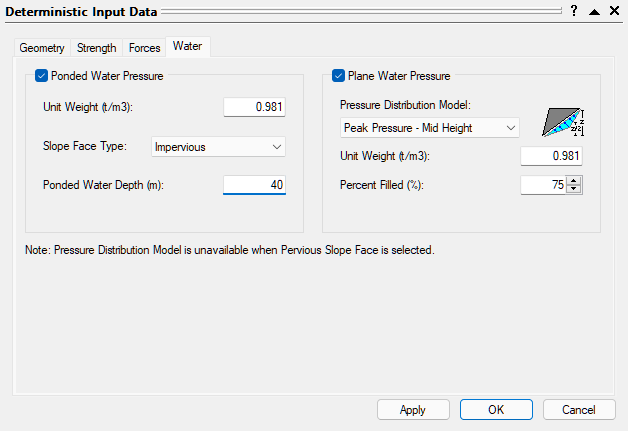
- Click OK to close the dialog.
Notice that the Factor of Safety increases to 1.08187. In this case, the ponded water is acting as a stabilizing force on the wedge.
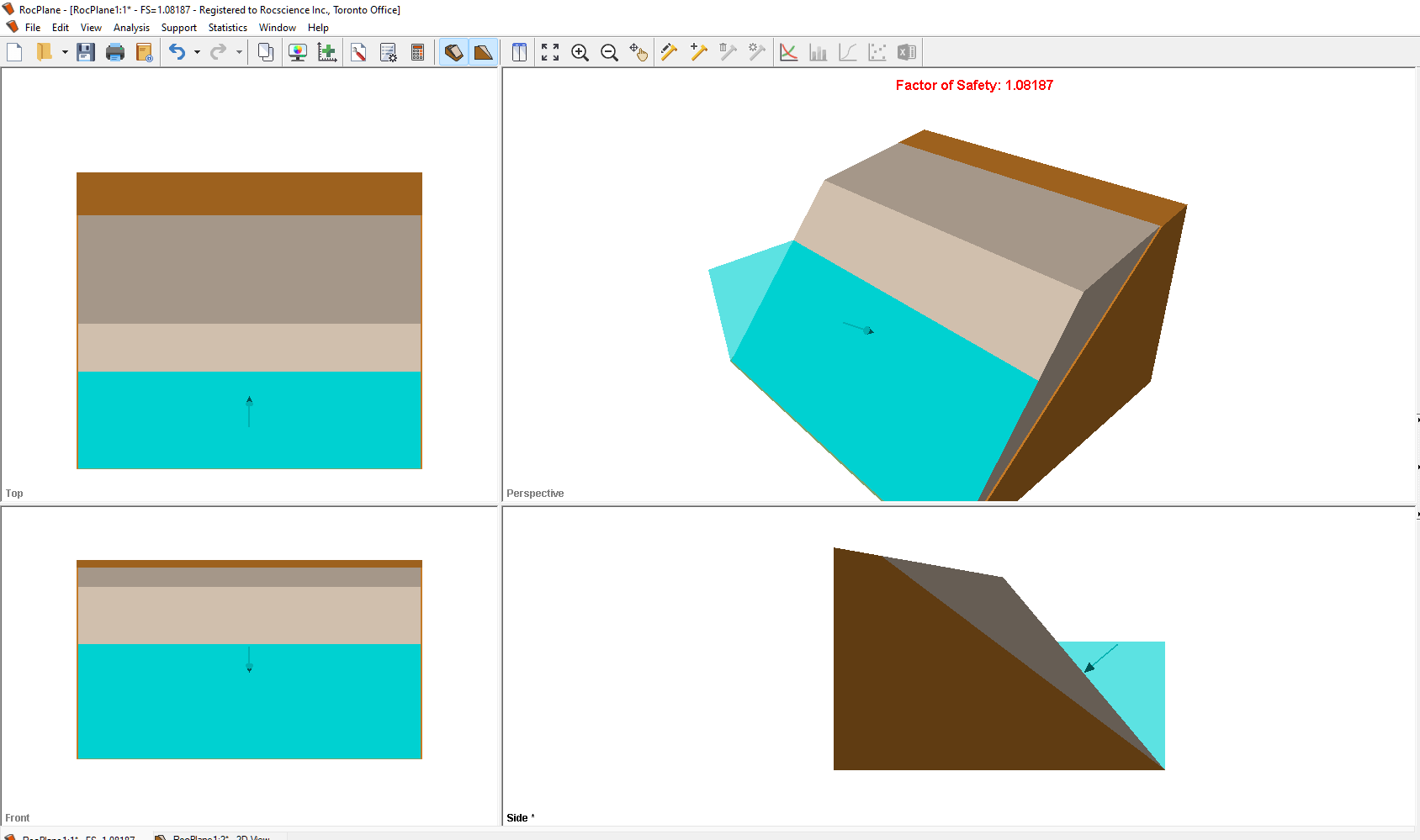
Let's now change the Slope Face Type to Pervious.
- Re-open the Input Data dialog and select the Water tab.
- Select Pervious as the Slope Face Type.
Note that the Pressure Distribution Model for Plane Water Pressure is unavailable when Pervious Slope Face is selected.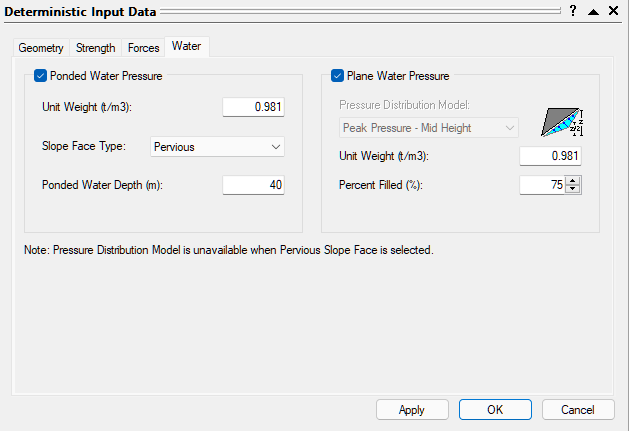
- Click OK to close the dialog.
Notice that the Factor of Safety decreases to 0.823745. The Plane Water Pressure below the ponded water surface elevation is computed from the ponded water surface while the Plane Water Pressure above the ponded water surface elevation is computed from the joint water free surface (parallel to the Upper Face).
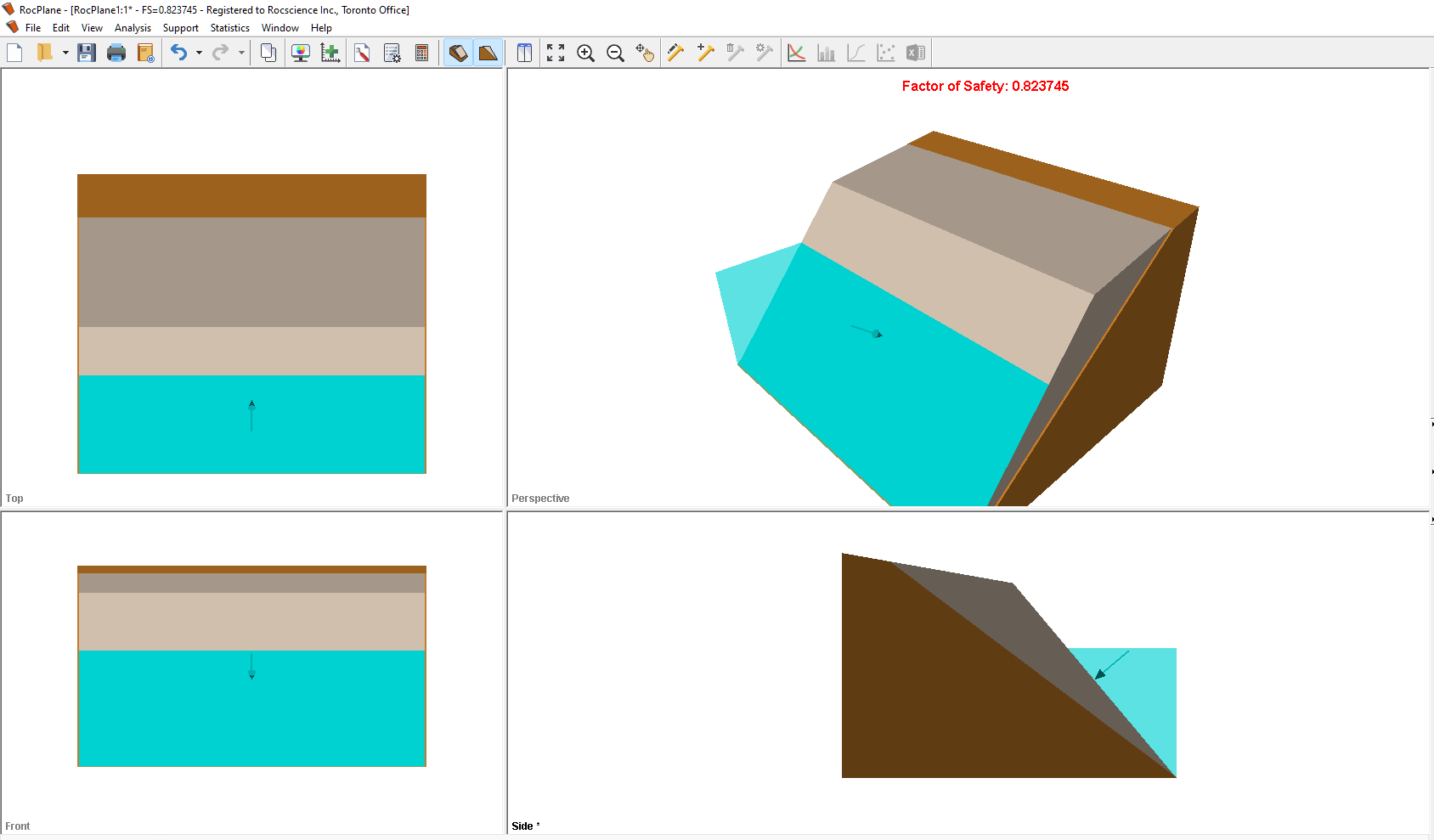
Let's now open the 2D View to look at the Plane Water Pressure Distribution.
- Select Analysis > 2D View

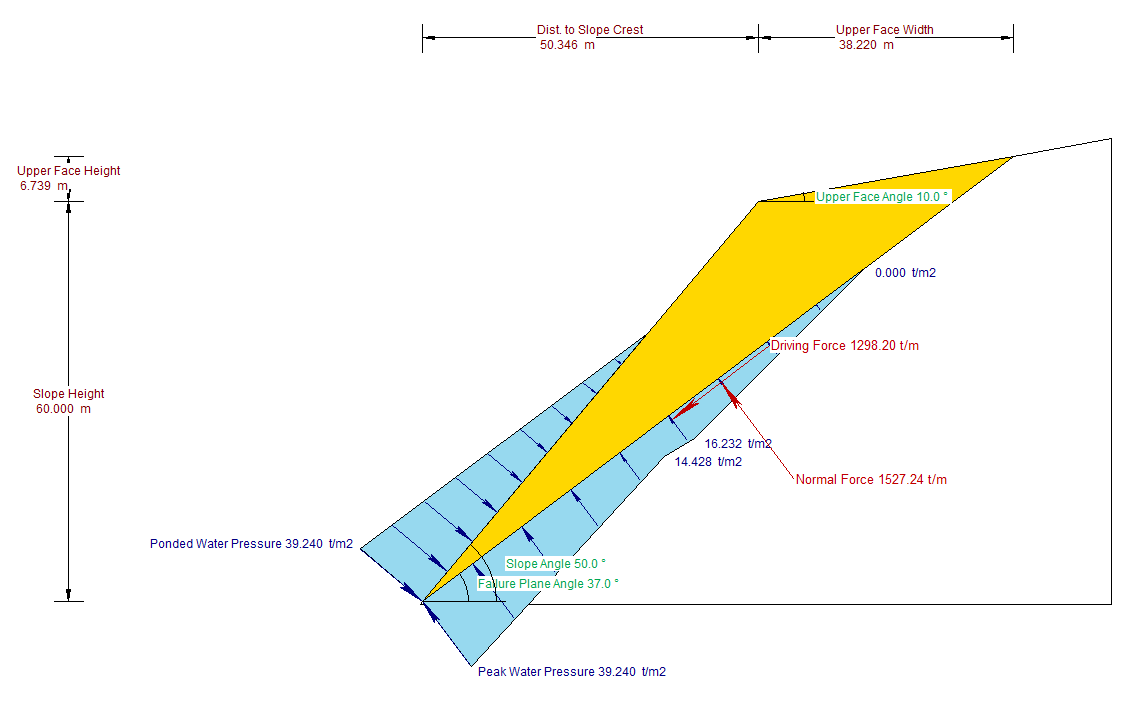
RocPlane is capable of modelling ponded water at various extents, including dry, partially ponded Slope and/or Upper Face, and fully submerged.
5.0 Listing of Water Pressure Input
The Plane Water Pressure and Ponded Water Pressure input is listed in the Info Viewer  under the corresponding headings.
under the corresponding headings.
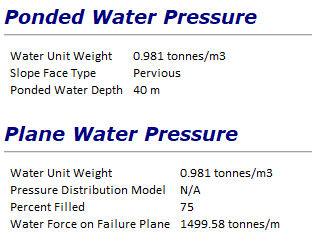
6.0 Water Pressure Display Options
6.1 3D WEDGE VIEW
In the Display Options dialog, you can choose to display Water Forces in the Main 3D View. You can also choose the water force display color in the Display Options dialog.
- Select View > Display Options > Main 3D View

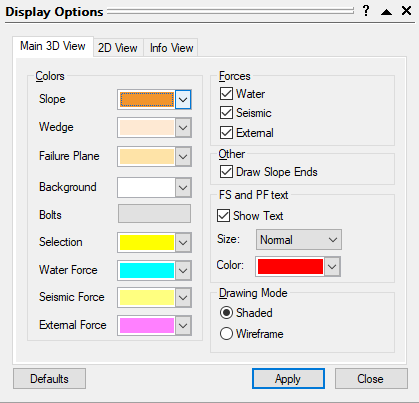
The Water option will draw arrows pointing to the failure plane and/or slope planes.
Notice that 75% of the failure plane is filled and the slope is ponded to 40m.
6.2 2D WEDGE VIEW
In the Display Options dialog, you can choose to display Water/Seismic/External in the 2D View. You can also choose the water pressure fill display color.
- Select View > Display Options > 2D View

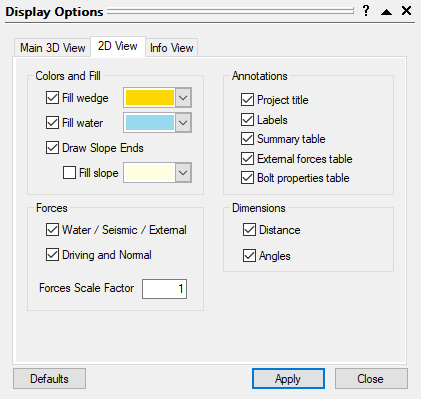
Notice that the plane water pressure distribution is affected by the ponded water.
7.0 Sensitivity Analysis
Sensitivity analysis is a very useful feature of RocPlane, which allows you to quickly determine the effect of any input variable on the Factor of Safety.
There are three water pressure-related sensitivity analysis options: Ponded Water Depth, Water Unit Weight, and Water Percent Filled. We will focus on Ponded Water Depth.
- Select Analysis > Sensitivity
 in the menu or click the icon in the toolbar.
in the menu or click the icon in the toolbar. - Select the first check box in the dialog and select Ponded Water Depth from the drop-list of variables to plot.
- Enter From = 0m and To = 100m.
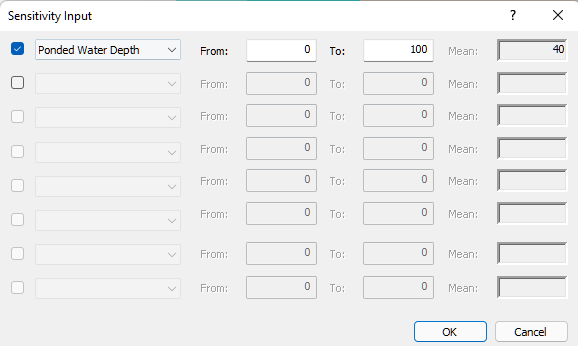
- Select OK.
You will see a Sensitivity plot of Ponded Water Depth vs. Factor of Safety.
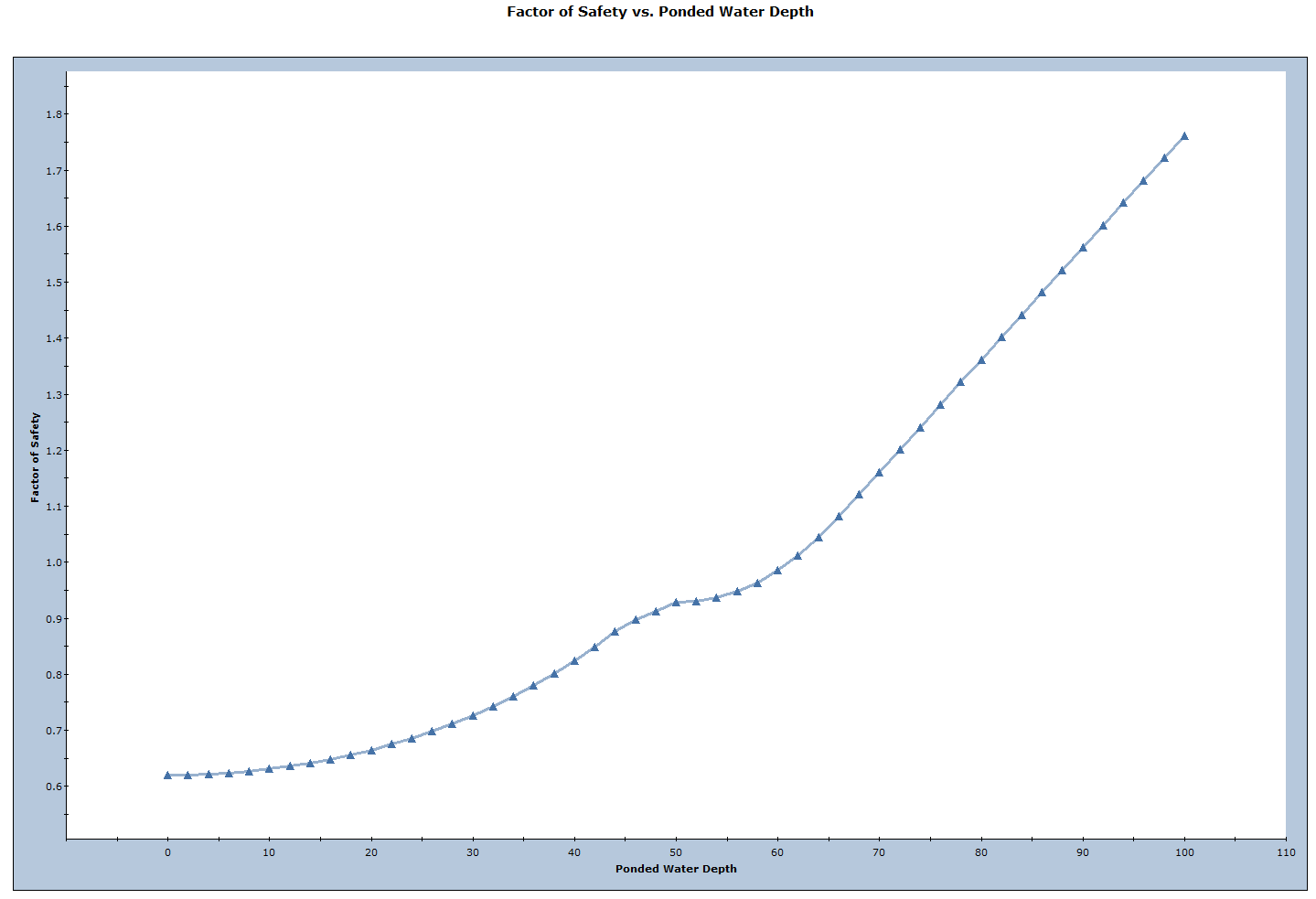
This concludes the tutorial.