Article
Customizing Your RSLog Data Entry & Reports
Published on: Mar 19, 2024
Updated on: Apr 26, 2024
Read: 4 minutes
Author:
- Alireza Afkhami, Senior Director of Web Applications at Rocscience
Geoscience consulting engineers use different data templates and presentation styles in different regions, so RSLog is designed with flexibility in mind. Here is a summary of the customization options available in RSLog. Visit the RSLog’s documentation for more details.
Data Entry Customization
Borehole data management starts with data entry, and since different consultants collect additional input fields and may use varying machinery during site investigation, customization is a key feature in RSLog. Customizations affect all previous, current and future projects, and they are applied to all users in your company’s RSLog account. You can customize:
- Default Settings: You can set the default values that will be pre-selected by RSLog on various data entry pages (e.g. default project unit system or default sample type).
- Dropdown Lists: Data entry for a test hole uses several dropdown lists that can be customized by user. Examples include soil classifications, field tests, drilling methods, moisture descriptors and sample types.
- Lab Tests: The User-Defined tab allows you to create additional lab tests (or sample data) that are not covered within the scope of the Index, Strength or Chemical tests. Examples include Fines Content (%), CBR and UCS.
- Extra Tags: You can expand the list of data entered for a project or test hole by adding Extra Tags on the Settings page. Examples of Extra Tags include: Contract Number (for projects), Drilling Fluid (for boreholes) and Abandonment Reason (for boreholes). Once created, you can enter the values of Extra Tags on the following tabs:
- For Projects: Edit the project and go to the Additional Settings tab.
- For Test Holes: Edit the test hole, go to the General tab and click the Extra Tags tab (right side of the page).
- Layer Description Compiler: When stratigraphy data is entered in Detailed View, RSLog puts all pieces of soil / rock description together and compiles it into a Layer Description. To do this, click the Compile button on stratigraphy data entry page. The data that participates in the Layer Description text, and their order and formatting, is defined by the 'Layer Description Compiler'.
Report Customization
- Template Design: Create your own figure and borehole log templates using RSLog’s template designer. For borehole logs, users can design a header and footer and decide which log columns should be displayed.
- Cannot Find a Log Column? If you are looking for a specific log column and you cannot find it in the list, please see below:
- I Want to Show Variation of a Parameter vs Depth: For example, if you read pressure or another parameter from the drill rig during drilling, this data would be presented in the borehole log as a dataset comprising of {depth, value}. You can also add specific notes at certain depths in the borehole log, which could be anything from driller notes to discontinuity descriptions and lab test summaries. Since the values entered for a field test can be text or a number, you can use the same approach and add a new Field Test (see to add this column to your log).
- I Want to Show Additional Data Associated to a Sample: For example: sample weight, color, RMR or a lab test. The best way to handle this type of case is to add a user-defined lab test in your RSLog account. Because lab tests are conducted on a ‘sample’, the test results are shown at the exact depth at which the sample was taken.
- Special Reports: Many report types could be created in RSLog by a combination of these log columns: Depth Scale, Elevation, and Graph (Customizable). For example, see how to create a Cone Penetration Test (CPT) report in RSLog. This will result in a CPT and SPT log shown below:
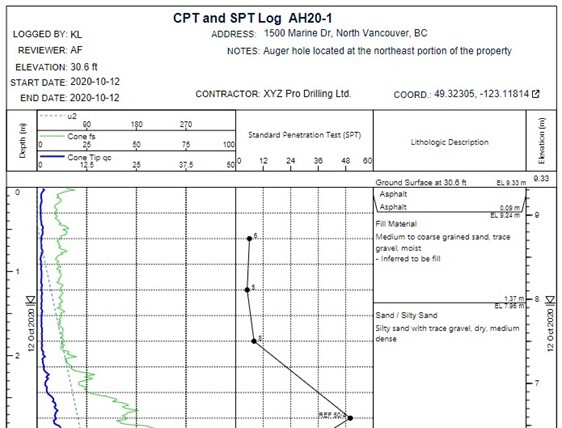
Other Configuration Options
The following configurations are also available in RSLog:
- User Management: The admin of your company RSLog account can manage RSLog users.
- Access Levels & Permissions: Please use Roles to specify user permissions and access levels.
- Visibility of Projects: You can assign a project to certain users and hide that project from others.
Back to top