13 - Curved Boreholes
1.0 Introduction
This tutorial demonstrates how to enter and process data for Non-linear Boreholes, using the Curved Borehole Traverse options in Dips. An example file which uses the Curved BH Oriented Core Traverse Type will be discussed.
Topics Covered in this Tutorial:
- Oriented Core
- Survey Data
- Collar Data
- Traverse Display
Finished Product:
The finished product of this tutorial can be found in the Tutorial 13 Curved Boreholes.dips8 file, located in the Examples > Tutorials folder in your Dips installation folder.
2.0 Model
If you have not already done so, run Dips by double-clicking on the Dips icon in your installation folder. Or from the Start menu, select Programs > Rocscience > Dips > Dips.
If the Dips application window is not already maximized, maximize it now, so that the full screen is available for viewing the model.
Dips comes with several example files installed with the program. These example files can be accessed by selecting File > Recent Folders > Examples Folder from the Dips main menu. This tutorial will use the Curved Borehole.dips8 file to demonstrate the basic plotting features of Dips.
- Select File > Recent Folders > Example Folder
 from the menu.
from the menu. - Open the Curved Borehole.dips8 file. Since we will be using the Curved Borehole.dips8 file in other tutorials, save this example file with a new file name without overwriting the original file.
- Select File > Save As
 from the menu.
from the menu. - Enter the file name Tutorial 13 Curved Borehole and Save the file.
You should see the Stereonet Plot View shown in the following figure.
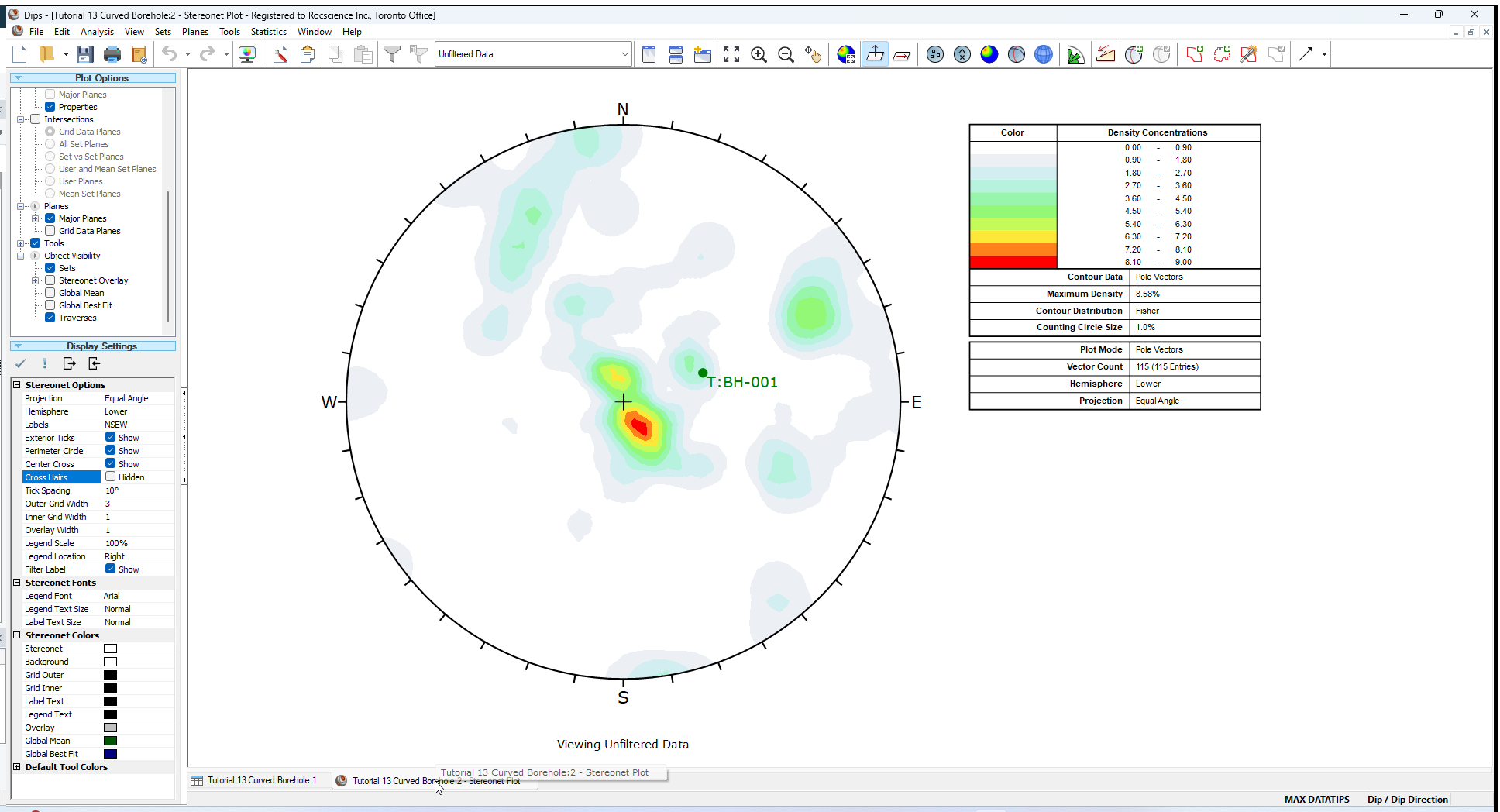
This file contains data from a single Curved Borehole Traverse. Notice that the Traverse orientation is displayed on the stereonet as a green circle with the Traverse ID = BH-001. For a Curved Borehole Traverse, this point is the FIRST point in the survey file.
3.0 Curved Borehole Traverses
A Curved Borehole Traverse in Dips, is a non-linear borehole, where the borehole path is defined by a survey file with orientation versus depth (distance) measurements.
There are two different types of Curved Borehole Traverses which can be defined in Dips:
- Curved BH Oriented Core
- Curved BH Televiewer
For the Curved Borehole Oriented Core option, the joint measurements are Alpha / Beta angles measured from oriented core.
For the Curved Borehole Televiewer option, the joint measurements are already processed into true Dip/DipDirection or Strike/Dip from televiewer or other processing method.
The file you have just opened uses the Curved BH Oriented Core option. This has been defined in the Traverse Information dialog.
- Select Analysis > Traverses from the menu.
- In the Traverse Information dialog:
- Select Curved BH Oriented Core Traverse Type from the list.
- Notice the number (in brackets) beside each Traverse Type. This indicates the number of currently defined Traverses for each Traverse Type.
- Since we only have one Curved Borehole Traverse defined, there is a (1) beside Curved BH Oriented Core, and a (0) beside all other Traverse Types.
3.1 TRAVERSES
- Select the Traverses tab in the Traverse Information dialog.
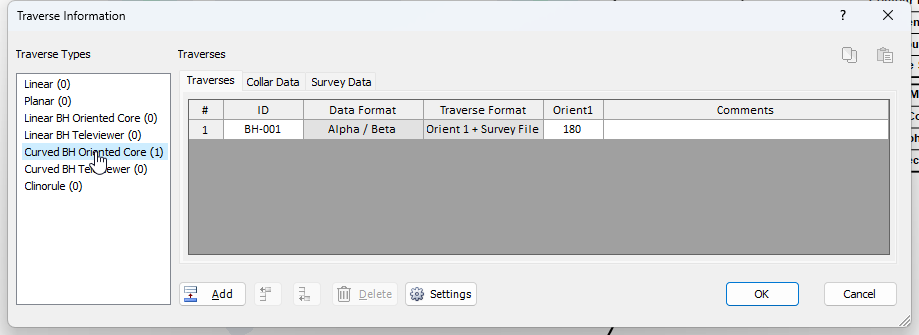
NOTE:
- Traverse ID is alpha-numeric (previous versions only allowed integer values). You may now use alpha-numeric codes for the Traverse ID, for all Traverse types.
- The Data Format refers to the orientation data format entered in the main Dips spreadsheet for the orientation data collected on a given Traverse. For oriented core traverses, the Data Format is always Alpha / Beta (i.e. local angles measured on the oriented core).
- The Traverse Format refers to the format used to record the orientation of the Traverse itself. For a Curved BH Oriented Core Traverse, this requires Survey File data and a value of Orient 1. Orient 1 defines the position of the reference line relative to the top of the core. Orient 1 = 180 indicates a reference line scribed along the bottom of the core.
- See the Grid Data Oriented Core Borehole Data topic for details about the definition of Orient 1 for oriented core borehole Traverses (applies to linear or curved oriented core Traverses).
3.2 COLLAR DATA
- Select the Collar Data tab in the Traverse Information dialog.
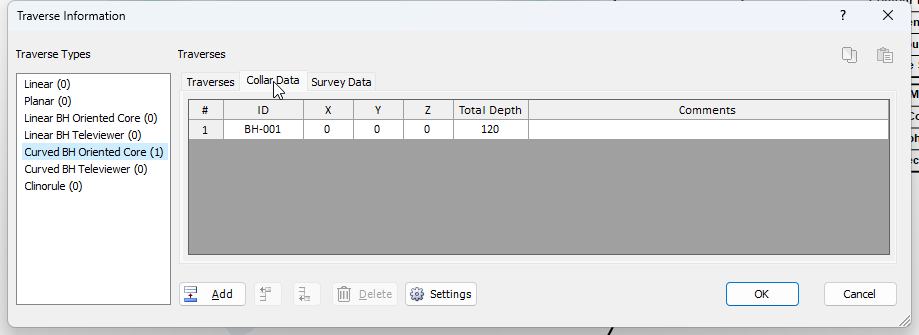
The Collar Data tab allows you to record the XYZ coordinates of the collar for each borehole, and the total depth of each borehole.
3.3 SURVEY DATA
- Select the Survey Data tab in the Traverse Information dialog.
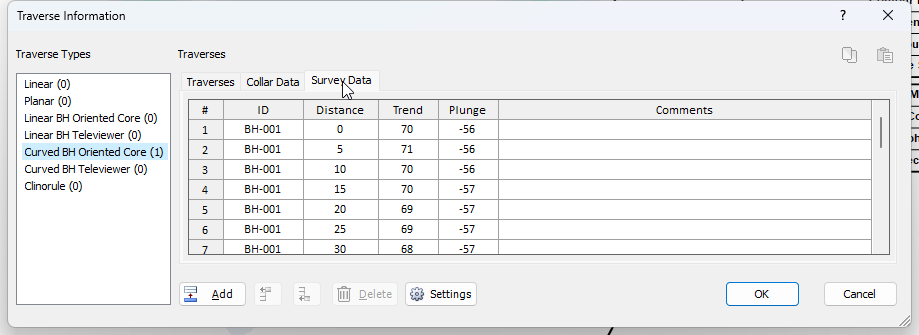
The Survey Data tab allows you to enter the Distance (i.e., Depth) and Trend / Plunge of the survey points.
NOTE:
- This file only uses a single Traverse. If you have multiple curved borehole traverses, then the ID, Distance and Trend/ Plunge data for all traverses is simply entered sequentially in the data columns.
- You will notice the negative plunge values. Since survey file plunge values commonly use a negative convention to indicate downward plunge, you can directly paste plunge data with the negative sign into the survey data tab, as long as the correct convention is selected in the Settings dialog as described below.
3.4 CURVED BOREHOLE SETTINGS
- Select the Settings
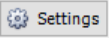 button in the Traverse Information dialog, you can configure some options for the curved borehole input.
button in the Traverse Information dialog, you can configure some options for the curved borehole input.- The Plunge Options allow you to choose the sign convention for plunge used to record the survey file. This applies to survey data only, and does NOT affect the conventions used in the main Dips spreadsheet (i.e., Grid Data).
- The De-survey Options offer two different linear methods. See the Curved Borehole Oriented Core Traverses topic for more information.
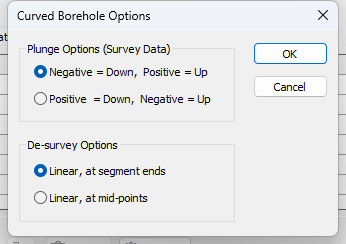
- Select Cancel in the Traverse Information dialog.
4.0 Grid Data view
Let’s have a look at the Dips spreadsheet, referred to as the Grid Data view.
- Select the Grid Data view tab at the lower left of the screen.
4.1 ORIENTATION COLUMNS
Since we are using an oriented core Traverse, the Orientation data in the first two columns are Alpha / Beta angles measured on the oriented core.
4.2 TRAVERSE COLUMN
The Traverse Column records the Traverse ID of each measurement. In this case all measurements are from the same Traverse with ID BH-001, which was also entered in the Traverse Information dialog.
4.3 DISTANCE AND X, Y, Z COLUMNS
When you are analyzing data from Curved Boreholes (either Oriented Core or Televiewer), a Distance column and X, Y, Z columns are mandatory. The Distance values entered in the Grid Data view should be within the range of Distance values entered in the Survey Data in the Traverse Information dialog for the corresponding Traverse.
The Distance Column can be manually turned on or off in the Project Settings dialog. However, the Distance Column is automatically turned on when you define a borehole Traverse. Likewise, the X, Y, Z Columns can be manually turned on or off in the Project Settings dialog. However, the X, Y, Z Columns are automatically turned on when you define a borehole Traverse
- Select Project Settings from the toolbar or Analysis menu.
- In the Project Settings dialog:
- Note the following:
- The Distance Column checkbox cannot be turned off, since the Distance column is mandatory when you have Curved Borehole Traverses defined. The Distance Column is automatically selected.
- The X, Y, Z Columns checkbox cannot be turned off, since the X, Y, Z columns are mandatory when you have Curved Borehole Traverses defined. The X, X, Z Columns is automatically selected.
- Select Cancel to close the dialog.
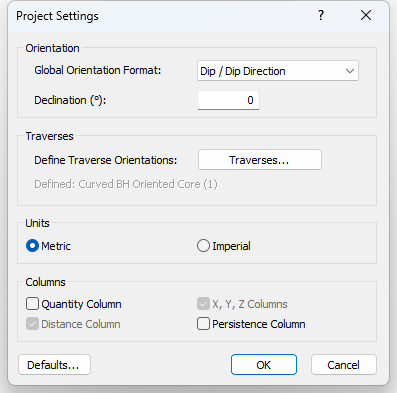
5.0 Display of Traverses
Traverse orientations can be displayed on the stereonet by selecting the Traverses checkbox in the Sidebar Plot Options.
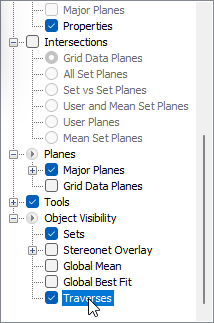
Traverses points are displayed as a green circle labeled T: Traverse ID (in this case T:BH-001). By default, curved traverses are represented by the orientation of the first survey point only.
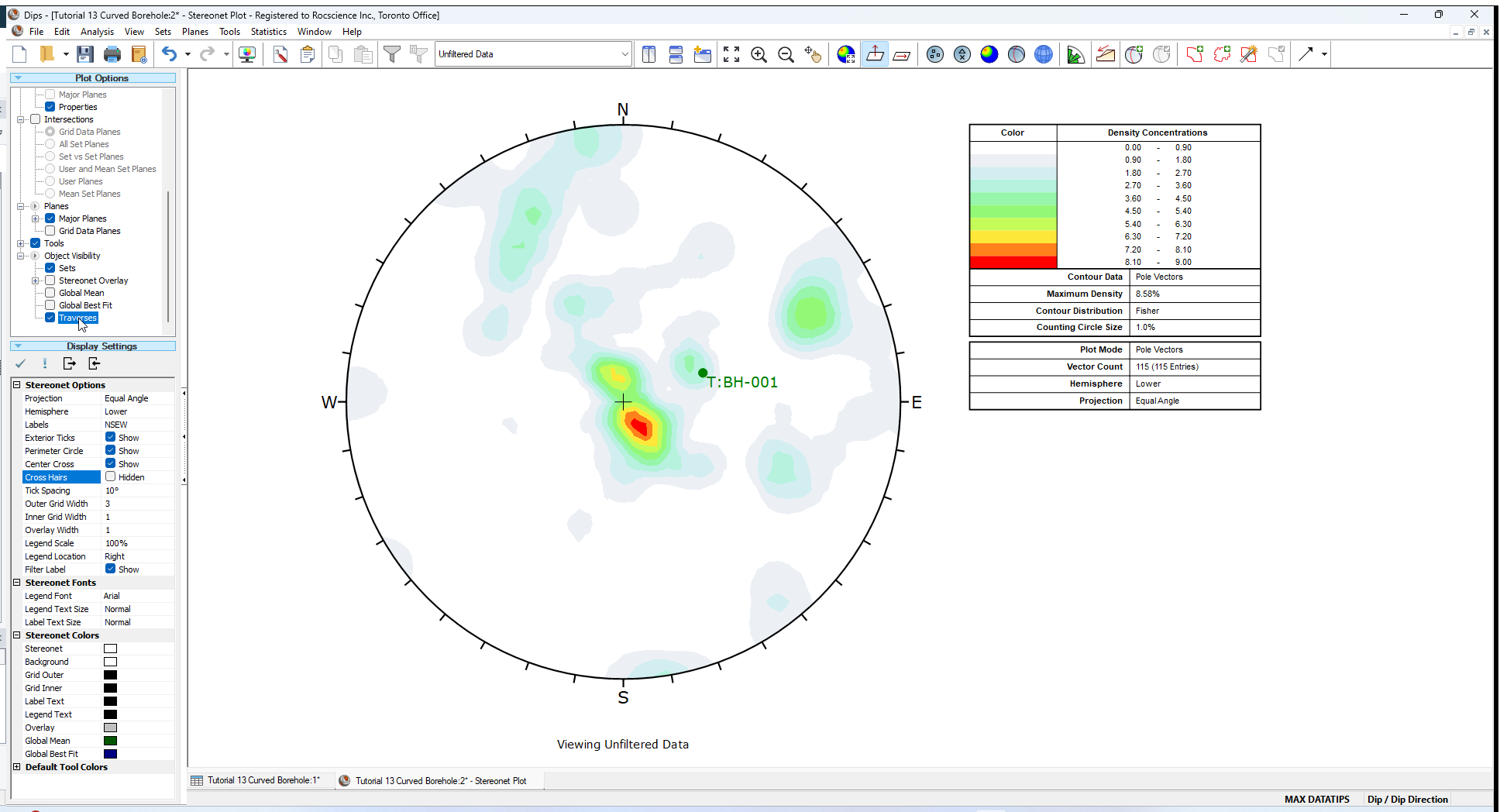
The symbol used to display Traverses can be customized in the Symbol Editor dialog.
- Select Edit Symbols from the Edit menu.
- In the Symbol Editor dialog:
- Select Traverses from the Symbols list.
- Select Show All Points checkbox.
- Select OK.
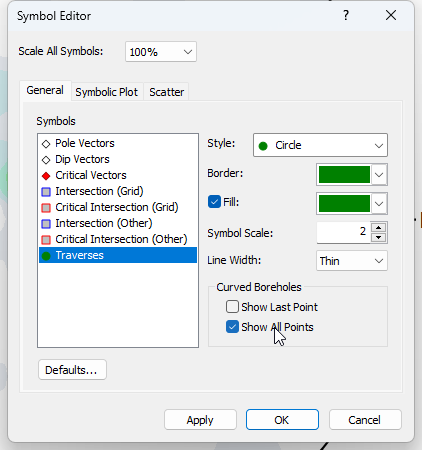
You will see the Survey Data points (from the survey file) for curved Traverse BH-001 plotted as shown below (series of overlapping green circles).
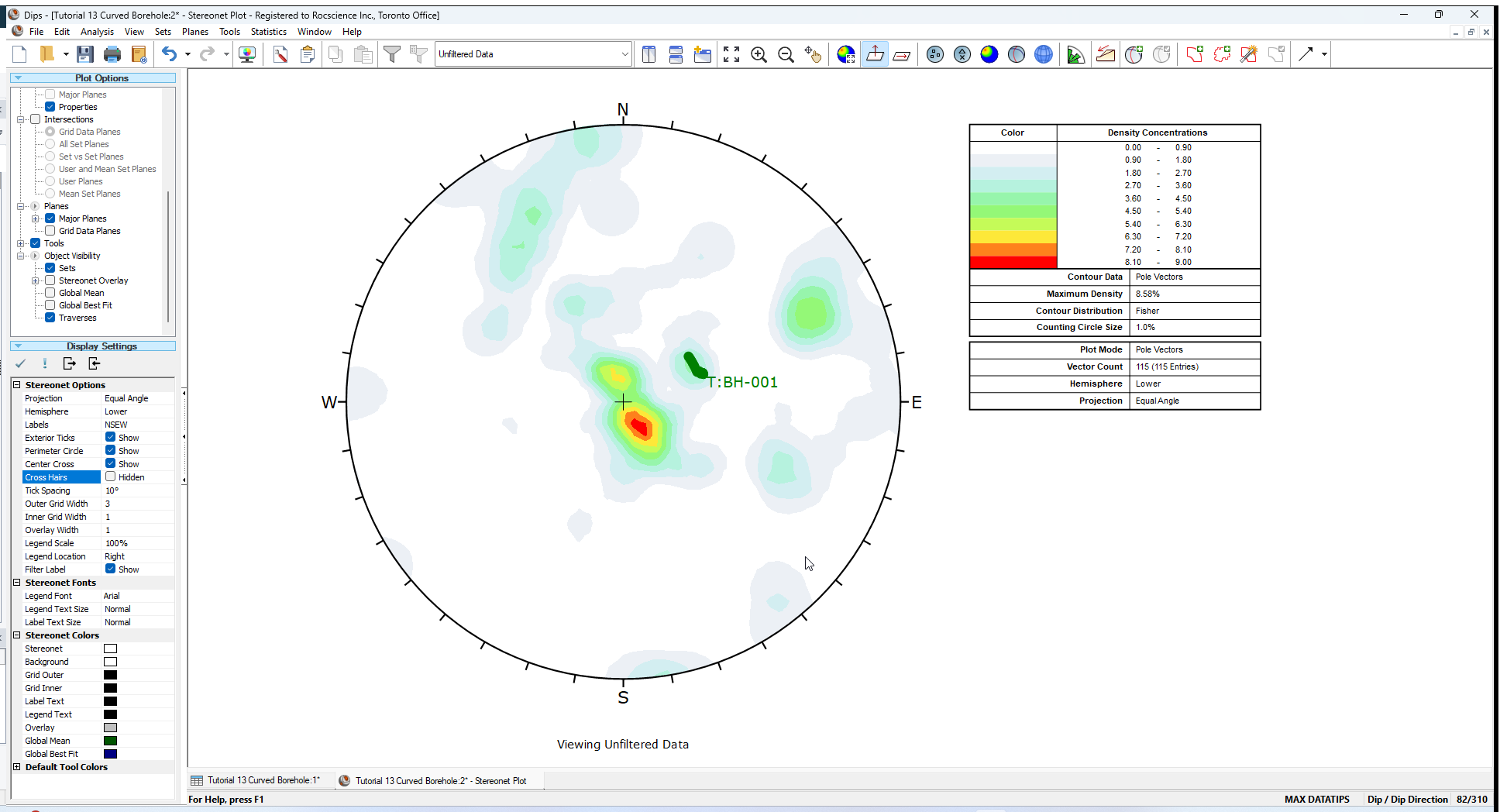
If the borehole deviation is small, then the survey points will overlap in a cluster. If there is significant deviation of a lengthy borehole, the survey points will show the path of the borehole on the stereonet.
6.0 Processing Curved Borehole Data
For a Curved Borehole Oriented Core Traverse, the data is processed as follows:
- The Alpha / Beta angles measured on the oriented core, and entered in the Grid Data view, are processed and plotted as true joint plane orientations on the stereonet, using the survey and Traverse information entered in the Traverse Information dialog.
- The Terzaghi Weighting can also be applied, since each measurement entered in the Grid Data view corresponds to a survey distance along the borehole. The borehole orientation can be determined for each joint measurement, and the weighting factor applied.
The processing of data for Curved Borehole Oriented Core traverses is essentially the same as for Linear Borehole Oriented Core traverses described in Tutorial 11 - Oriented Core and Rock Mass Classification, except the Traverse orientation is variable and determined from the survey file rather than being constant as for a Linear Borehole.
In general, once you have set up the Traverse Information for a Curved Borehole, the plotting and analysis of data is no different from other Traverse types defined in Dips. You may combine any number of different Traverse types within the same Dips file.
This concludes the tutorial. You are now ready for the next tutorial, Tutorial 14 - Data Queries and Filters.