Import IDS Radar Data
The Import IDS Radar Data feature allows users to import data from radar systems manufactured by IDS GeoRadar. This radar data is used for monitoring slope displacements in open pit mines as well as many other applications. The imported radar data is displayed alongside the model results for easy comparison.
To import the IDS radar data:
- Save and Compute your model.
- Select File > Import > Import Sensor Data > Import IDS Radar Data.
- The Open File dialog will appear. After selecting the .csv4d file you wish to import, click OK.
- Comma
- Semi-Colon
- Space
- Tab
- Pipe
- All
- If the values from the table represent the X,Y,Z coordinates of the radar data, then click OK to proceed.
- The Edit Point Cloud
dialog will appear. The user can now see a preview in the viewport on
the right hand side of the dialog. An example dataset is shown below.
You can use the viewport to rotate the model to confirm that the
geometry matches the project location.
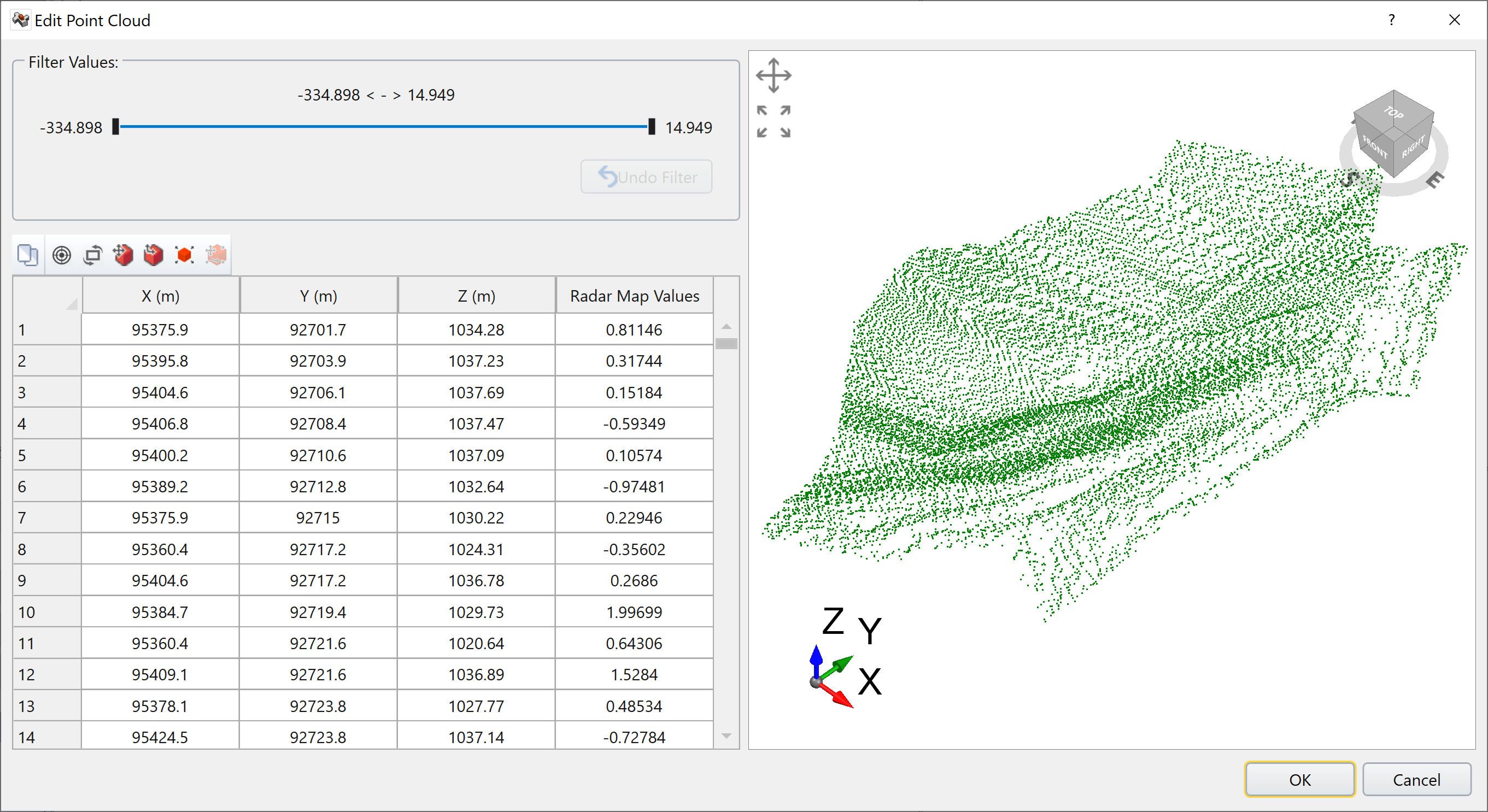
- Click OK to create the map.
Opening the .csv4d file of interest will prompt the Import CSV File dialog to open. The user can customize the method with which the program sorts through the data by selecting the type of Data Delimiter from the list below:
The user can also change the Start Row. The Data Value Enabled option allows the user to display data at each (X,Y,Z) coordinate. Some data imports only require coordinates while others like IDS radar data include a data value for each set of coordinates. The data can be anything, depending on the tool that uses the dialog. Even with the same manufacturer, like IDS, the data type can change (not just displacement), depending on what's in the file.
In the Data Column Selection section, the user can select which columns from the source file are displayed.
The Filter Values section allows the user to customize the range of values they want displayed in the radar map. Moving the cursor will update the viewport with the data that falls within the customized range.