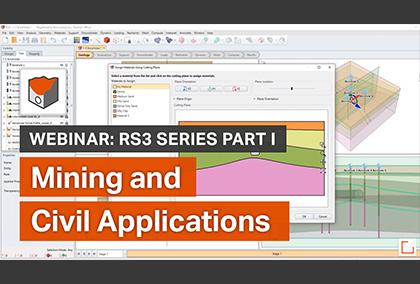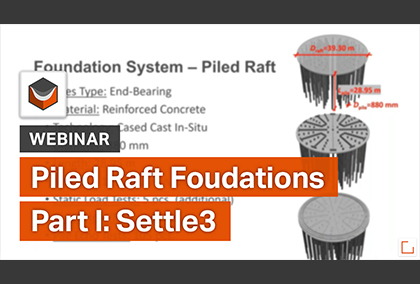New Year means New Features for RS3
Since the beginning, Rocscience has always had one important New Year’s Resolution: to continue to provide our users with the latest geotechnical innovations. This 2021 we continue to meet that goal, starting with our 3D FEM program RS3. The latest release of RS3 includes tons of new features for users to enjoy including improvements to performance, visualization and so much more.
New User Data Options
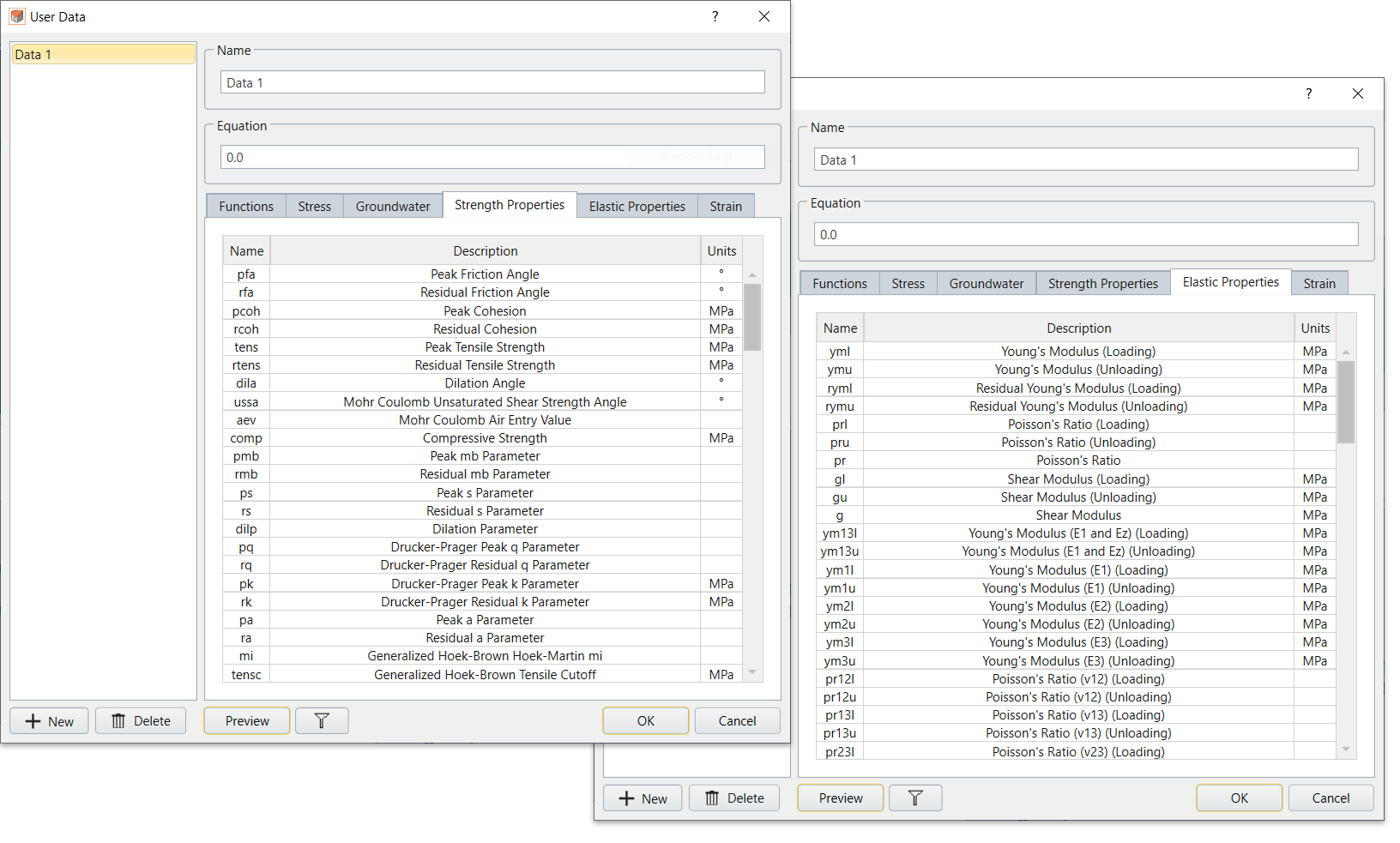
One of the reasons RS3 is one of the best 3D FEM programs on the market is because of the extensive analytical tools it provides. The User Data option in particular gives practitioners a new level of control with its ability to create user-defined contour plots. Instead of being limited to only viewing principal stresses and displacements, users can create contour plots of any stress tensor or displacement component, write mathematical expressions containing these components, and view the results. With this latest update, RS3 has taken this feature even further by adding Strength Properties and Elastic properties to the list of User Data options. With this addition users have an even greater array of analytical options at their fingertips.
New Tools for Modelling
In additional to new analytical tools, RS3 has also added more features for model design that allow for more complex models with more accurate staging. These features include the new Add Springs to Selected option which allows users to create spring constants on any selected edge or line of the model. Springs like these are often used in building supports for situations like seismic activity. In RS3, users have the option to define the initial load (in the global x, y, z directions) and stiffness of these applied springs and then measure the total forces on those springs in their analysis. The results are not only displayed but also colour coded and synced with the contour legend for quick assessment of total forces applied to each spring.
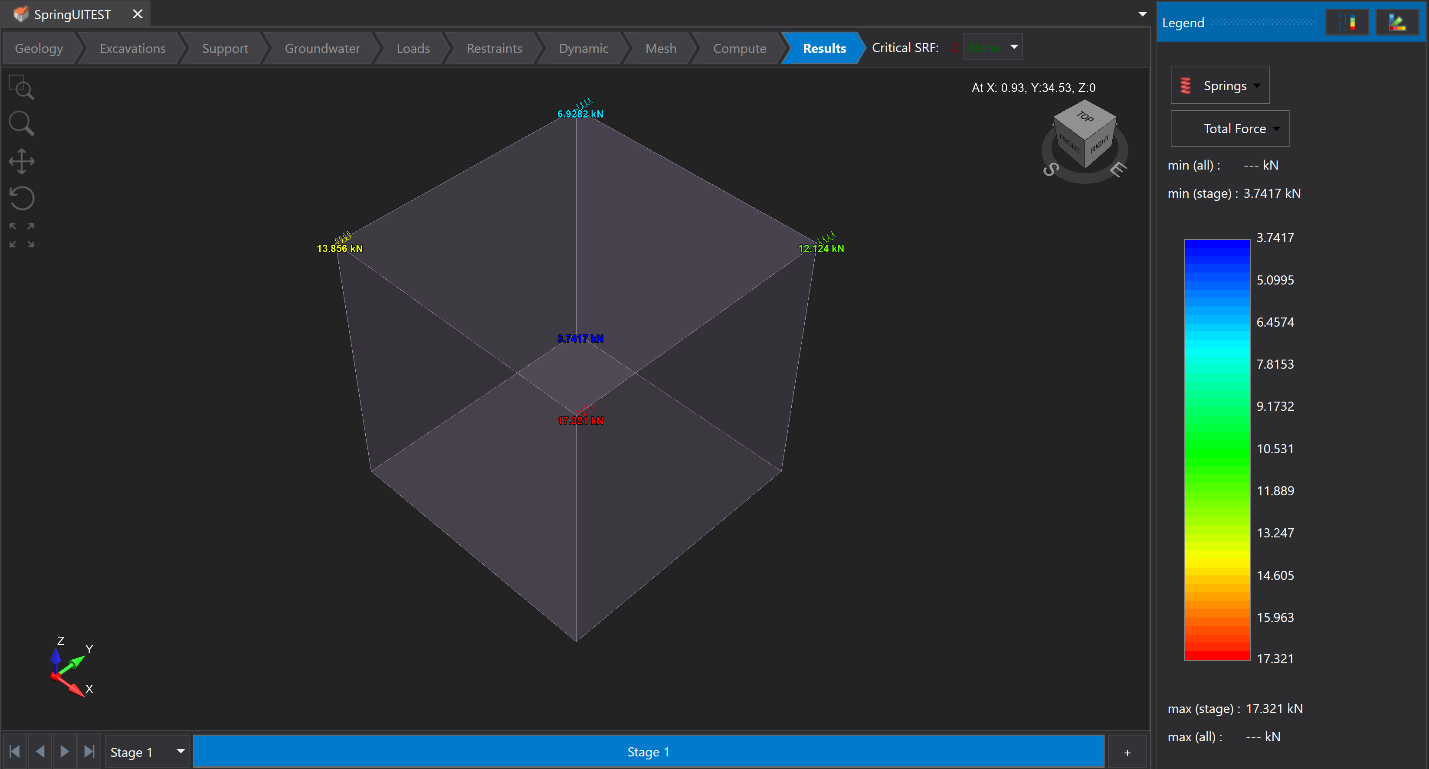
Using joints in your model has become that much easier with the improved Add Joint Surface option. This feature allows you to add temporary joints to your model instead of static ones. Users can specify at which stages they want to add and remove the joint, allowing them to better simulate construction scenarios like temporary restraining walls.
If these enhanced modelling features weren’t enough, RS3 has also included several new data import options with the addition of Reutech Sensor Data and 3vGeomatics Data. Sensor data is often used in open pit mining scenarios for detecting displacements that could affect slope stability. RS3 allows users to import this sensor data in CSV format and displays the data as either a point cloud or solid mesh. Users have numerous options for filtering and adjusting the range of data imported, allowing for more specific analyses (such as analyzing displacements of a certain size or filtering by data range).
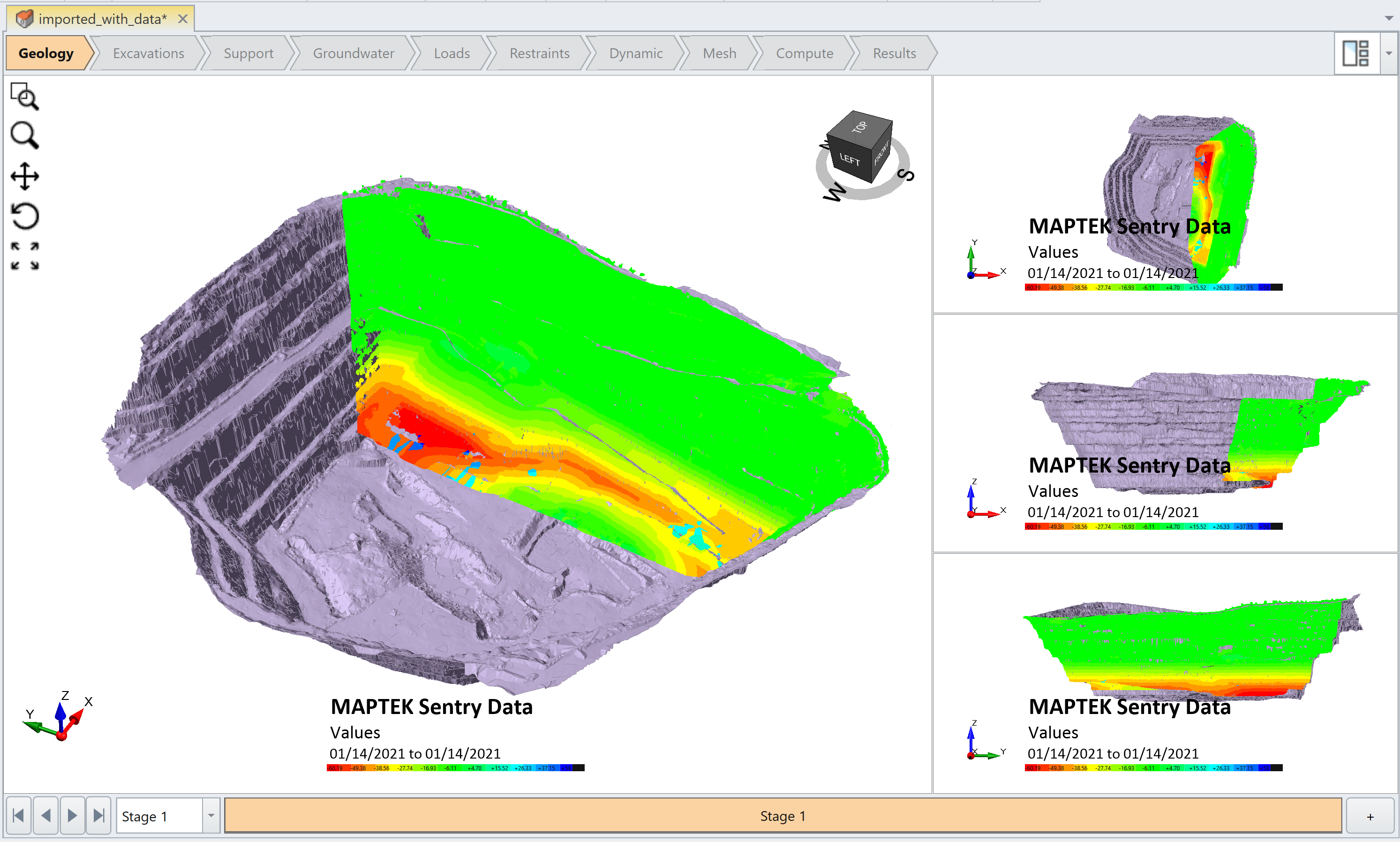
This list of sensor data import options will continue to expand this year. In an upcoming release, RS3 is also adding Maptek Sensor Data (shown above). The feature will be available in various Rocscience 3D programs including RS3, Slide3 and EX3 and will allow users to adjust or validate their models using real-world data, as well as determine where in the model to focus their analysis.
Improved Performance
In addition to helping users create more complex models, the latest RS3 release also includes performance enhancements to help models work faster. A new feature called Clean History has been added that improves the speed of opening projects with large amounts of nodes. When opening a project with more than 100 entities, or more than 4 operations in sequence, RS3 will automatically notify the user that the history can be cleaned. When used the history before the Divide All Geometry, intermediate nodes will be removed, reducing the amount of RAM used by the program and significantly increasing the speed of opening the project.

This History removal feature isn’t just limited to projects with more than 100 entities. The feature can also be run on-demand by users through the Geometry menu.
Better Visualization
One of the most important aspects of analyzing any model is having control over how the data is visualized. RS3 continues to provide more tools for doing just that with a variety of new display options.
The program now includes new configuration options for the viewing windows. Users previously had the option to view their model in up to four viewing windows that displayed the model in a range of 2D and 3D angles. With this new enhancement, users have additional configuration options for these windows, including split-screen, varying sizes, stacking and more.
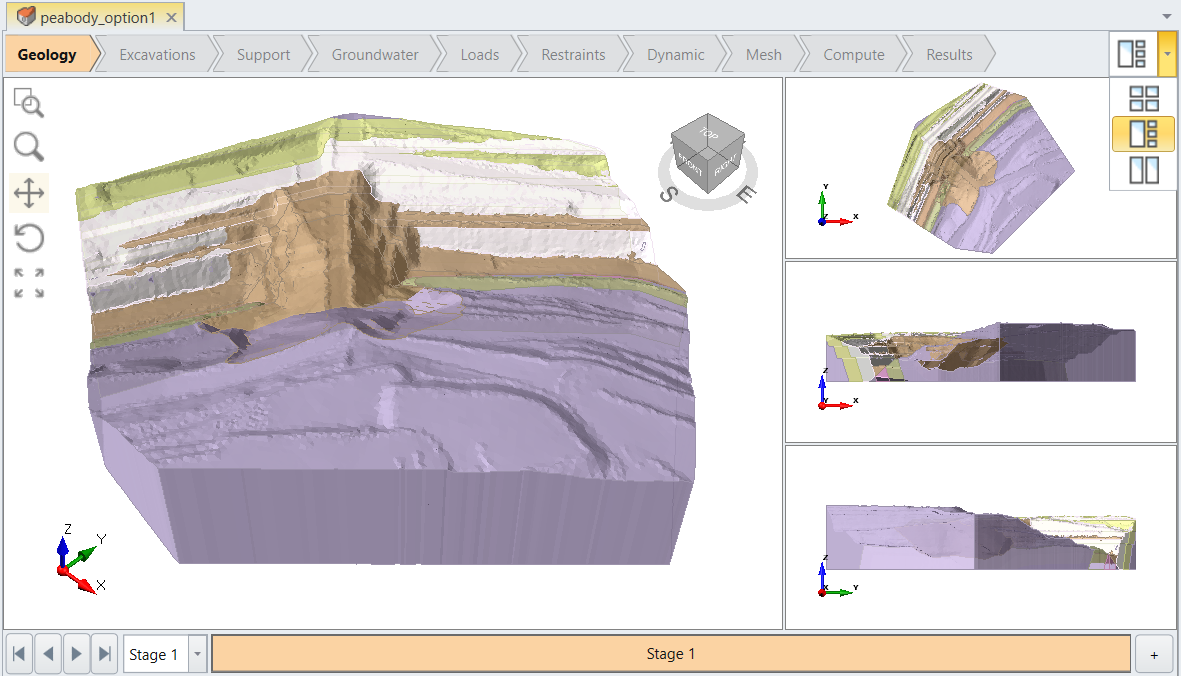
Zooming in on complex models has also improved for these windows with the Align camera with selected plane or face feature. Using this option in the View menu, users can now select a specific surface in their model and all views will automatically zoom in and point perpendicular to the selected face. The new feature saves users tons of time and makes it easier for viewing and analyzing specific sections of large complex models.
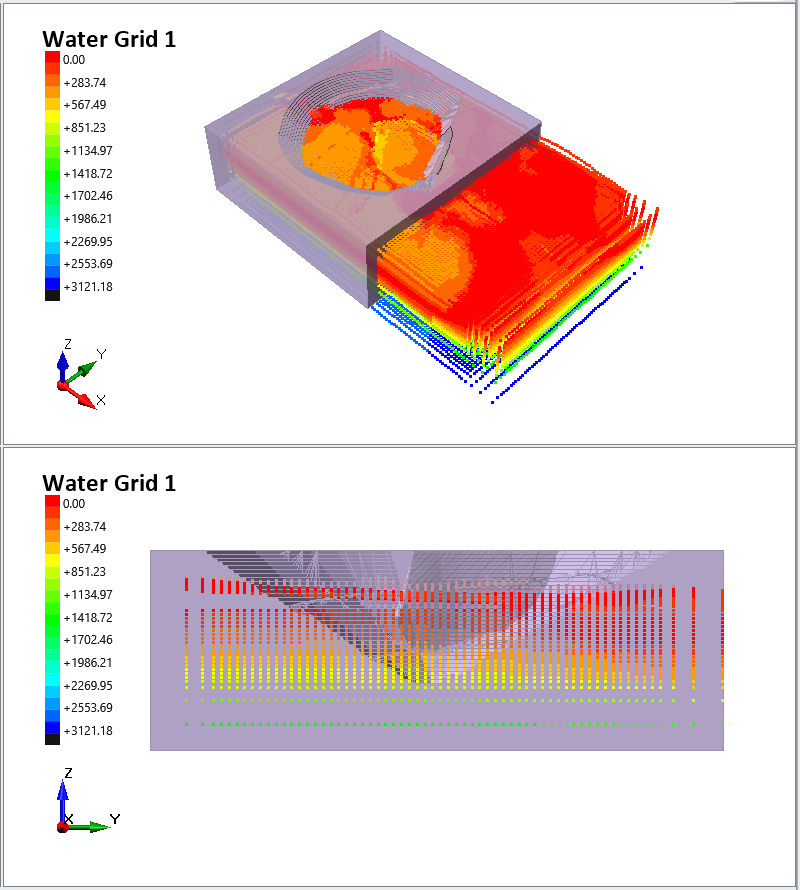
Speaking of improved analysis options, RS3 also has made major improvements to Grid Data Visualization. RS3 users can now visualize grid data using a colored point cloud that is defined according to the contour's spectrum. This feature, available for Pore Water Pressure in groundwater and discrete functions in material's strength, can assist users in quickly identifying things like areas of high water pressure. Users have even more viewing options when they combine our new tools with numerous RS3 Display Options. In the Display Options user can select contour colour ranges, can combine them with different display themes – such as the Dark Theme – for better viewing of data.