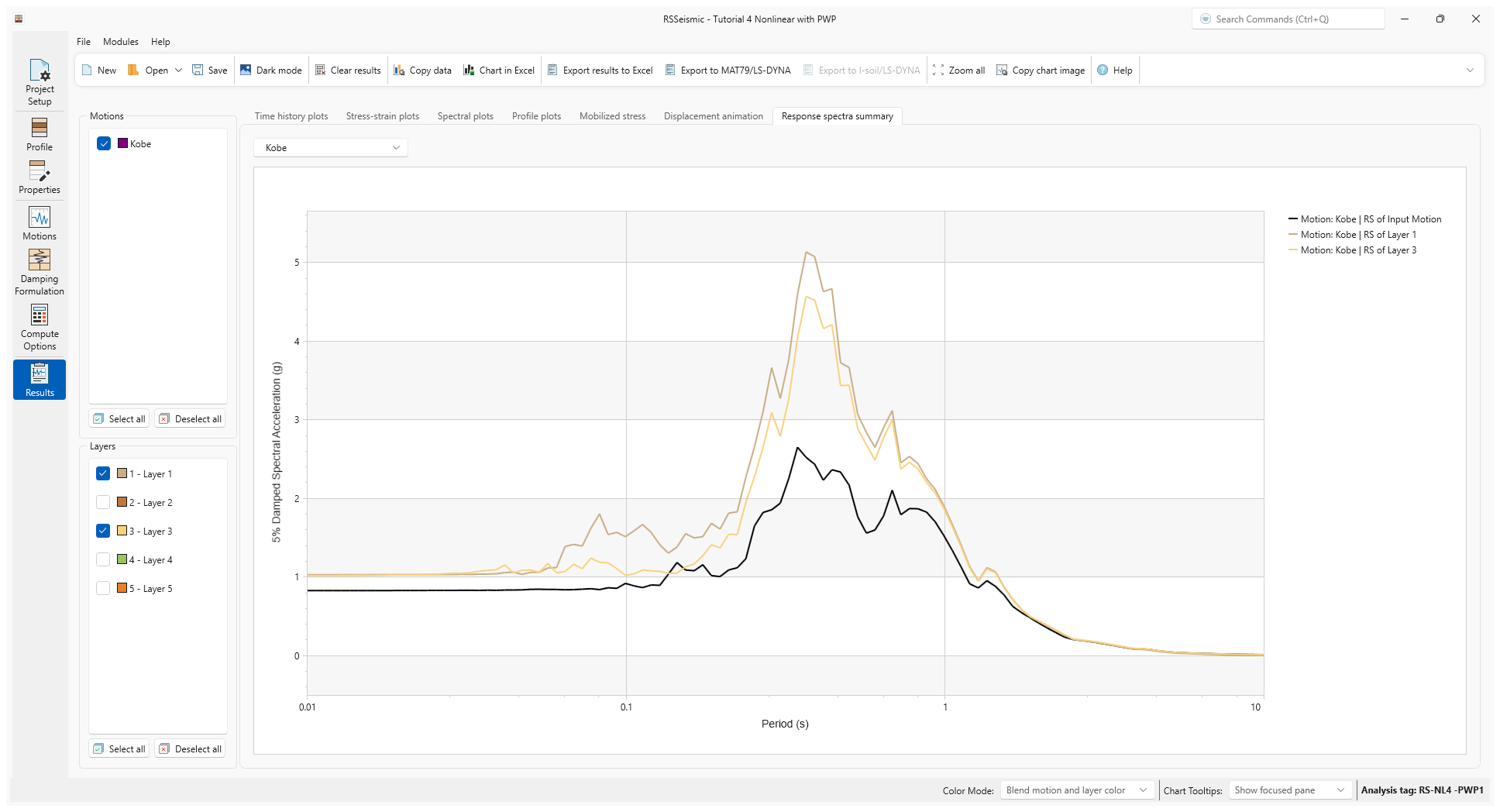4 - Nonlinear Analysis with Pore Water Pressure
1.0 Introduction
This tutorial is composed of a nonlinear analysis as a quasi-effective stress analysis, with generation and dissipation of pore water pressure.
In this analysis, we demonstrate the porewater generation option in RSSeismic. The user has the option to use one of several models. The porewater-pressure formulation used represents a quasi-coupling commonly used in 1-D nonlinear site response analysis platform, whereby the generated porewater pressure results in a degradation of soil stiffness. The user has the option to allow for porewater pressure dissipation during ground shaking as can control the model hydraulic boundary condition (permeable or impermeable)
Topics Covered in this Tutorial:
- Nonlinear analysis time domain analysis
- Pore water pressure generation and dissipation
Finished Product:
The finished product of this tutorial can be found in the Tutorial 4 folder. All tutorial files installed with RSSeismic can be accessed by selecting File > Recent Folders > Tutorials Folder from the RSSeismic main menu.
2.0 Project Setup
- Begin by opening the RSSeismic program and selecting New Project
 . A new project will open, and you will be taken to the Project Setup tab.
. A new project will open, and you will be taken to the Project Setup tab. - In the Project Setup, set the Unit System to Imperial, stress as psf.
- For the Profile Generation, we will be leaving the default: Create Profiles Manually. Since we are only defining one soil profile, Create Multiple Profiles will remain turned off.
- For Analysis Method select Nonlinear.
- Notice that the Pore Pressure Options are no longer greyed out. Tick the checkbox for Generate excess pore water pressure.
- Select Enable Dissipation. Leave the permeability options top and bottom of the profile boundaries selected.
- For the Solution Type, Time Domain is selected by default for nonlinear analysis.
- For Default Soil Model, ensure General quadratic/hyperbolic model (GQ/H) is selected.
- For Default hysteretic re/unloading formulation ensure the default Non-masing re/unloading (recommended) is selected.
- For Complementary analyses, turn OFF Equivalent Linear – Frequency Domain.
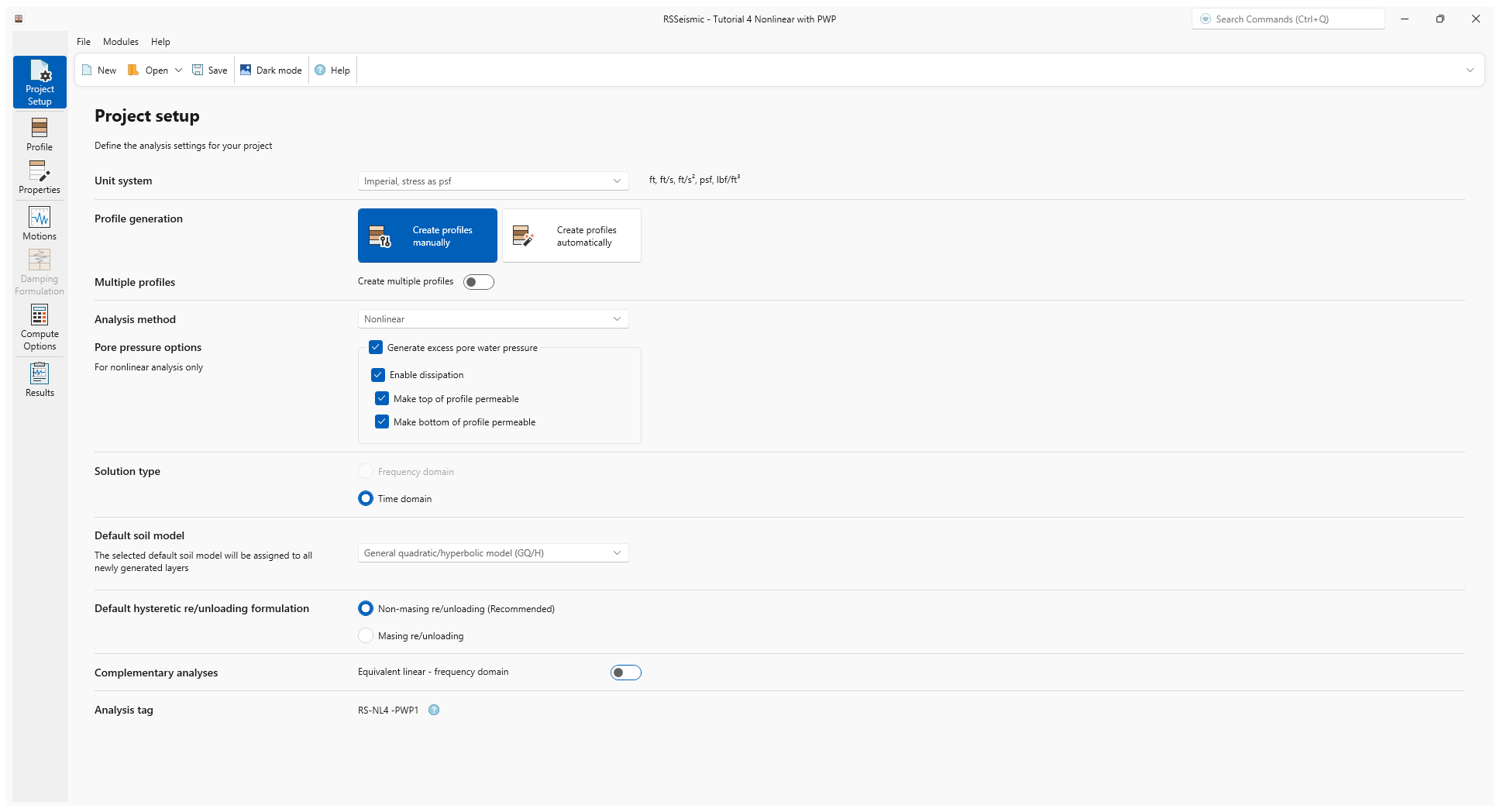
3.0 Profile
- Go the Profile tab

For this tutorial, we will be creating a soil profile that consist of 5 soil layers.
- Layer 1 is created by default. Add 4 more layers to the soil profile. This can be done by clicking Add Layer Below 4 times, or by clicking Append Rows and entering 4. You should now how 5 layers total
- Change the Thickness of each layer as indicated in the table below:
Name |
Thickness (ft) |
Layer 1 |
10 |
Layer 2 |
15 |
Layer 3 |
15 |
Layer 4 |
20 |
Layer 5 |
20 |
- Tick the Water table at top of layer checkbox to add a water table above Layer 1.
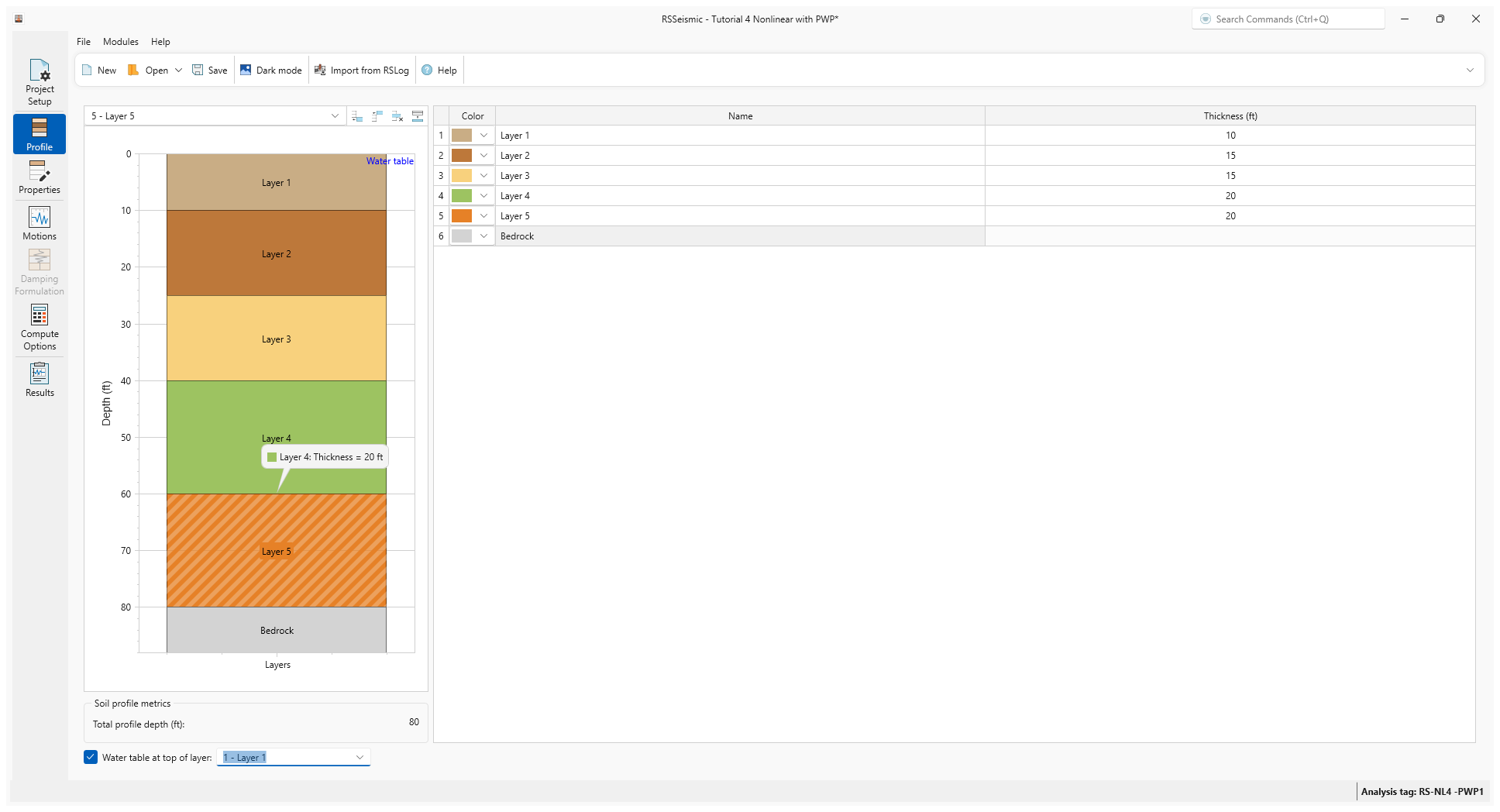
4.0 Properties
- Go to the Properties tab

- Select the Advanced Table View.
- Copy and paste the basic soil profile values from the table below.
Name |
Thickness (ft) |
Unit Weight (pcf) |
Shear Wave Velocity (ft/s) |
Shear Strength (psf) |
|
Layer 1 |
10 |
125 |
1000 |
|
|
Layer2 |
15 |
125 |
1500 |
7624 |
|
Layer 3 |
15 |
125 |
1500 |
8166 |
|
Layer 4 |
20 |
125 |
2000 |
14237 |
|
Layer 5 |
20 |
125 |
2000 |
14960 |
We will use the same curve fitting procedure we used in the previous tutorial.
- Under Reference Curve > Sand select the Darendeli, 2001 reference curve.
- Enter Ko = 0.5. Leave all others as the default values shown below:
- OCR = 1
- Ko = 0.5
- N = 10
- Frequency = 1
- PI = 0
- Under Curve Fitting, enter Fitting Procedure = MRDF with UIUC Reduction Factor.
- Click Fit.
- The Fitting Limits dialog will appear. Leave the default values (Max strain = 0.05% and Min Strength = 95%) selected and click OK.
- The Soil Model properties and Reduction factor formulation will be calculated. Click Use Fit to apply the fitted curve to Layer 1.
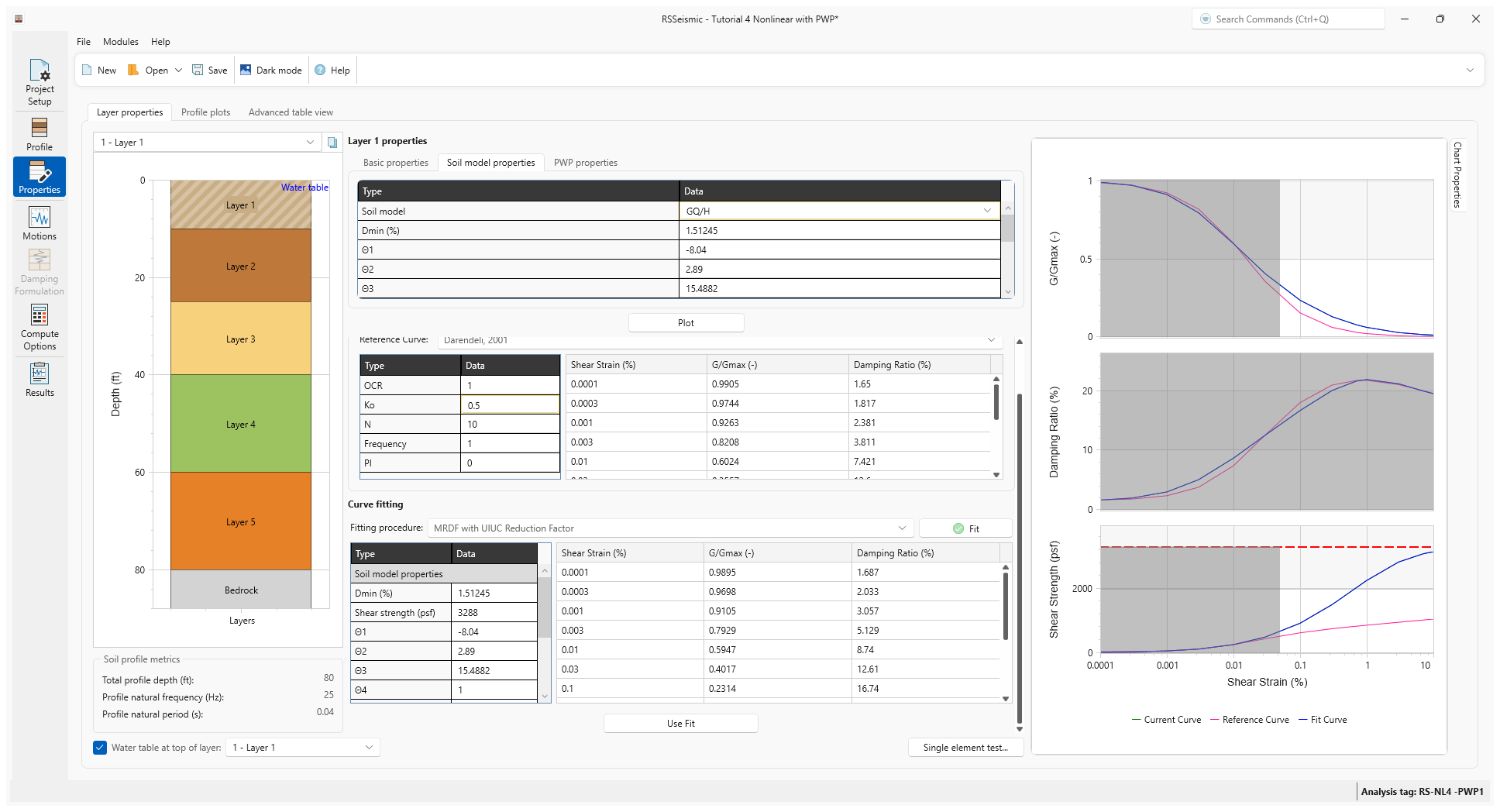
- Repeat steps 4-9 for Layers 2-5.
- Return to Layer 1 and select the PWP Properties tab.
- For the PWP Model select Sand-Vucetic Dobry.
- Enter the parameters below:
Max ru |
Cv (ft2/sec) |
Cv–exponent |
f |
p |
F |
s |
y_tvp |
ν |
0.95 |
0.1 |
0.0 |
1.0 |
1.0 |
0.73 |
1.0 |
0.02 |
3.8 |
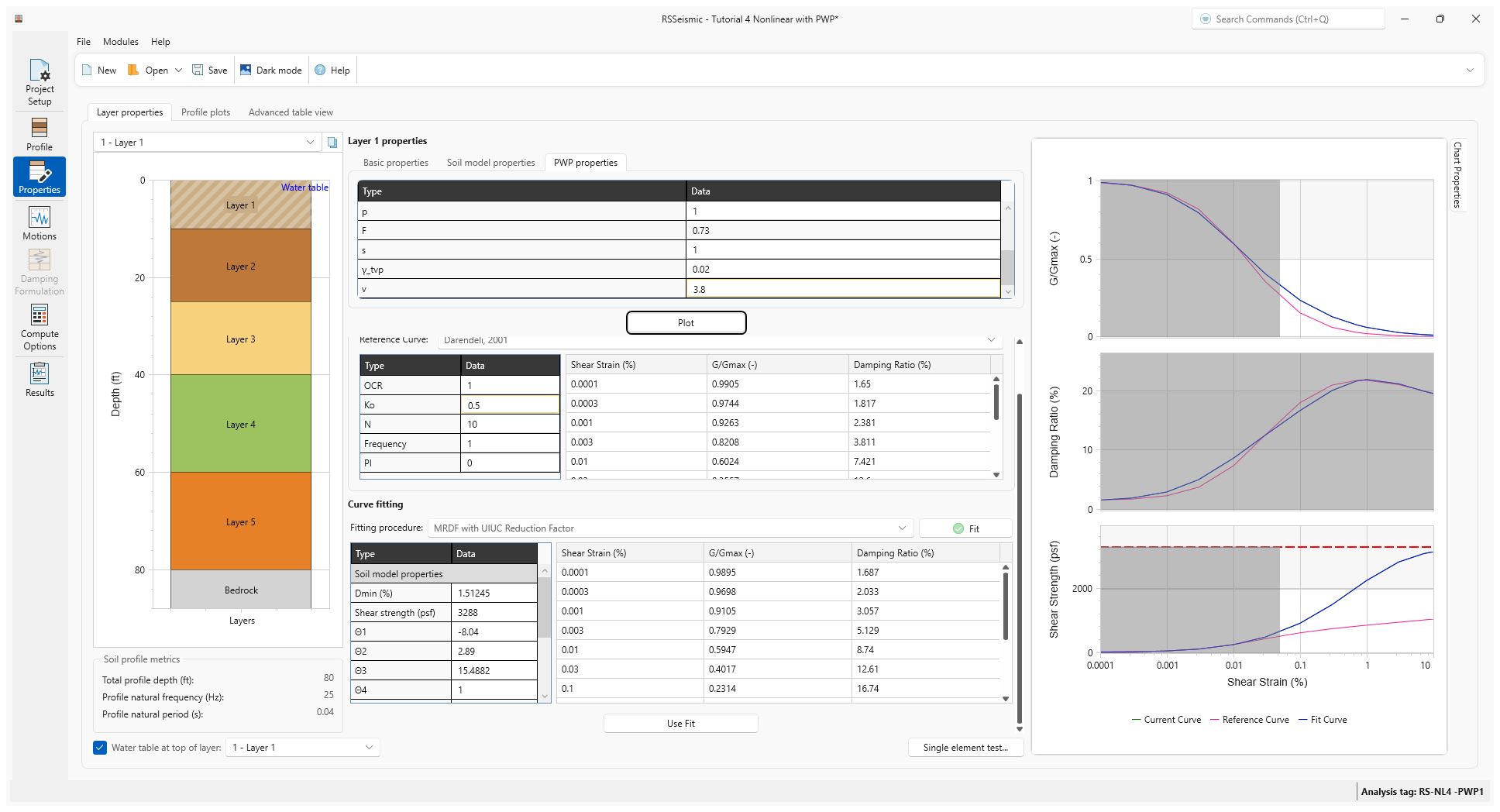
- Enter the same Pore Water Pressure Properties for Layers 2-5. (This can be done more quickly by copy and pasting the values into the Advanced Table View tab. A CSV of the Advanced Table View values has been included in your tutorial folder to make this easier.)
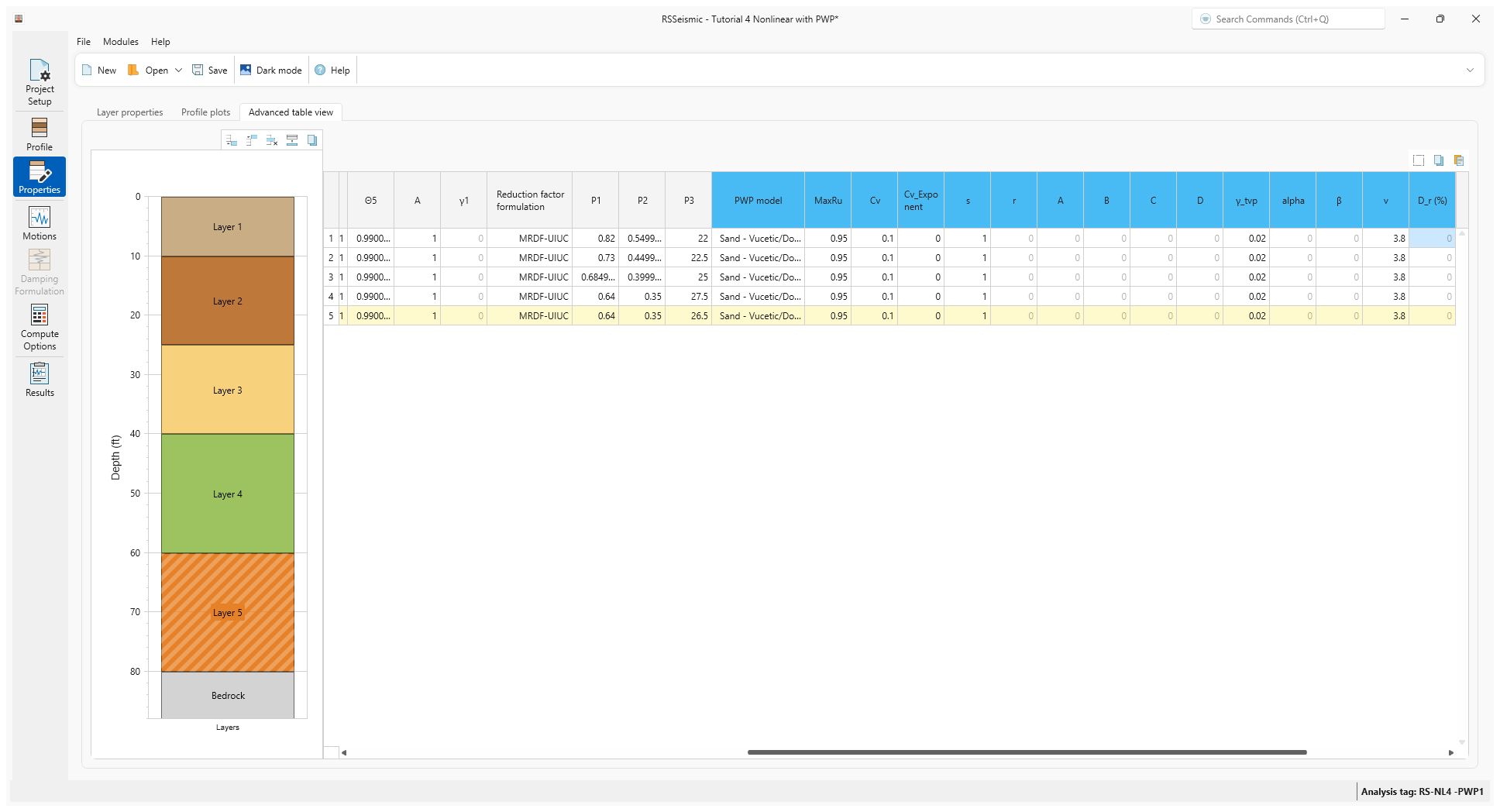
- Return to the Layer Properties tab and select the Bedrock layer. Enter:
- Halfspace option = Elastic Halfspace
- Shear wave velocity (ft/s) = 5000
- Unit Weight (pcf) = 160
- Damping ratio (%) = 2
- For Halfspace porewater pressure, tick the checkbox for Use Cv of last layer.
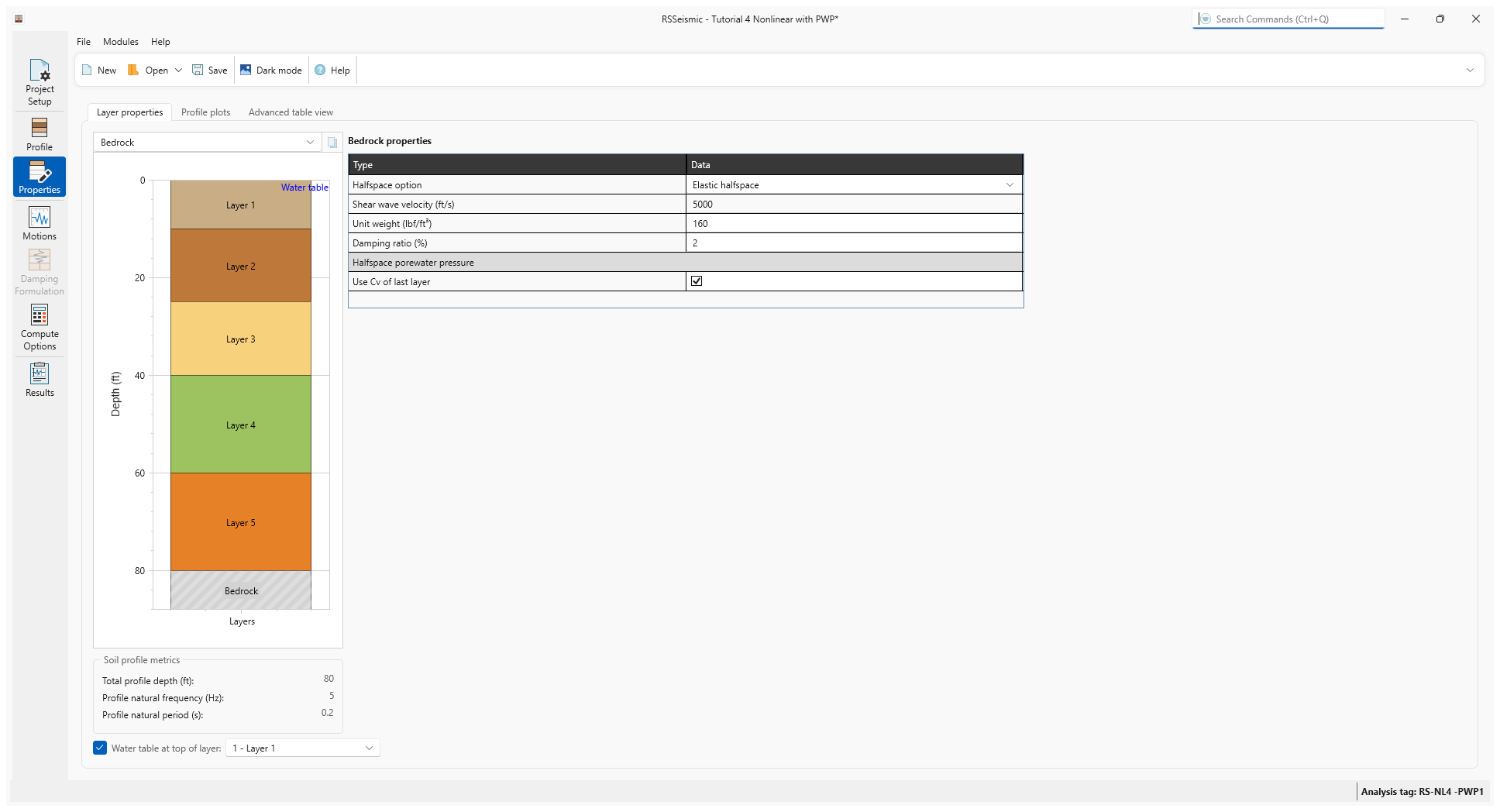
- Select the Profile Plots tab to review your data.
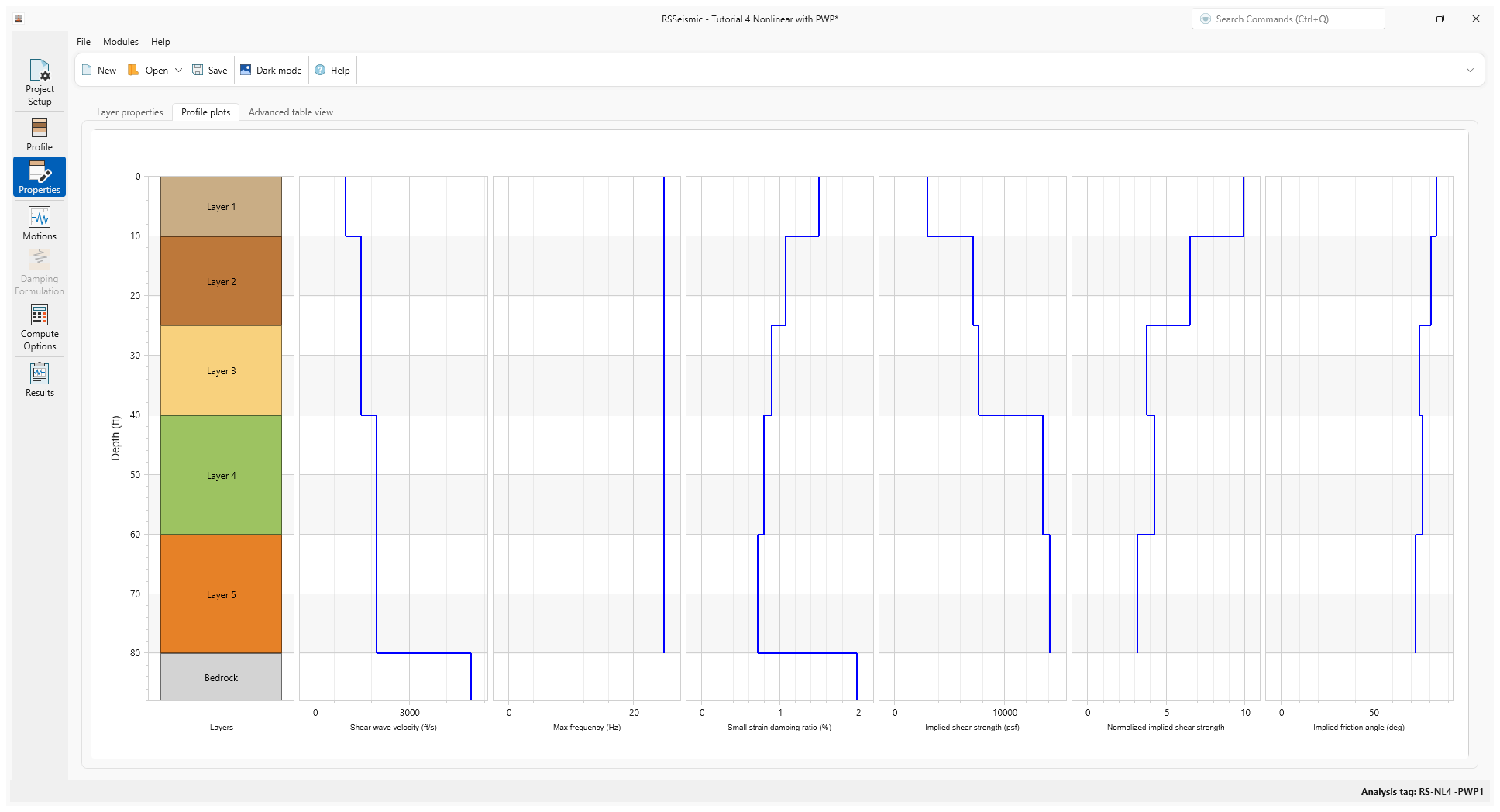
5.0 Motions
- Select the Motions tab

- Under Resources\Input Motions select the Kobe motion.
The time-histories (Acceleration, Velocity, Displacement, Arias and Housner Intensity), FAS, and 5% damped spectral acceleration for Kobe motion can be viewed below.
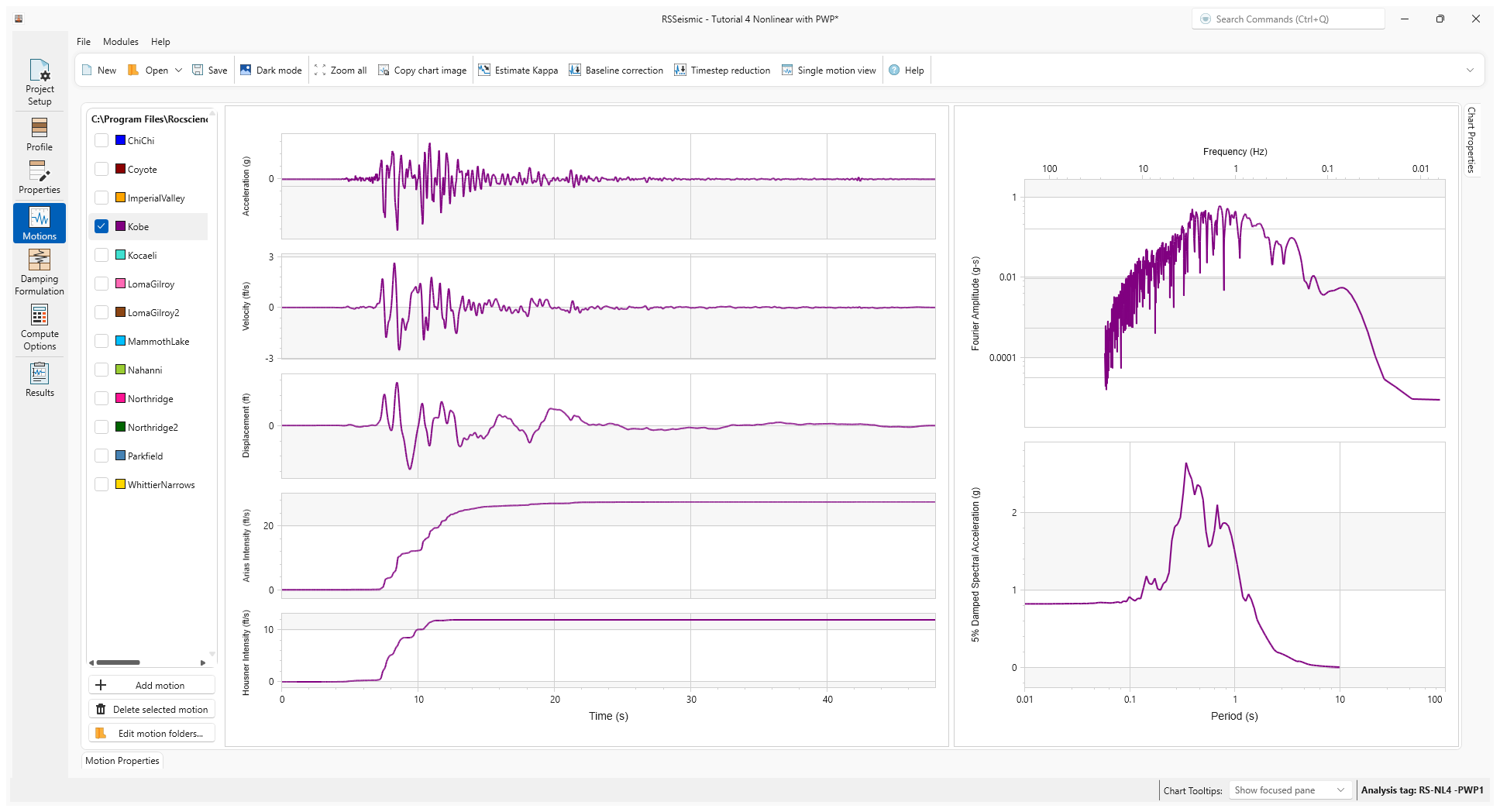
6.0 Damping Formulation
- Select the Damping Formulation tab

- For Damping Matrix Type we will use the default selection of Frequency Independent.
- For Damping matrix update, use the default Do not update matrix.
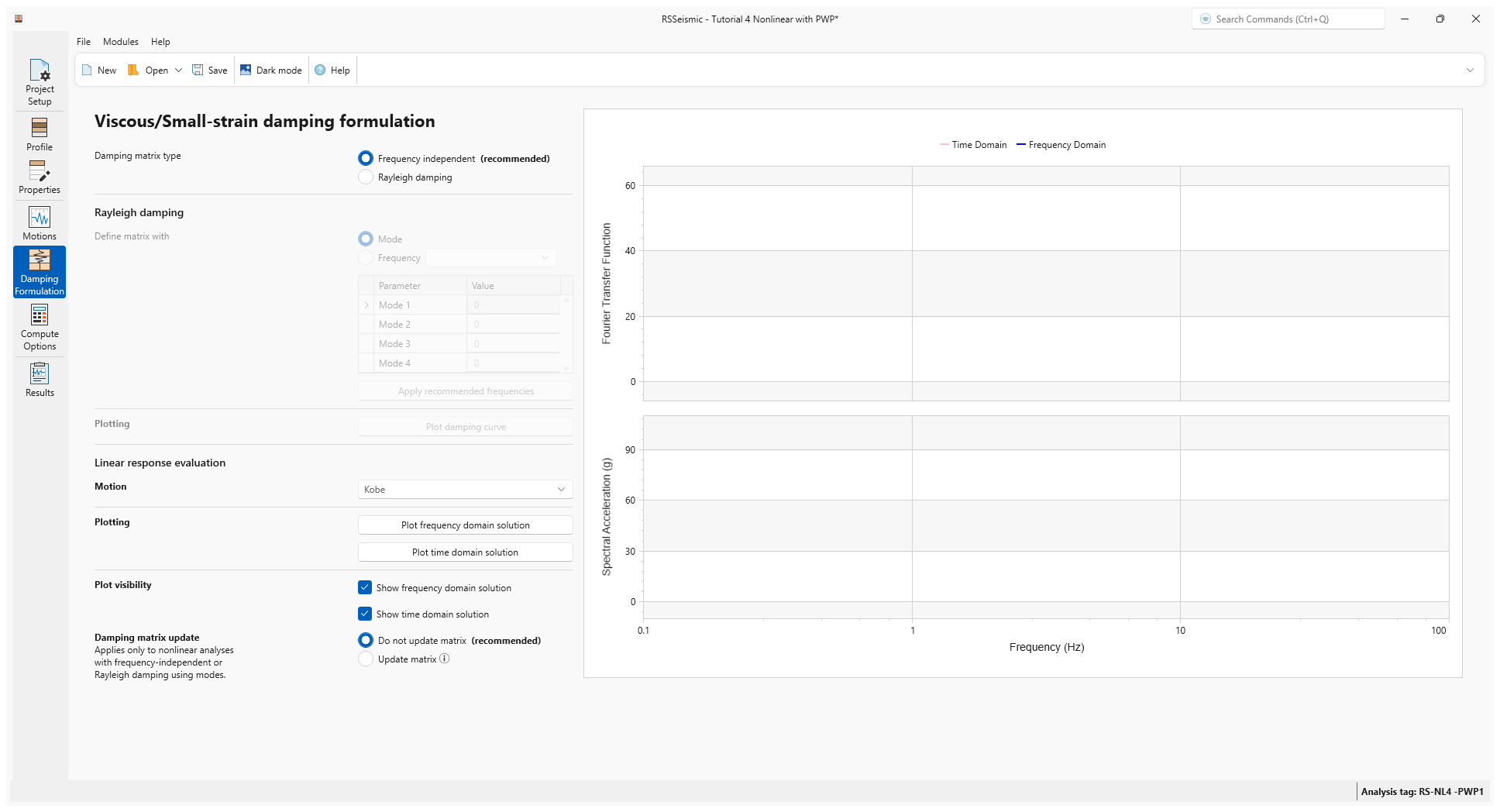
7.0 Compute Options
- Go to the Compute Options tab

- For the nonlinear Time Domain analysis use the default values:
- Step Control = Flexible
- Maximum Strain Increment (%) = 0.005 %
- Integration scheme = Implicit: Newmark Beta Method
- Time History Interpolation Method = Linear in time domain
- For Output settings, select Layers = All Layers, since we will be comparing the results of the different layers.
- Save your project. Select File > Save
 and name the file Tutorial 4 Nonlinear with PWP.
and name the file Tutorial 4 Nonlinear with PWP. - Click Compute.
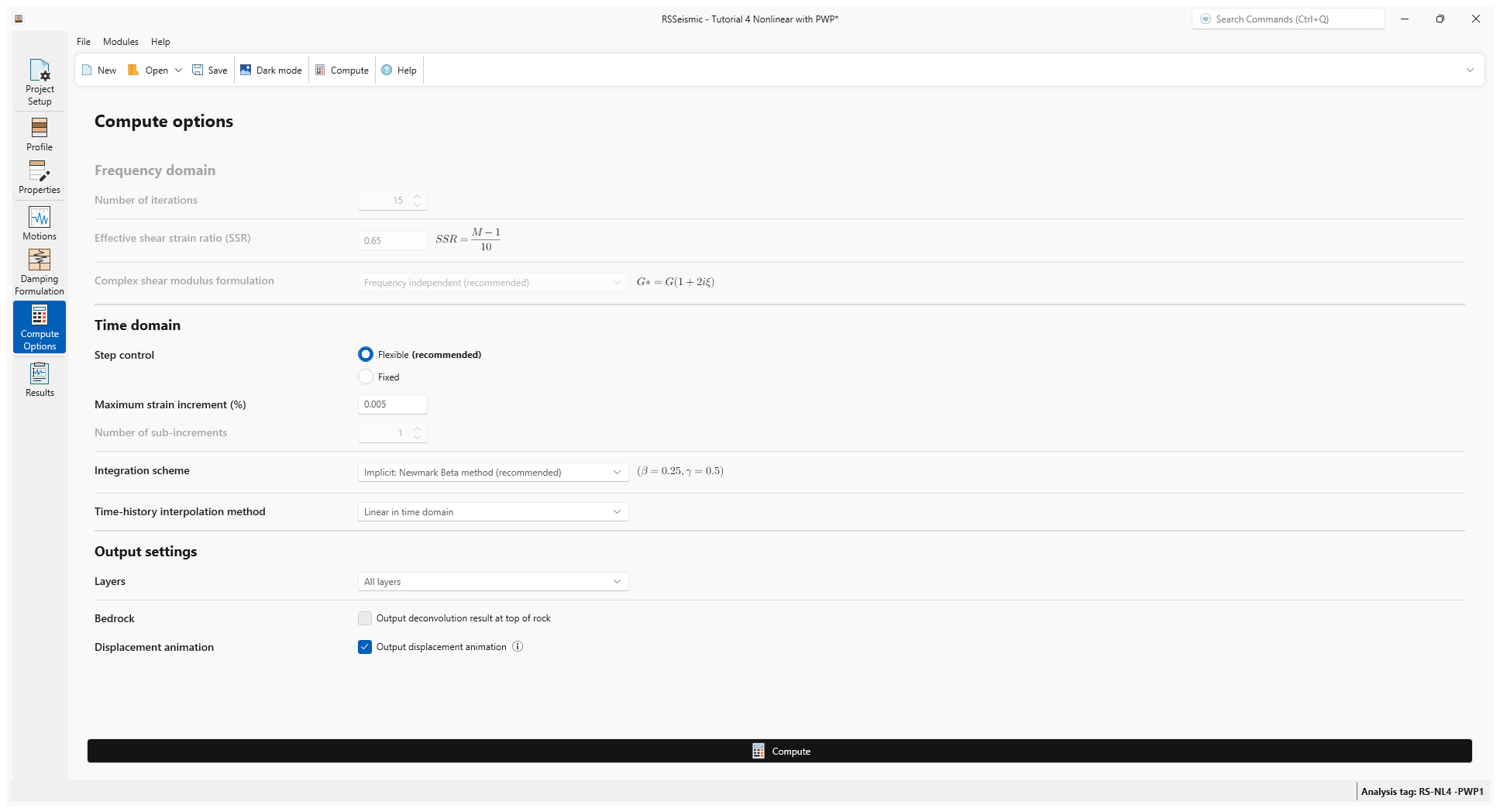
8.0 Results
- Go to the Results tab

- In the Time History Plots tab, tick the checkboxes for Layer 1 and Layer 3 to compare the results.
- To better view the layers, use the Color Mode drop down in the bottom right of the screen and select blend motion and layer colour.
The Acceleration, Velocity, Displacement, and Arias Intensity time histories are displayed.
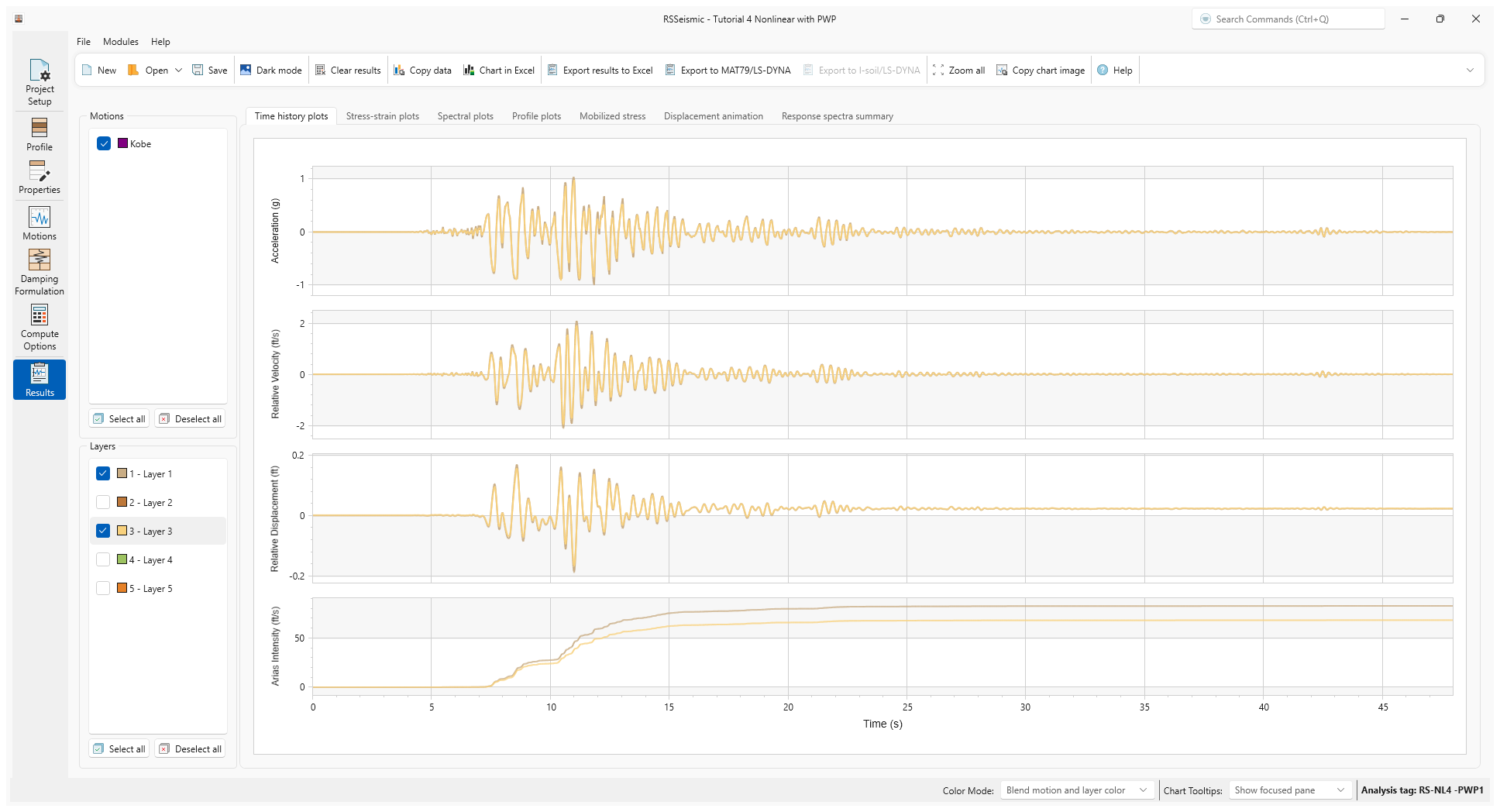
- Select the Profile Plots tab. The results are shown below.
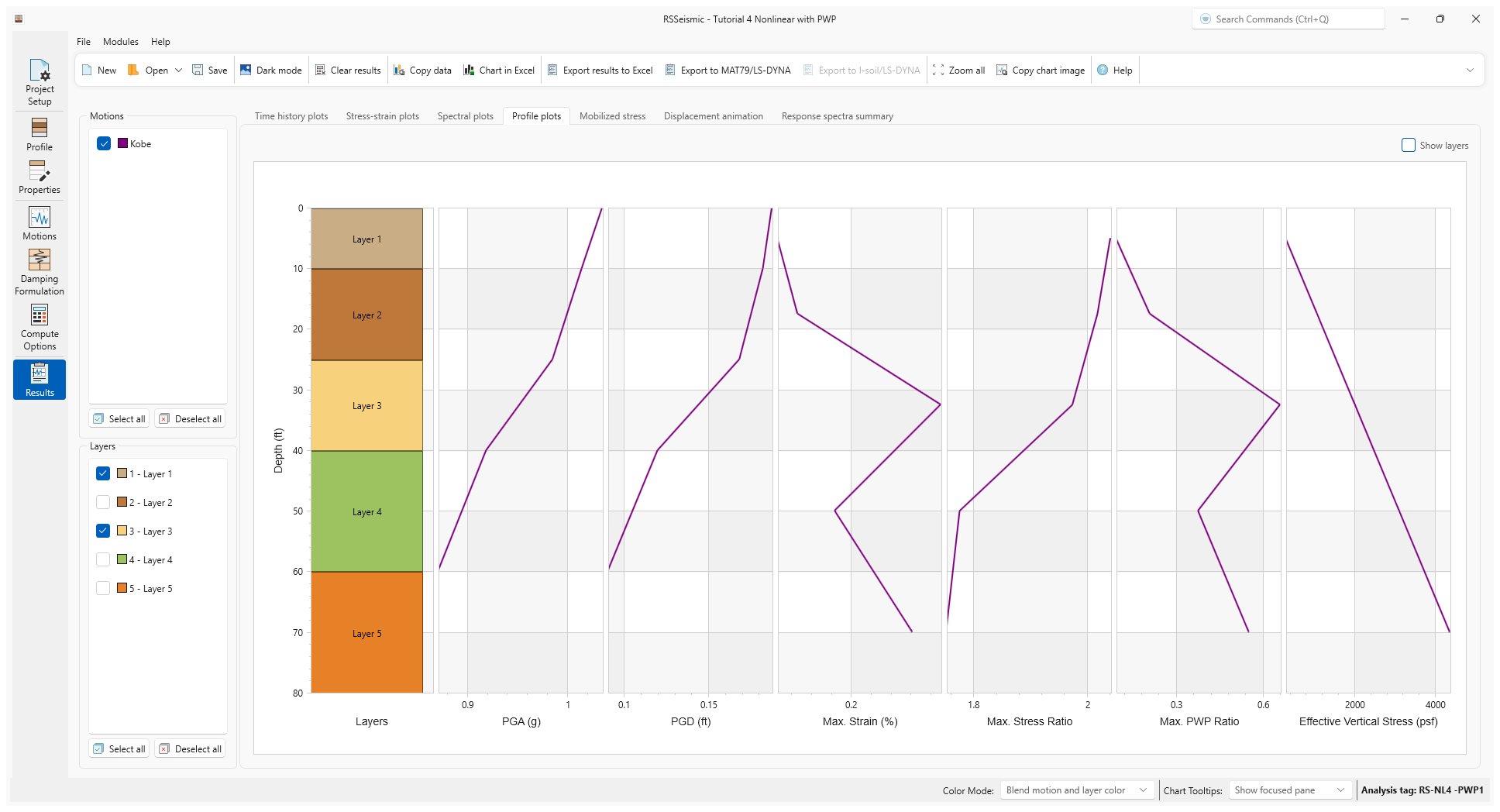
- Select the Stress-strain plots tab. Maximum strain of approximately 0.4% in site profile occurs in Layer 3 due to development of significant level of pore water pressure.
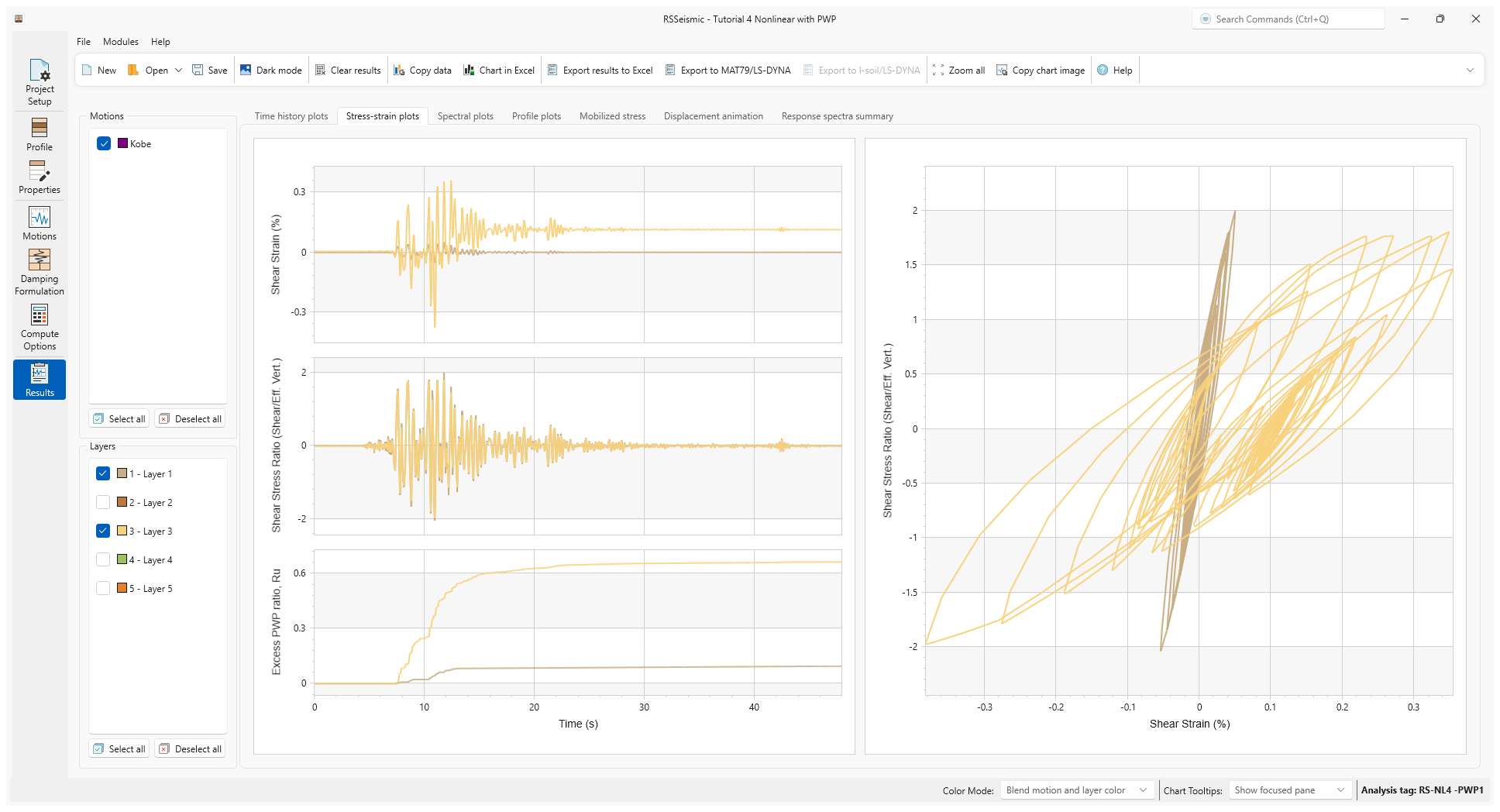
- Select the Response Spectra Summary tab. 5% damped spectral acceleration, Fourier Amplitude Spectrum and Ratio for Layer 1 and Layer 3 are presented.