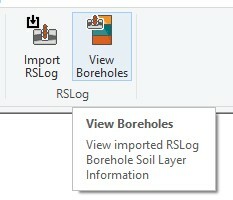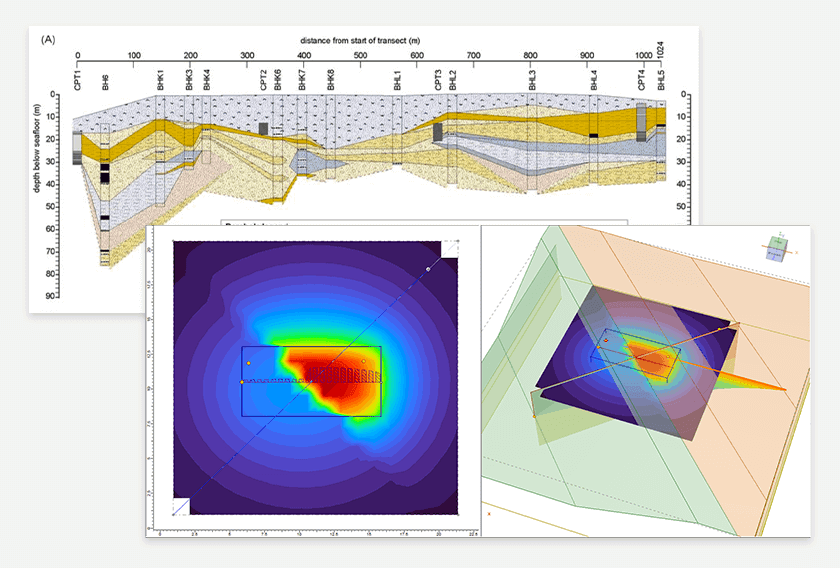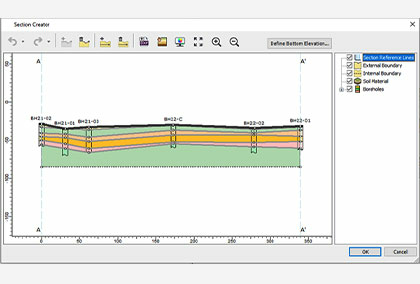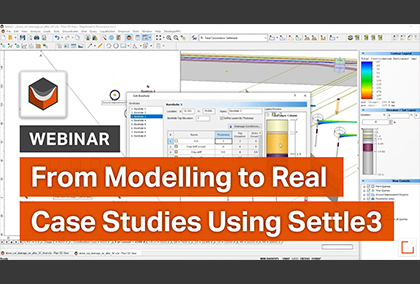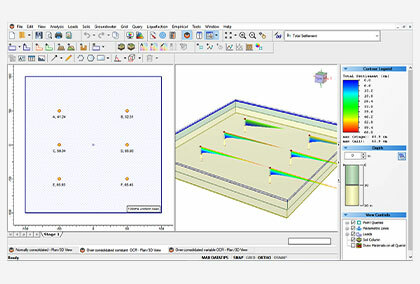Settle3 is set to unveil New Features and Enhanced User Experience
- Steve Chai, Geotechnical AI Manager at Rocscience
Many engineers are faced with challenges in defining a soil profile with CPT points. They are often provided with a soil classification chart which allows them to estimate the soil layering of the given CPT borehole with common soil types along the depth. However, the real challenge for engineers is to create a soil model with multiple CPT boreholes.
CPT soil profile with Section Creator
Settle3 will now allow you to create a 3D soil model with an extruded 2D section with the new CPT soil profile dialog. This feature will let you see the soil profile for each CPT data point by using the soil classification chart. Then, these soil profiles can be shown in the section creator for creating a 2D soil profile that will be extruded in 3D for settlement analysis. Below is our new CPT Soil classification dialog which shows you a full list of all the CPT points and their soil classification and soil layers in the dialog.
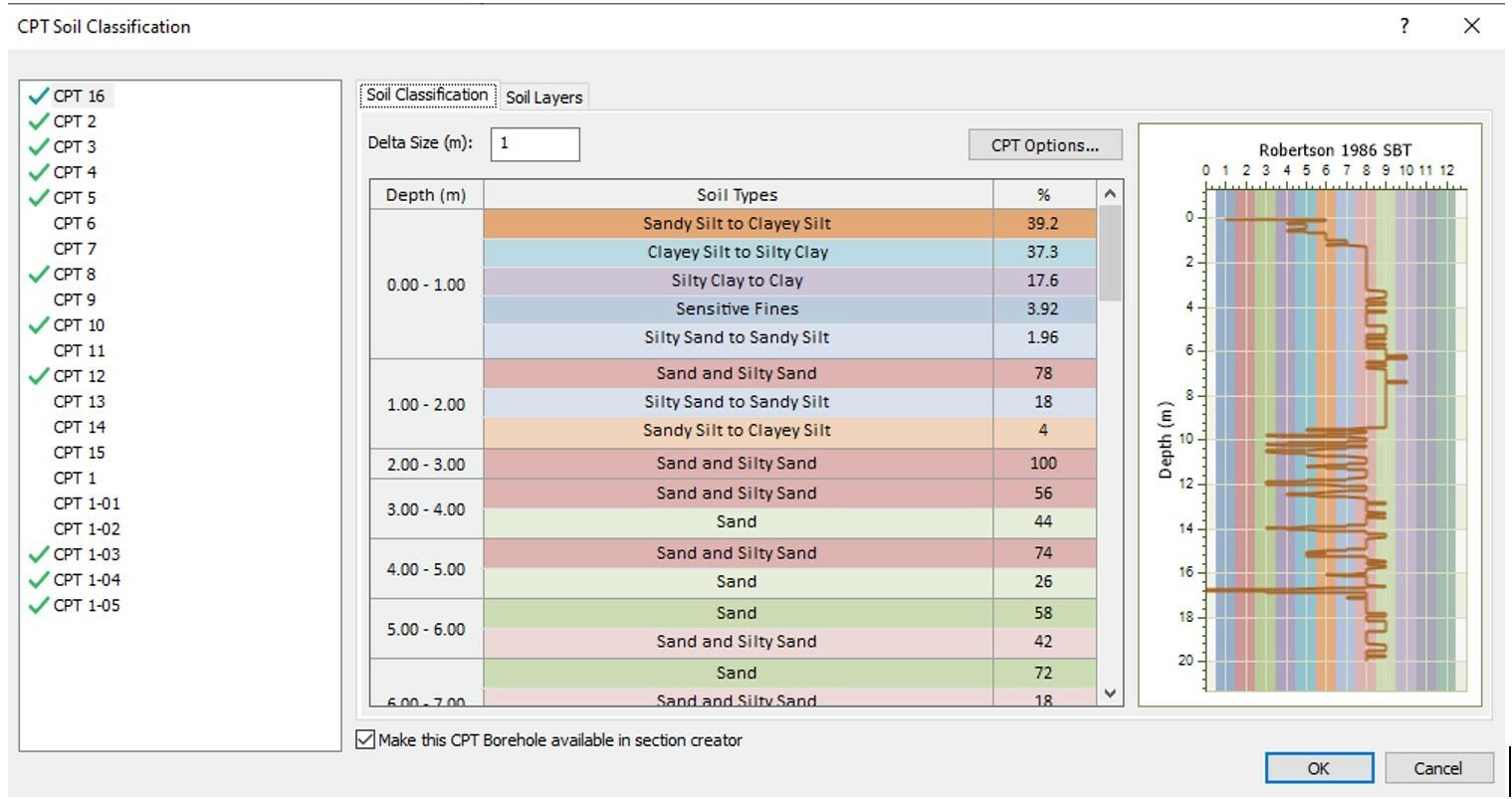
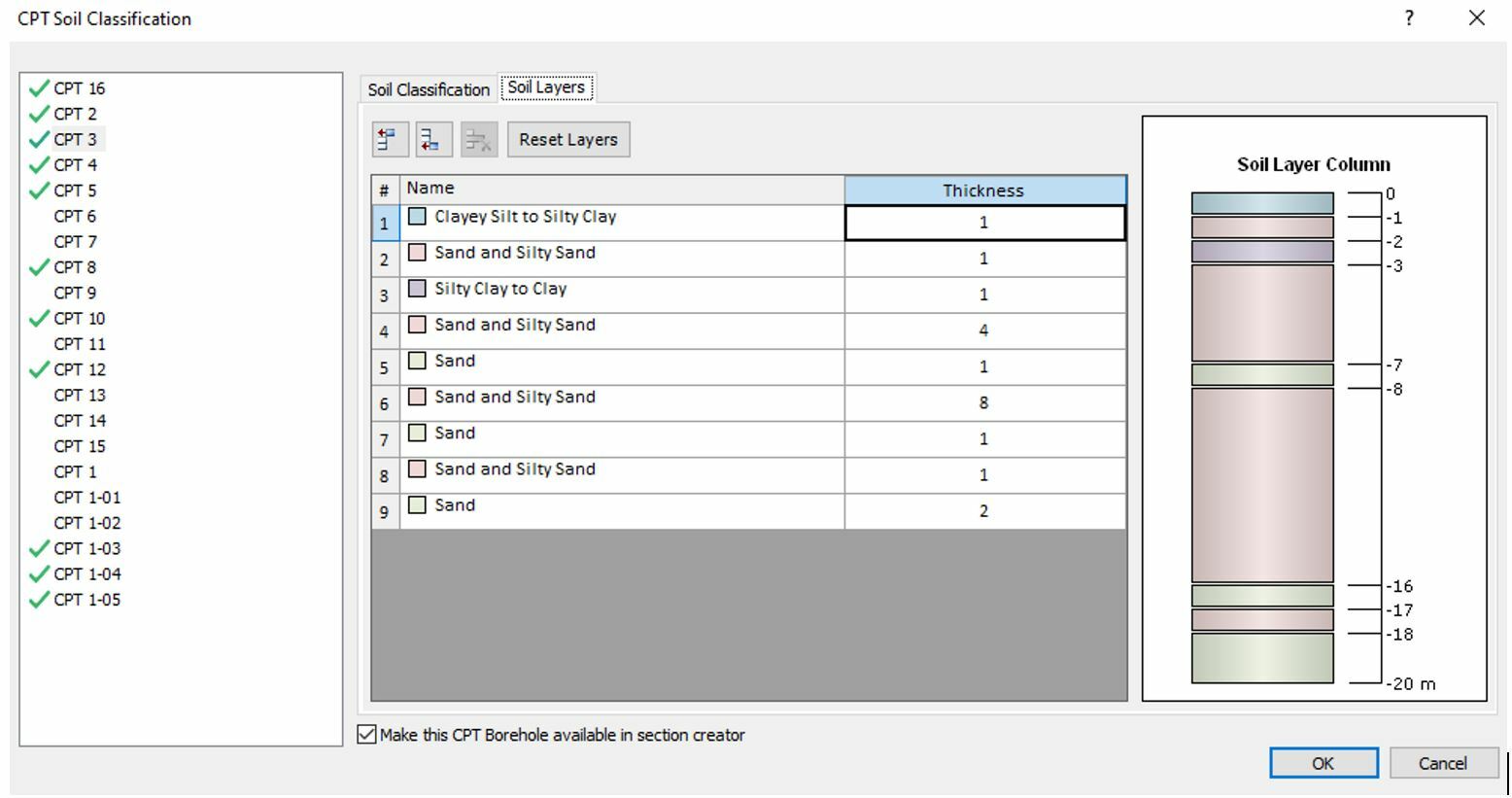
Note that there is an option to include each of these CPT boreholes in the section creator. After selecting this option, you will be able to see these soil layers in the section creator. Once you select OK, you’ll be shown the CPT data points with soil profile labels, indicating which CPTs are shown in the section creator. When you select the ‘Make this CPT borehole available in the section creator’ option, all the associated soil properties for this soil profile will be added to the global soil properties dialog so that you can assign the desired soil properties to layers that you have drawn in the section creator.
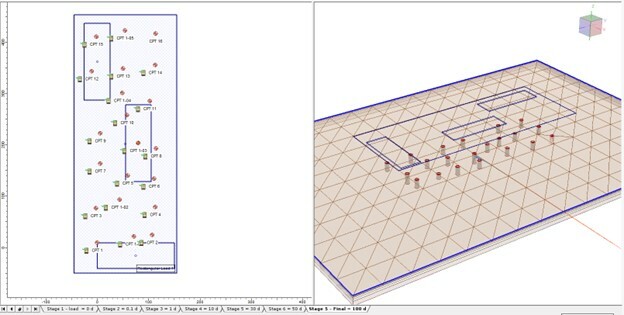
Once you draw a section creator through these points, the CPT boreholes are projected onto the drawn section. Then the boreholes will be displayed in the section creator as shown below.
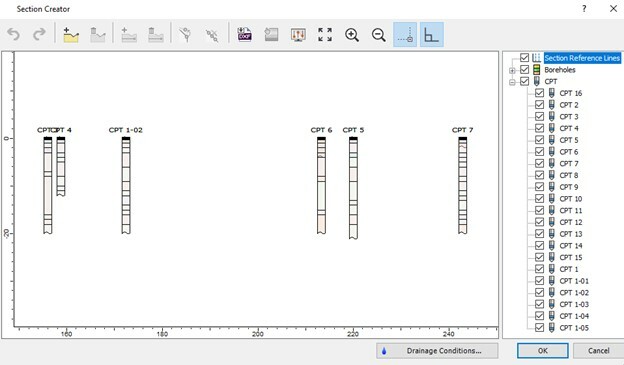
Further, you can use the CPT boreholes with soil profile as a reference point to draw any shape of soil profile that you want. As mentioned previously, all the soil properties associated with the CPT boreholes are included in the soil properties dialog, making it easier for you to assign soil properties to soil layers.
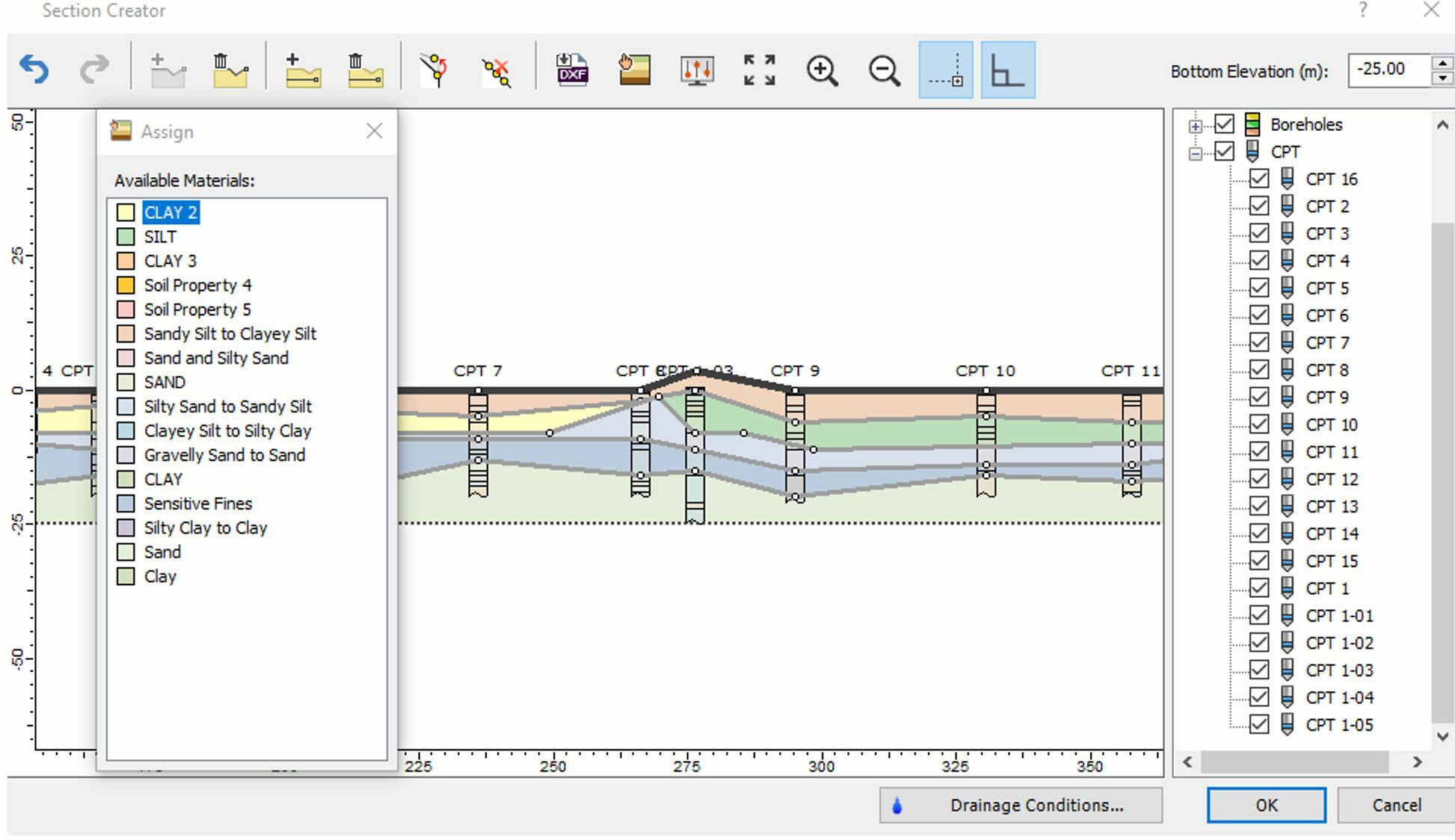
Previously, you were provided with soil classification for each CPT data and now you can use this soil profile as a guideline to generate a soil model in plan/3D view for settlement analysis within the section creator. Below is the full 3D soil model created with the CPT profile using the section creator.
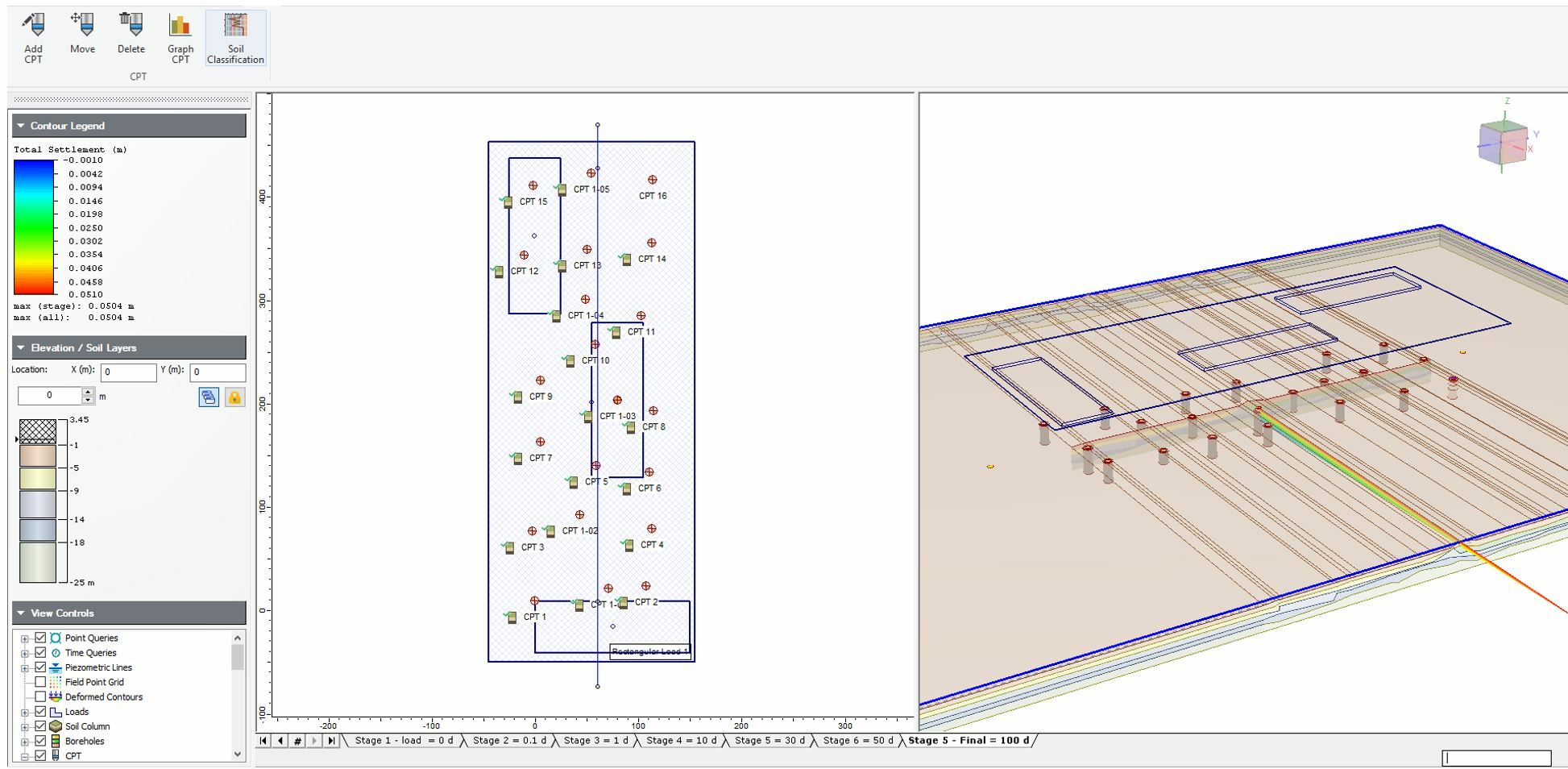
Improved UI design for Settle3
Settle3 has upgraded the look and feel of the overall design. The fresh new look not only provides users with comfortable design, but better clustering of icons in the tool bar as well. This makes it convenient for you to find the icons with categories within each tab, such as loads, CPT, liquefaction, soils, etc.
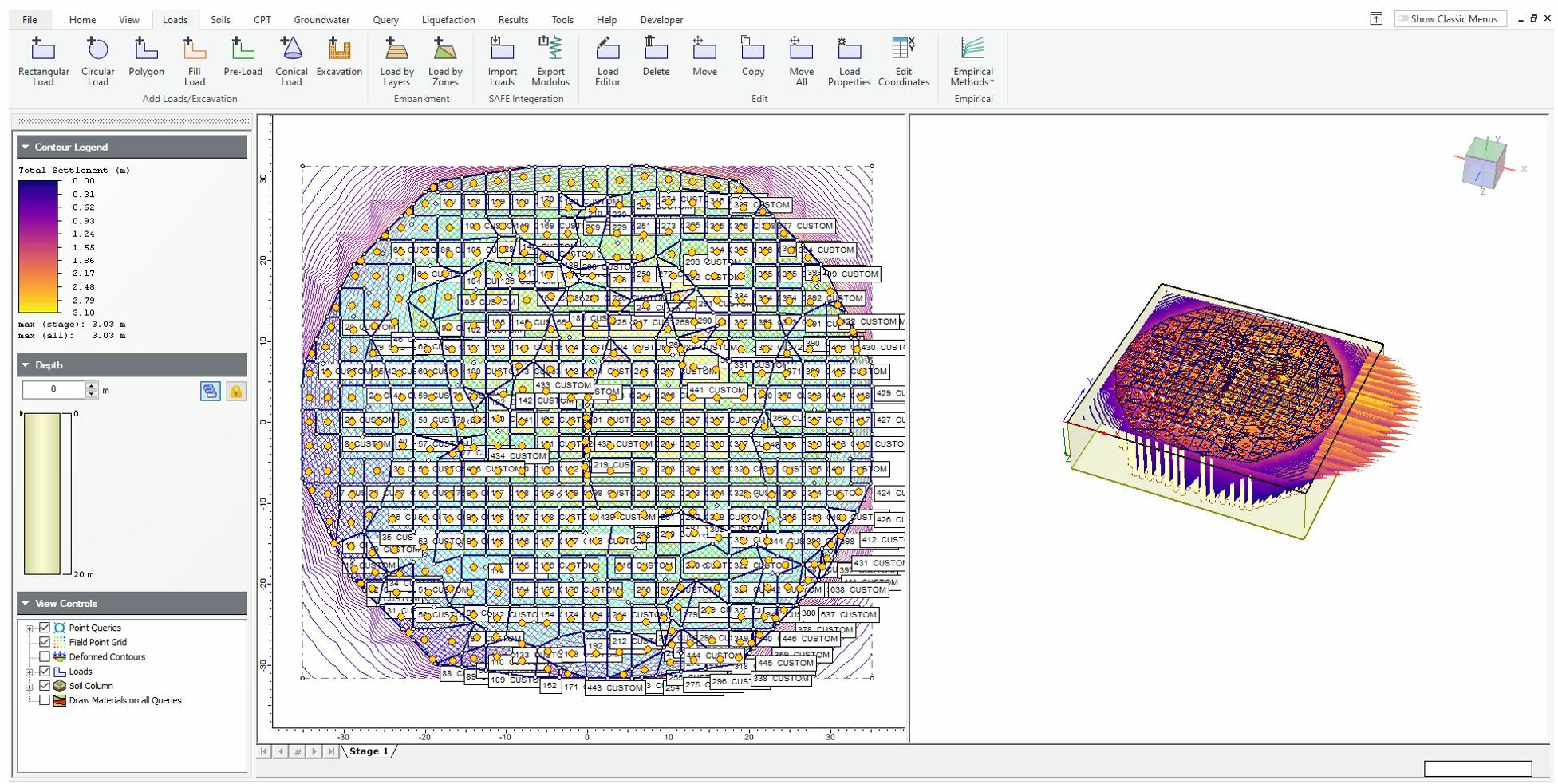
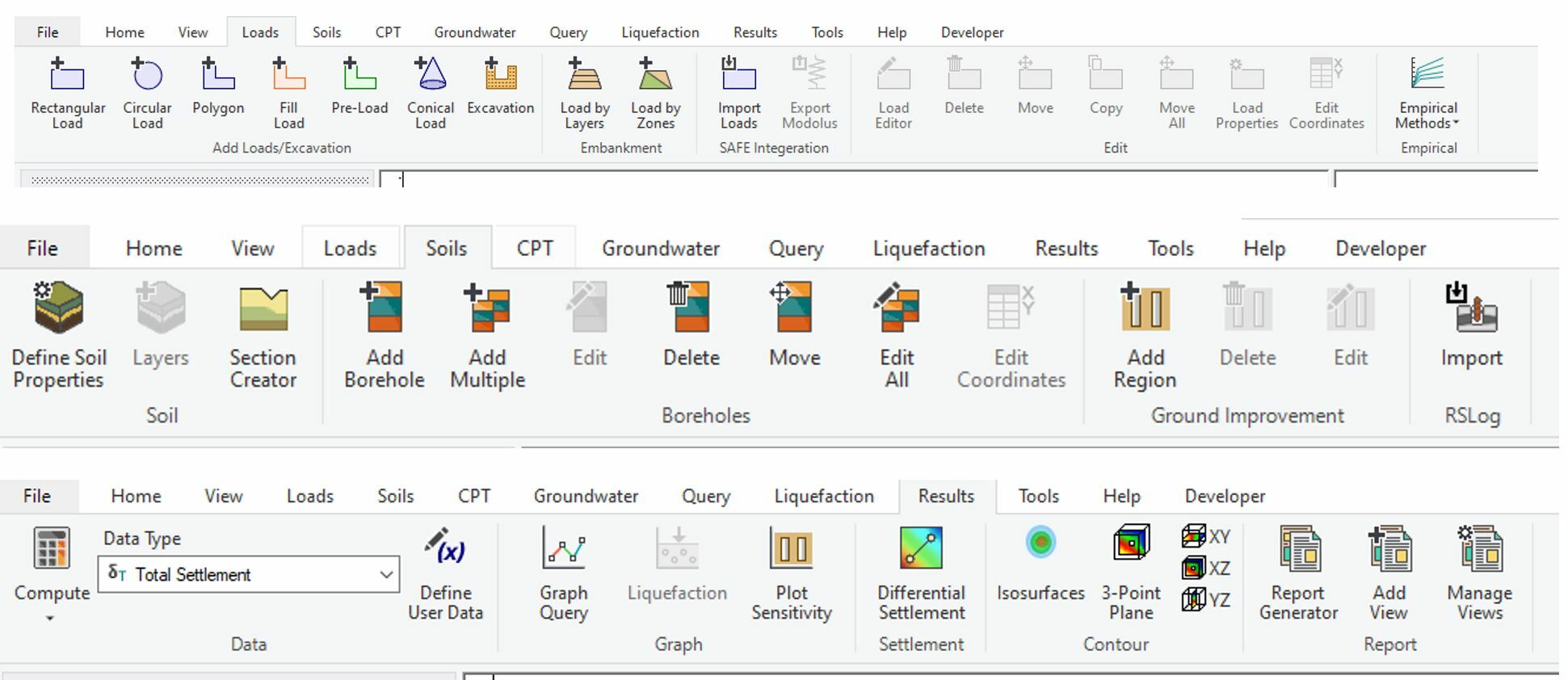
We have also added a search bar engine on top right toolbar for you to easily find or navigate around the program. Help pages are provided with a link for you to be able to find more information related to the feature that you are looking for.
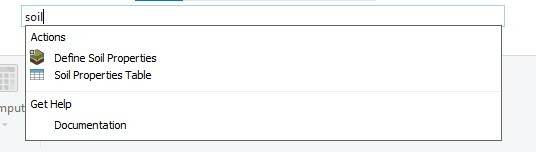
If you wish to expand the workspace of plan view / 3D view to a larger space, now the contour legend tab can be moved to a different tab and location, providing you with the flexibility of toggling this option.
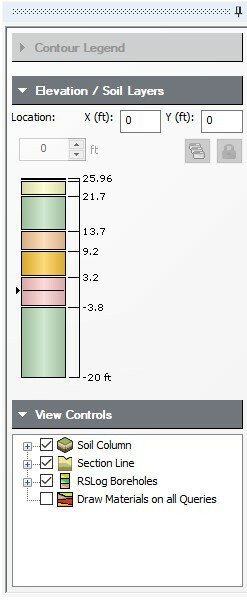
Not ready to switch to a new design yet?
If you want to go back to the old UI design, you can simply select ‘Show Classic Menus’ Icon on the top right corner and the program layout will change to the previous version of Settle3.
Improved RSLog borehole display
The RSLog import feature allows you to import boreholes from an RSLog project into Settle3. There are times when you are working with multiple boreholes and need to distinguish between different boreholes. The improved display option will let you see which boreholes are from RSLog so that you can differentiate the boreholes in your model that you are working with.
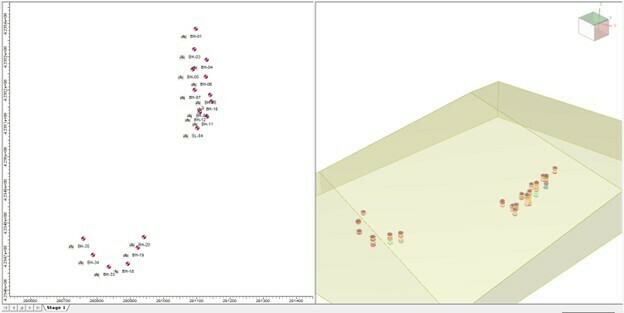
Each borehole will be labeled with an RSLog symbol to indicate that they are imported from RSLog. Also, if you want to check the soil profile of RSLog, you can right click on the boreholes or under soils tab and select View RSLog borehole and see all the imported boreholes in Settle3 as shown below.