Overview
The Support Parameters dialog allows you to easily add support and define the support properties for your RocSupport model. Because different support types and combinations can be easily added or removed with a few mouse clicks, this makes it very easy to perform parametric analyses to test the behaviour of different support systems.
To define support:
- Select Support Parameters
 from the toolbar or the Analysis menu. You will see the Support Parameters dialog.
from the toolbar or the Analysis menu. You will see the Support Parameters dialog. - To add support:
- first select the tab for the desired support type (e.g. rockbolts)
- select the Add Support check box. A green checkmark
 will appear on the tab of the selected support type, to indicate that the support type will be added to the model.
will appear on the tab of the selected support type, to indicate that the support type will be added to the model. - select the specific type of support you would like to add (e.g. 25 mm rockbolts
- if applicable, enter the support spacing (e.g. pattern spacing for rockbolts, or out-of-plane spacing for steelsets)
- Notice that the Maximum Support Pressure and Maximum Support Strain, corresponding to the support which you have just added, is listed in the dialog. These support characteristics have been estimated by Hoek (Hoek, 1999) based on simplifying assumptions.
- You can easily combine multiple support types (e.g. rockbolts and shotcrete), by repeating Step 2. When using multiple support types, the Maximum Support Pressure and Maximum Support Strain are calculated for the combined support system, as described in the Support Behaviour topic.
- If the predefined support types are not sufficient to define the required support characteristics, then you can easily create a user-defined support type by selecting the Custom tab. See below for details.
- You can also define a custom version of a given support (e.g. rockbolt with custom parameters), by checking the "custom" box in the tab of the specific support and entering the necessary properties.
- You must also define the location of the Support Installation. For a discussion of the Support Installation options, see the Support Installation topic.
- When all support parameters have been entered, select the Apply button in the Support Parameters dialog, to re-compute the RocSupport analysis with the support included.
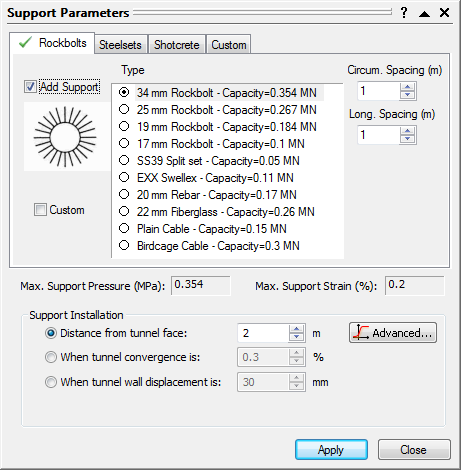
The predefined support types, and the Custom support option are discussed below.
Rockbolts
The list of rockbolt support types consists of 10 types: 34 mm rockbolt, 25 mm rockbolt, 19 mm rockbolt, 17 mm rockbolt, SS39 Split set, EXX swellex, 20 mm rebar, 22 mm fiberglass, Plain cable, and Birdcage cable.
Bolts are assumed to be installed in a square pattern grid (Pattern Spacing) symmetrically around the tunnel. The Pattern Spacing is user defined.
Steelsets
There are five steel set types: wide flange rib, I section rib, TH section rib, 3 bar lattice girder, and 4 bar lattice girder. For each type, various flange widths and section depths are available.
Steel sets are assumed to be installed as complete circles around the tunnel circumference, at a regular spacing (Out of Plane Spacing) along the length of the tunnel. The Out of Plane Spacing is user defined.
Shotcrete
Five different thicknesses of shotcrete can be applied (1000, 300, 150, 100 or 50 mm). For 50 mm shotcrete thickness, 3 different ages can be selected from, to simulate the lower compressive strength (UCS) at early ages of curing (e.g. 3 days or 0.5 days).
Custom Support
If none of the predefined support types is suitable for the project, it is possible to define your own support type. Custom support is defined using two properties: maximum radial support pressure and maximum strain that the support can undergo before yielding. See the Support Behaviour topic for more information.
To add a new custom support type, click on the "Insert New…"  button and, in the dialog that will pop up, enter a support name and properties. Click OK, and the new support type will appear selected at the top of the list. Similarly you can modify existing custom support types, or delete unwanted or unused entries. You cannot delete the last entry in the list.
button and, in the dialog that will pop up, enter a support name and properties. Click OK, and the new support type will appear selected at the top of the list. Similarly you can modify existing custom support types, or delete unwanted or unused entries. You cannot delete the last entry in the list.
 button to make the current list the default for all new projects. Similarly, clicking on the "Load Default"
button to make the current list the default for all new projects. Similarly, clicking on the "Load Default"  button will overwrite the current list with the default list.
button will overwrite the current list with the default list.You can also define a custom version of a given support (e.g. rockbolt with custom parameters), by checking the "custom" box in the tab of the specific support and entering the necessary properties.
Additionally, a reinforcement database has been added for custom steel set support. See the Reinforcement Database topic for more information.